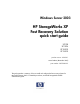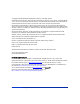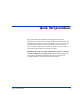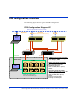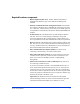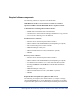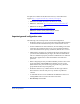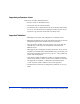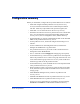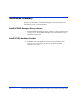Windows Server 2003 HP StorageWorks XP Fast Recovery Solution quick start guide XP128 XP1024 XP10000 XP12000 product version: 02.02.01 second edition (December 2005) part number: B9552-96012 This guide provides a summary of how to install and configure the fast recovery solution for Microsoft Exchange 2003. For detailed procedures, see the HP StorageWorks XP FRS administration guide.
© Copyright 2005 Hewlett-Packard Development Company, L.P. All rights reserved. Confidential computer software. Valid license from HP required for possession, use or copying. Consistent with FAR 12.211 and 12.212, Commercial Computer Software, Computer Software Documentation, and Technical Data for Commercial Items are licensed to the U.S. Government under vendor's standard commercial license. The information contained herein is subject to change without notice.
Quick start procedures This guide summarizes installation and configuration of the HP StorageWorks XP Fast Recovery Solution (FRS) for Windows 2003. For more detailed procedures as well as a technical overview, operating, and troubleshooting information, refer to the HP StorageWorks XP Fast Recovery Solution Administration Guide for Windows 2003. Follow all configuration and installation instructions carefully.
FRS configuration overview The following figure shows a typical XP FRS configuration.
Required hardware components • HP StorageWorks Disk Array: XP128, XP1024, XP10000, or XP12000 with Business Copy license and Secure Manager XP installed. • Windows Command View XP management station with Windows Server 2003 or Windows Server 2000 SP4 for connecting to the array. A 2+ GHz CPU, 1 GB of memory, and 1 GB or more of disk space are recommended. Command View XP must be installed and SNMP must enabled. • Production Server with Windows Server 2003 Enterprise Edition with SP1.
Required software components The following software is required to run HP XP FRS: IMPORTANT NOTE: Correct software versions are crucial to operation of FRS. Check the README file for required versions. Command View XP management station software: • SNMP must be enabled for SVP communication • Command View XP with Secure Manager and Business Copy licenses • Access.
For QFEs not available on the Microsoft web site, contact Microsoft support: http://support.microsoft.com/contactus/?ws=support. • KB903650 Extended maintenance mode fix for clusters • KB891957 VSS hotfix http://support.microsoft.com/?kbid=891957 • KB892514 Exchange hotfix http://support.microsoft.com/?kbid=892514 • KB898790 Volume mount point hotfix for clusters http://support.microsoft.
Important performance issues These issues can affect FRS performance: • Excessive traffic on the Ethernet LAN. • Viruses that slow down network traffic. • A firewall that slows traffic between the servers hosting FRS and the CV server. Any firewall must be open between these systems. If you experience copy timeouts, the firewall is the likely cause. Important limitations • FRS supports only basic disk configuration, not dynamic disks.
Configuration summary Before you install FRS, configure the array and the FRS servers as follows: • Install and configure the FRS production server(s) and recovery server(s) with Microsoft Windows Server 2003 Enterprise Edition with SP1. Install any required Microsoft quick fixes (QFEs) also. • Install JRE 1.4.2 or later from Sun on the recovery server(s). • Establish SAN and LAN connectivity between all servers and the disk array.
Installation summary Before you install FRS, install RAID Manager Library and the HP VSS Hardware Provider as explained below. Install HP RAID Manager Library software 1. Install the HP RAID Manager Library software on each production and recovery server. See the RAID Manager Library documentation if you need help with this task. Install HP VSS Hardware Provider 2. Install HP’s XP VSS Hardware Provider on each production and recovery server according to the HP StorageWorks XP HWP Administration Guide.
Install HP XP FRS FRS is required on all servers participating in FRS. This includes the recovery server and all production servers. The installation steps for each production or recovery server are nearly identical, except for the Custom Setup window: 1. Download FRS from the hp.com web site or open the FRS CD and launch the ISScript8.Msi file. This will ensure that a script engine is available for the installation process. 2. Click Next and read the license agreement. 3. Click “I accept” and click Next.
6. Launch the HP StorageWorks Fast Recovery Solution.msi file. The installation wizard opens. 7. Click Next. The Custom Setup window opens. 8. Choose Change... to select a directory where the program will be installed, or use the default location shown under Install to:. 9. Select the type of server software you want to install: To install on a PRODUCTION server: Click the Production Server drop down menu, and select “This feature will be installed on local hard drive”.
10. Click Next. 11. Click Install. Installation begins. 12. When installation completes, click Finish. 13. Repeat the installation on all additional servers participating in FRS. Be sure to select the correct server icon each time and to deselect the unwanted icon so that it is marked with an “X”. Installing integrity checking components For Exchange integrity checking to work, you must copy the Exchange eseutil.exe and ese.dll files to the HP FRS installation directory on the recovery server.
Enabling the FRS license using AutoPass FRS offers a free trial license period of 60 days. When the trial period is over, you must install a permanent license using AutoPass within the FRS GUI in order to continue using FRS. The procedure for starting the permanent licensing process is different depending on whether your trial license has already expired or not. Use one of the two procedures below to install the permanent license.
6. Click Import to import the selected password file. A message indicates a successful password import 7. Click OK. This completes installation of the license password. Important: If you need to install multiple licenses, repeat this process for each license password. Be sure you have imported all licenses before closing AutoPass; otherwise, all licenses will fail to operate.
HP StorageWorks XP Fast Recovery Solution for Windows Server 2003: Quick Start Guide