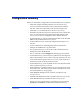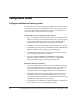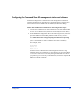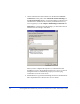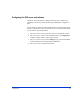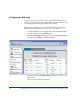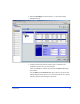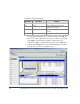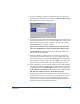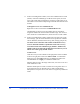HP StorageWorks XP Fast Recovery Solution administration guide: Windows Server 2003 (B9552-96004, September 2005)
Configuration 39
7. In the LUN Manager window LU Path panel, right click on the port
connected to the VDS/VSS server(s) and select Add New Host Group.
The Add New Host Group window opens.
8. Create the host groups and set the Host Mode for the ports connected to
the production and recovery servers and click OK. Create a host group
of any name for the primary data volumes, and create a host group
named SVOL for the secondary volumes.
Important: The SVOL host group must not have any host paths.
These are established later when you install and configure FRS.
The Host Mode for Windows Server 2003 is 0C or 2C. Make sure
both servers use the same mode.
9. In the LUN Manager window, turn LUN security ON for the ports
connected to the production and recovery servers: Right click on the
port in the LU Path tree and select LUN Security ON. Click Yes when
the confirmation window appears, and click Apply. This applies LUN
security to the port, indicated by a key symbol on the port symbol.
10. After enabling LUN security, add the production server HBA WWNs
to the production FRS host group ONLY: In the LU Path tree, right-click
the host group and select Add New WWN. In the pop-up window, enter
the New WWN and Nickname for the production server HBA and click
OK. DO NOT add host WWNs to the SVOL host group.
Assigning the production server HBA WWN to the production host
group associates that server with the group, allowing the server access
to the host group’s LUNs. Access to the SVOL host group for the
recovery server will be provided by the HP VSS HWP configuration
utility later when you install the FRS software.