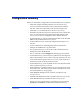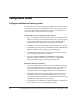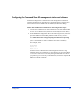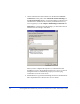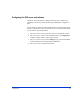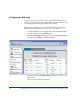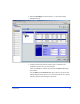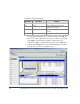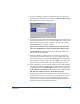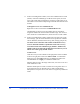HP StorageWorks XP Fast Recovery Solution administration guide: Windows Server 2003 (B9552-96004, September 2005)
32 HP StorageWorks XP Fast Recovery Solution for Windows Server 2003: Administration Guide
Configuration details
Configure production and recovery servers
The production server hosts Exchange and manages the production LUNs
on the disk array where Exchange production data is stored. The recovery
server hosts the FRS GUI and manages the array recovery LUNs where
copies are stored. Configure the servers as follows:
Install Windows OS, Exchange, and other software:
1. If it is not already present, install the Windows Server 2003 Enterprise
Edition OS with SP1 on the production and recovery servers according
to Microsoft’s installation instructions. Be sure to install required
Microsoft quick fixes (QFEs) listed in the FRS README file.
2. Install JRE 1.4.2 or later from Sun Microsystems on the recovery server.
3. If redundant servers are planned, install HP SecurePath or HP XP DSM
MPIO on all FRS servers according to the documentation.
4. Install Microsoft Exchange Server 2003 with SP1 on the production
server according to Microsoft’s instructions.
5. Copy the Exchange eseutil.exe and ese.dll files to the HP FRS
installation directory on the recovery server after installing FRS.
Without these files, integrity checking and copying fails.
Make SAN and LAN connections:
6. Connect the FRS production and recovery servers and the Command
View XP management station to an ethernet LAN. Any firewall must
be open between the FRS servers and the Command View XP
management station. Use a ping command to test communication.
7. Install Fibre Channel host bus adapter (HBA) cards, driver software,
and utility software onto the FRS production and recovery servers
according to the HBA manufacturer’s instructions. HP tested drivers are
available from your HP support representative.
8. Connect the servers to the disk array through the HBAs, using either FC
direct-connect or a fabric switch and SAN topology.