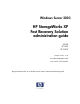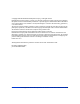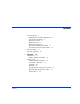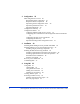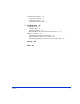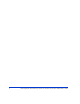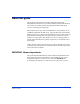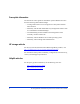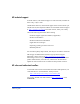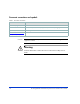Windows Server 2003 HP StorageWorks XP Fast Recovery Solution administration guide XP128 XP1024 XP12000 product version: 2.02 first edition (September 2005) part number: B9552-96004 This guide describes how to use the fast recovery solution with Microsoft Exchange 2003.
© Copyright 2005 Hewlett-Packard Development Company, L.P. All rights reserved. Hewlett-Packard Company makes no warranty of any kind with regard to this material, including, but not limited to, the implied warranties of merchantability and fitness for a particular purpose. Hewlett-Packard shall not be liable for errors contained herein or for incidental or consequential damages in connection with the furnishing, performance, or use of this material.
Contents About this guide 7 IMPORTANT: Software dependencies 7 Prerequisite information 8 HP storage web site 8 Helpful web sites 8 HP technical support 9 HP sales and authorized resellers 9 Document conventions and symbols 10 Revision history 11 Warranty statement 12 1 Contents Overview 15 FRS features 16 High availability using FRS 16 FRS overview 17 Additional FRS capabilities 18 Functional components 18 Exchange 20 HP FRS 20 Volume Shadow Copy Service (VSS) 21 HP VDS/VSS Hardware Providers 23 HP disk
2 Configuration 25 FRS configuration overview 26 Required hardware components 27 Required software components 28 Important general configuration notes 29 Important performance issues 30 Important limitations 30 Configuration summary 31 Configuration details 32 Configure production and recovery servers 32 Configuring the Command View XP management station and software 33 Configuring the SVP server and software 35 Configuring the disk array 36 Important Exchange 2003 configuration notes 41 3 Installatio
Command line interface 70 Available commands 71 Example commands 74 Command line error codes 5 Troubleshooting 79 Troubleshooting 80 Checking logs 80 Problems/solutions 80 HP VSS HWP copies intermittently fail or time out 83 FRS error messages 84 FRS/Exchange backup error messages 84 FRS/Exchange recovery error messages 86 FRS/Exchange delete point-in-time copy error messages Glossary Index Contents 77 87 89 93 5
HP StorageWorks XP Fast Recovery Solution for Windows Server 2003: Administration Guide
About this guide This guide provides information about configuring and using HP StorageWorks XP Fast Recovery Solutions (FRS) in a Microsoft Windows Server 2003 environment running Exchange 2003. FRS enables quick recovery of Exchange storage groups. FRS combines LUN copy creation and database recovery features for use with HP StorageWorks XP disk arrays.
Prerequisite information The instructions in this guide are intended for system administrators who have the following skills and knowledge: • A background in direct access storage device subsystems and their basic functions • Familiarity with XP and related disk array management software such as CommandView and Raid Manager • An understanding of VSS installation and configuration of the secondary volumes within VSS • Familiarity with the Windows Server 2003 operating system • Familiarity with Exchange 2003
HP technical support In North America, call technical support at 1-800-633-3600, available 24 hours a day, 7 days a week. Outside North America, call technical support at the location nearest you. The HP web site lists telephone numbers for worldwide technical support at: http://www.hp.com/support. From this web site, select your country.
Document conventions and symbols Table 1. Document conventions Convention Element Blue text (Figure 1) Cross-reference links Bold Menu items, button names, key names, tab names, and group box names Italics Text emphasis and document titles Blue underlined sans serif font (www.hp.com) Web site addresses Caution Indicates that failure to follow directions could result in damage to equipment or data. Warning Indicates that failure to follow directions could result in bodily harm or death.
Revision history September 2005 About this guide New guide released 11
Warranty statement HP warrants that for a period of ninety calendar days from the date of purchase, as evidenced by a copy of the invoice, the media on which the Software is furnished (if any) will be free of defects in materials and workmanship under normal use. DISCLAIMER. EXCEPT FOR THE FOREGOING AND TO THE EXTENT ALLOWED BY LOCAL LAW, THIS SOFTWARE IS PROVIDED TO YOU “AS IS” WITHOUT WARRANTIES OF ANY KIND, WHETHER ORAL OR WRITTEN, EXPRESS OR IMPLIED.
LIMITATION OF LIABILITY.
HP StorageWorks XP Fast Recovery Solution for Windows Server 2003:
1 Overview This chapter presents a technical overview of the HP StorageWorks Fast Recovery Solution (FRS). When you have read this chapter, you should have a functional understanding of FRS that will prepare you to install it and use it.
FRS features HP StorageWorks FRS provides these features: • Supports HP StorageWorks XP disk arrays • Provides fast recovery of large Microsoft Exchange 2003 storage groups • Minimizes downtime from an Exchange corruption • Independently recovers Exchange storage groups • Supports multiple instances of production Exchange 2003 servers from a single FRS server (and a single Command View XP workstation) • Works with Microsoft Cluster Services • Includes Command Line Interface (CLI) feature for FRS copy creati
FRS overview FRS is a Windows server tool designed to enable fast recovery when an Exchange storage group maintained on an HP disk array becomes damaged. (1) Use Production Server to store production data on array primary volume. (3) In the event of production data damage, Disk Array restore primary data from the secondary data using the FRS GUI on the Recovery Server. Store Primary Production Server w/FRS Copy (2) Use FRS GUI on Recovery Server to copy production data to secondary array volume.
Additional FRS capabilities FRS can create and maintain copies of storage groups for multiple production servers. The FRS user interface allows Exchange instances to be added or deleted from FRS management at will. FRS works with Microsoft clustering. Without compromising the cluster or taking it offline, FRS provides quick database recovery. Database integrity checking is included in FRS.
Production Server Management MS Exchange Application(s) Recovery Server Management HP FRS Application(s) Management HP FRS Application(s) Microsoft Volume Shadow Copy Service Microsoft Volume Shadow Copy Service HP VSS Hardware Provider HP VSS Hardware Provider Hardware Provider(s) Hardware Provider(s) Disk Array Overview 19
Exchange Exchange runs on the Producton Server and writes data to primary disk array volumes. FRS protects Exchange by creating and managing shadow copies of Exchange storage groups. Software components called “writers” interface with Exchange to coordinate volume shadow copy creation. Some operating system writers come with Windows, while others, such as the Exchange writer, come with the application software.
can use the FRS GUI to restore the production volumes from the most recent data copy or another point-in-time copy on the recovery volumes. Volume Shadow Copy Service (VSS) Microsoft’s VSS manages creation and maintenance of shadow copies of production data for backup and recovery. This service works under the control of the FRS interface and the Windows OS file system services.
VSS process flow The following steps show the VSS process flow: 1. A Requestor application (FRS) initiates a Volume Shadow Copy. 2. FRS requests that the Volume Shadow Copy service create a shadow copy of a selected set of storage groups. 3. VSS tells the Writer and application to prepare for a shadow copy. The Writer reports which LUNs to copy, flushes cache, and holds I/O. 4. VSS tells the disk array through HP HWP to create a shadow copy of the production storage volume. 5.
HP VDS/VSS Hardware Providers Windows Server 2003 sees, partitions, mounts, and manages file systems on the disk array using its own software providers. HP’s Hardware Providers extend the array management capabilities of Windows and its applications to include functions normally performed using the disk array’s proprietary control software. These functions include managing disk array LUNs and ports and performing volume copy operations.
HP disk arrays To use the XP array with VSS and HP HWP for backup and recovery, you preconfigure it to contain a number of production volumes where Microsoft Exchange stores original data. You also configure a set of recovery volumes where volume shadow copies of the production volumes are stored. When FRS requests a shadow copy, VSS, the VSS HWP, and the XP array work together to create a copy of the production volumes and place it on the recovery volumes.
2 Configuration This chapter explains how to configure the Command View XP workstation, the production and recovery servers, and the disk array before you install FRS. If you have not read Chapter 1 Overview to understand how FRS works, HP recommends that you do so before attempting to install and use FRS.
FRS configuration overview The following figure shows a typical XP FRS configuration.
Required hardware components • HP StorageWorks Disk Array: XP128, XP1024, or XP12000 with Business Copy license and Secure Manager XP installed. • Windows Command View XP management station with Windows Server 2003 or Windows Server 2000 SP4 for connecting to the array. A 2+ GHz CPU, 1 GB of memory, and 1 GB or more of disk space are recommended. Command View XP must be installed and SNMP must enabled. • Production Server with Windows Server 2003 Enterprise Edition with SP1.
Required software components The following software is required to run HP XP FRS: IMPORTANT NOTE: Correct software versions are crucial to operation of FRS. Check the README file for required versions. Command View XP management station software: • SNMP must be enabled for SVP communication • Command View XP with Secure Manager and Business Copy licenses • Access.
For QFEs not available on the Microsoft web site, contact Microsoft support: http://support.microsoft.com/contactus/?ws=support. • KB903650 Extended maintenance mode fix for clusters • KB891957 VSS hotfix http://support.microsoft.com/?kbid=891957 • KB892514 Exchange hotfix http://support.microsoft.com/?kbid=892514 • KB898790 Volume mount point hotfix for clusters http://support.microsoft.
Important performance issues These issues can affect FRS performance: • Excessive traffic on the Ethernet LAN. • Viruses that slow down network traffic. • A firewall that slows traffic between the servers hosting FRS and the CV server. Any firewall must be open between these systems. If you experience copy timeouts, the firewall is the likely cause. Important limitations • FRS supports only basic disk configuration, not dynamic disks.
Configuration summary Before you install FRS, configure the array and the FRS servers as follows: • Install and configure the FRS production server(s) and recovery server(s) with Microsoft Windows Server 2003 Enterprise Edition with SP1. Install any required Microsoft quick fixes (QFEs) also. • Install JRE 1.4.2 or later from Sun on the recovery server(s). • Establish SAN and LAN connectivity between all servers and the disk array.
Configuration details Configure production and recovery servers The production server hosts Exchange and manages the production LUNs on the disk array where Exchange production data is stored. The recovery server hosts the FRS GUI and manages the array recovery LUNs where copies are stored. Configure the servers as follows: Install Windows OS, Exchange, and other software: 1.
Configuring the Command View XP management station and software Install and configure the Command View XP management workstation with the Command View XP software as explained in the Command View XP Installation Guide. SNMP must be enabled (see Windows Help). Follow these additional Command View XP configuration steps: 1. Connect the Command View XP workstation to the SVP and the FRS servers via an ethernet LAN (if this has not already have been done). 2. In the access.
3. On the Command View XP workstation in the Windows Network Connections control panel, select Advanced/Advanced Settings. In the Advanced Settings display, set network bindings so that the LAN Command View XP will use to access the production and recovery servers appears first in the Adapters and Bindings/Connections list.
Configuring the SVP server and software The HP service representative configures the SVP as part of disk array installation, which may include the following SNMP agent configuration steps. This procedure gives the specified Command View XP management station exclusive control of the array. If you need access to the array from multiple CV XP stations, skip this procedure. 1. (HP representative only) On the SVP, open a command line window. 2. (HP representative only) At the command prompt, type snmpagt.
Configuring the disk array Configure the disk array as follows. Many of these steps repeat what you may have already done when installing HP HWP; however, additional steps are included near the end of the procedure; read carefully. Illustrations and instructions are for Command View XP 2.0. Significant differences for Command View XP 1.8 are given in parentheses. 1. Log into Command View as an administrator (the default administrator user name and password is administrator). 2.
4. Select LUN Manager in the left panel (v1.8 LUN and Volume Management tab). 5. Configure the disk array Fibre Channel ports connected to the production and recovery servers as follows: Click on the Port tab. Choose the port from the Select a Port drop down menu. Use the Fabric and Connection drop down menus to set up the port. Settings depend on how the array is connected to the servers. See the following table for the meanings of selections.
Port Fabric and Connection settings Fabric Parameter Connection Parameter OFF ON FC-AL FC-AL ON POINT-TO-POINT OFF POINT-TO-POINT Provides NL-port (private arbitrated loop) NL-port (public loop) for loop connection to a switch N-port (fabric port) for connection to a switch Not supported Click Set and a dialog pops up to confirm the change. Click OK. The port list above shows the Connection in italics to indicate it is pending. Click Apply to confirm the port changes. A dialog asks you to confirm.
7. In the LUN Manager window LU Path panel, right click on the port connected to the VDS/VSS server(s) and select Add New Host Group. The Add New Host Group window opens. 8. Create the host groups and set the Host Mode for the ports connected to the production and recovery servers and click OK. Create a host group of any name for the primary data volumes, and create a host group named SVOL for the secondary volumes. Important: The SVOL host group must not have any host paths.
11. In the LUN management window, create one Command Device LUN (CDEV) of at least 36 MB (larger is OK but wastes space) for each server. This LUN must be mapped to a port that is visible to the server. The CDEV LUN is used for interpreting commands and cannot be used for data. To designate a LUN as a command device: Right click on the LUN and select Command Device ON. Command Device LUNs can be any number but are customarily assigned a number near the end of the available range.
Important Exchange 2003 configuration notes FRS works within the limits of Exchange 2003. No more than five databases per storage group and no more than four storage groups per Exchange instance are supported. FRS manages Exchange 2003 at the storage group level. The following configuration rules apply: • All databases within a storage group must reside on one LUN of the HP disk array. Databases cannot be separated onto different storage LUNs.
HP StorageWorks XP Fast Recovery Solution for Windows Server 2003: Administration Guide
3 Installation This chapter covers installing, uninstalling, and licensing FRS. You must use Administrator privileges for all hardware and software to perform these tasks. Before you install FRS, you must complete the server and array configuration tasks presented in Chapter 2. If you have not yet done so, go to Chapter 2 and complete those tasks now. A summary of configuration is presented on page 31. Then return to this chapter and follow the installation instructions.
Installing RAID Manager Library and HP VSS HWP Before you install FRS, install RAID Manager Library and the HP VSS Hardware Provider as explained below: Install HP RAID Manager Library software 1. Install the HP RAID Manager Library software on each production and recovery server. See the RAID Manager Library documentation if you need help with this task. Install HP VSS Hardware Provider 2.
Installing FRS on recovery and production servers FRS is required on all servers participating in FRS. This includes the recovery server and all production servers. The installation steps for each production or recovery server are nearly identical, except for the Custom Setup window: 1. Download FRS from the hp.com web site or open the FRS CD and launch the ISScript8.Msi file. This will ensure that a script engine is available for the installation process. 2. Click Next and read the license agreement. 3.
6. Launch the HP StorageWorks Fast Recovery Solution.msi file. The installation wizard opens. 7. Click Next. The Custom Setup window opens. 8. Choose Change... to select a directory where the program will be installed, or use the default location shown under Install to:. 9. Select the type of server software you want to install: To install on a PRODUCTION server: Click the Production Server drop down menu, and select “This feature will be installed on local hard drive”.
10. Click Next. 11. Click Install. Installation begins. 12. When installation completes, click Finish. 13. Repeat the installation on all additional servers participating in FRS. Be sure to select the correct server icon each time and to deselect the unwanted icon so that it is marked with an “X”. Installing integrity checking components For Exchange integrity checking to work, you must copy the Exchange eseutil.exe and ese.dll files to the HP FRS installation directory on the recovery server.
Enabling the FRS license using AutoPass FRS offers a free trial license period of 60 days. When the trial period is over, you must install a permanent license using AutoPass within the FRS GUI in order to continue using FRS. The procedure for starting the permanent licensing process is different depending on whether your trial license has already expired or not. Use one of the two procedures below to install the permanent license.
Permanent license installation Important: If you have multiple FRS instances, be ready to import all license passwords for all instances in one session. If you quit AutoPass while some licenses are still without passwords, all licenses will fail, and AutoPass will have been overwritten and disabled by the partial license file. Use the following procedure to install the permanent license: 1. When you click Yes on one of the preceding license notification windows, the AutoPass: Import passwords window opens.
4. Click the password file in the display to highlight it (as shown above). 5. Click Import to import the selected password file. The message below indicates a successful password import. 6. Click OK. This completes permanent license installation. Important: If you need to install multiple licenses, you must repeat this process for each license password. It is not possible to import multiple passwords at one time. Also, be sure you have imported all licenses before closing AutoPass.
Instance count check If you are running too many instances of FRS for the license you own, you may receive a warning message. This message appears under the following conditions: • The recovery server is connected to a production server running more than the licensed number of instances. • A recovery server is connected to multiple production servers and the total number of Exchange instances running are more than the licensed capacity.
Recovery server XML files FRS stores the recovery volume information in the form of XML files. By default these files are created in the install directory. It is not necessary to change the location of the XML files, but should you wish to do so, you can place these files in a different directory.
Uninstalling FRS You can uninstall FRS in one of three ways: by using the FRS CD, by using the Uninstall FRS shortcut, or by using the Windows Add/Remove Programs feature in the Control Panel. With each method, the uninstall script prompts you to remove FRS. To uninstall FRS with the CD: Open the FRS CD. Click setup.exe to launch the uninstall script and follow the prompts.
4. Click Remove to launch the uninstall script. A confirmation window asks “Are you sure...” 5. Click Yes to remove FRS from the server. The removal process takes a few minutes.
4 Using FRS The following items are explained in this chapter: • Using FRS • Creating shadow copies • Executing an FRS recovery • Using the command line interface Using FRS 55
Using FRS You operate FRS from the graphical user interface that was installed on the recovery server when you installed FRS. The following pages explain how to open and use the FRS GUI to add and delete servers, make shadow copies of production storage groups and restore production storage groups and databases from shadow copies. Opening FRS 1. On the recovery server, click Windows Start, and select Programs. 2. Click Hewlett-Packard, click HP StorageWorks Fast Recovery Solution, and click HP FRS GUI.
Using the main window The following example shows the FRS main window after two Exchange 2003 server instances have been added. Adding server instances is explained later in this chapter.
To expand a server instance: 1. Click the plus symbol (+) next to a server instance in the left panel of the main window. This displays the detail views of the production storage groups and/or databases associated with that server instance. 2. Click a storage group or database to display the location and path of the LUN where it is stored in the right panel of the main window.
Adding server instances Add Exchange production server instances whose storage groups or databases you want FRS to be able to copy and restore. The servers must have FRS installed on them for the GUI to recognize them: 1. On the FRS main window, click the File pulldown menu and click Add Exchange Server Instance. The Add Server Instance window opens. 2. Enter the instance name in the “Enter Server Instance” box and click OK. The FRS main window opens and shows the new server instance.
Deleting server instances If you no longer need to use FRS with a particular server, you can delete it from the FRS GUI. This does not affect the server itself but only removes it from the list of servers available in the FRS main window. 1. Click the server instance to highlight it. 2. Click File and click Delete Server Instance. A confirmation window opens. 3. Click Yes to confirm your choice.
Creating shadow copies The primary feature of FRS is creating shadow copies of production LUNs. FRS then manages these copies. If a production database is lost because of a failure or catastrophic event, FRS restores the production database from a shadow copy. To create shadow copies of production LUNs: 1. Click the production server instance, storage group, or database you want to copy. The example below shows Exchange 2003 Server “N03” selected. 2.
3. Select the storage group to be copied and click Add. Repeat as needed. The storage group to be copied appears in the “Selected for shadow copy” list, and the associated databases appear in the “Files/Volumes selected for shadow copy” list.
4. Click Create at the bottom of the Create shadow copy window. Storage group copying begins. The copy is placed on a volume in the recovery storage group you identified when you installed FRS. The Activity Log shows the stages of copying and their success or failure, ending with a completion message. 5. When copying ends, click Close to close the window. FRS now has a recovery-ready LUN containing the shadow copy of the storage group or database. You can create shadow copies as often as needed.
Executing an FRS recovery Use the Recovery feature to restore a production storage group from an FRS shadow copy. 1. Click Recovery on the main window menu bar, and select Roll-Forward Recovery or Point-in-Time Recovery. Roll Forward Recovery Use Roll Forward Recovery if the production storage group's database(s) becomes damaged but the storage group's transaction logs are known to be unaffected.
all data created after the Copy Date and Copy Time of the selected shadow copy. After you select a recovery method, the Recover Storage Group window opens and indicates the type of recovery in the window name. The copies available for selection differ in this window depending on whether you selected Roll Forward or Point-in-Time.
2. Click on the production storage group you want to recover in the Select Storage Group panel. A list of point-in-time shadow copies displays in the Point-in-Time copies panel. The contents of the list depends on whether you selected Roll Forward or Point-in-Time. 3. Click the point-in-time copy you want to use to restore the production storage group. Note: The point-in-time recovery dialog shows only the point-in-time copies residing in the user specified xml file path.
5. Click Start Recovery. The recovery process begins. Progress of the recovery displays in the Activity Log panel. 6. When the log panel shows the recovery is finished, click Close to close the window. Your recovered production LUN should now be ready to use again.
Deleting old point-in-time copies Using the procedure below, you can delete old point-in-time copies any time your pool of Point-In-Time copies grows too large. HP recommends you delete the oldest copy first, followed by the next oldest, and so on. 1. Click Recovery on the main window menu bar, and select Point-in-Time Recovery. 2. Click on a production storage group in the Select Storage Group panel. A list of point-in-time shadow copies displays in the Point-in-Time copies panel.
3. Click the point-in-time copy you want to delete, and click Delete Selected Copy. FRS deletes the copy immediately. 4. Click Close when copy deletion is finished. Recovery log analysis If a recovery fails, analyze the Activity Log in the FRS GUI for any failed activities.
Command line interface The following pages describe the FRS command line interface. 1. Change to the directory (cd) where FRS is installed. The default location is C:\Program Files\Hewlett-Packard\HPFRS. 2. Type this command, and press Enter: dir A list of files and subdirectories in the hpfrs directory is presented.
Available commands Type C:\Program Files\Hewlett-Packard\HPFRS>hpfrscli /? to see a listing of available FRS commands.
Command usage hpfrscli.exe Microsoft Exchange Server: addcopy delcopy listcopy /? Create a point-in-time copy Delete a point-in-time copy List all point-in-time copies Displays the current usage screen Creating a point-in-time copy: hpfrscli addcopy /EXCHANGE /SERVER= /SG=
Listing the point-in-time copies: hpfrscli listcopy /EXCHANGE /SERVER= /SG=
Example commands Three examples follow to demonstrate the addcopy, listcopy, and delcopy commands. Creating a copy The following “addcopy” command creates a point-in-time copy of a storage group (sg1) on a selected Exchange server instance (phill). C:\Program Files\Hewlett-Packard\HPFRS>hpfrscli addcopy /exchange /server=phill /sg=sg1 The screen displays progress as the copy is made.
Listing copies The following “listcopy” command lists point-in-time copies of a storage group (sg1) on a selected Exchange instance (phill). C:\Program Files\Hewlett-Packard\HPFRS >hpfrscli listcopy /exchange /server=phill /sg=sg1 The following screen example shows the list of point-in-time copies of storage group “sg1” on selected Exchange instance “phill.
Deleting a copy The following command deletes a copy of a selected XML file (evs1_sg1_07-26-2005_09-20-31.xml): C:\Program Files\Hewlett-Packard\HPFRS>hpfrs delcopy /exchange /server=phill /xmlfile=C: \Program Files\ Hewlett-Packard\HPFRS\phill_sg1_08-30-2005_23-57-09.xml The figure shows the deletion in progress.
Command line error codes FRS CLI issues a return code indicating success or failure of the operation performed. Upon failure, error codes are returned indicating the type of failure. The following example shows a 0 code being returned, indicating a successful operation. The return codes for the supported operations are: Using FRS [0] The operation displayed in the usage screen (create shadow copy, delete point-in-time copy or listcopy) succeeded.
HP StorageWorks XP Fast Recovery Solution for Windows Server 2003: Administration Guide
5 Troubleshooting This chapter explains how to maintain Fast Recovery Solutions (FRS) on an XP disk array and troubleshoot problems or error messages.
Troubleshooting The following pages present typical problems and solutions as well as suggested testing methods. Checking logs Checking event logs is often the first step when trying to identify problems. Error messages in the logs may indicate the problem. • Check application event logs associated with Exchange, FRS, and HP VSS Hardware Provider. • Check Windows system event logs for DCOM misconfiguration errors. Common problems and solutions are also listed below.
FRS runs but produces no results If the FRS GUI runs and recognizes the recovery LUNs but will not make shadow copies or perform recoveries, check the following: 1. Ensure the HP Business Copy license and the HP VSS Hardware Provider were installed and correctly configured. A simple way to verify the HP VSS HWP is installed correctly, is to see if it is running. At the command line, enter: vssadmin list providers Look for the HP VSS HWP in the resulting list. 2.
7. Check the Command View XP management station for errors associated with the array. 8. If Exchange copies fail because of a failed integrity check, verify that eseutil.exe and ese.dll are installed on the recovery server. Integrity checks will not work without them, and a failed integrity check causes a failed copy. 9. The VSS Hardware Provider may not be able to make the copy because it has run out of copy space.
HP VSS HWP copies intermittently fail or time out If FRS sometimes works to create recovery copies and other times it does not, the problem may be due to the time restriction on snapshots. VSS allows only 30 seconds for the entire snapshot process, including only 10 seconds for actually making the copy. This narrow time window can cause any limitation in your system to hamper successful snapshots.
FRS error messages The following text explains application event log error messages. For information about command line interface errors, refer to “Command line error codes” on page 77. FRS/Exchange backup error messages Error: Extended Maintenance Mode feature for Cluster Service is not installed on node [Node name].You must install this update if you want to be able to restore a backup on a cluster node. See KB Article 903650 at http://support.microsoft.com/default.
Explanation: FRS failed the integrity check for newly created shadow copy LUN for the selected storage group. The possible cause could be a corrupt database. Error: Backup failed; status: [Status]. Please disable the circular logging for storage group [Storage Group Name] Explanation: FRS does not support backup of LUNs for storage groups with circular logging enabled. You must disable the circular logging feature for the logs on the Exchange server for the selected storage group.
Explanation: The FRS client failed to connect to the production server. Error: Shadow copy creation failed; status: [Status]. Please refer production server: [Server Name] for further details Explanation: The shadow copy operation failed. For additional information on the details of the failure, check the production server event logs. FRS/Exchange recovery error messages Error: Extended Maintenance Mode feature for Cluster Service is not installed on node [Node name].
Error: Microsoft Exchange writer [Write name] is not stable; status:[Status] Explanation: FRS failed to complete the recovery operation since the Microsoft Exchange writer is not in stable state. Error: Unable to get the disk signature for production volume [Volume Name]; status: [Status] Explanation: FRS failed to get the disk signature for the selected cluster resource.
Error: Delete volume mount point [Volume Mount Point] failed; status: [Status] Explanation: FRS failed to delete the mount point for the production volume. Error: Set mount point [Volume mount point] failed; status: [Status] Explanation: FRS failed to set the mount point for the production volume (in case of RESYNC option) and recovery volumes (in case of SWAP option).
Glossary This glossary defines acronyms and terms used in this guide or related to this product and is not a comprehensive glossary of computer terms. API Application Programming Interface, an interface that allows a software application to connect to and work with a third party software application. BC HP StorageWorks Business Copy XP. Software that creates and maintains local copies of data stored on the disk array. The copies can be used for data duplication, backup, and local disaster recovery.
failover Process that automatically shifts the workload from one server in a cluster to another server in the event of a failure. FC Fibre Channel, a fiber optic interconnection standard commonly used for storage area networks. FRS HP StorageWorks Fast Recovery Solution. FRS server The server where copies of the production database are staged and managed. The FRS server runs the FRS GUI. Also known as the recovery server. GUI Graphical User Interface. HBA Host bus adapter.
production server Exchange 2003 server. plex A Microsoft term denoting a full copy of data that has been split off from the original and is no longer being updated. Synonymous with “split mirror.” production LUN The volume containing the active application database. Known to Business Copy as a P-VOL. P-VOL Primary volume. Typically the volume where application data is stored. RAID Redundant array of independent disks. recovery LUN The volume containing the data copies used for recovery.
split mirror A full copy of data that has been split off from the original and is no longer being updated. subsystem Synonym for “disk array” or “RAID.” S-VOL Secondary volume. The volume that receives copies of data. SVP Service processor. A PC built into the HP XP Disk Array. The SVP provides a direct interface into the disk array, and is used by the HP service representative only.
Index A about this guide 7 access.
F fabric switch 27 features, FRS 16 fibre cables 27 files CommandView XP configuration 33 firmware required 7 FRS adding servers 59 creating shadow copies 61 installing 45 main window 57 overview 20 recovery 64 starting 56 functional components 18 G Glossary 89 glossary (copy terms) 21 H hardware components 27 HBAs 27 hot fixes 28 HWP overview 23 I Installation 43 J Java Runtime Environment 28 L licensing FRS 48 listcopy command 73, 75 94 M main window, FRS 57 Microsoft quick fixes 28 N network interface
solutions high availability 16 SVP configuring 35 system administrator prerequisite knowledge 8 T technical support 9 terminology 21 troubleshooting 79, 80 V VSS overview 21 VSS process flow 21 W web site HP storage 8 HP support 9 Index 95
HP StorageWorks XP Fast Recovery Solution for Windows Server 2003: Administration Guide