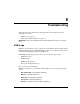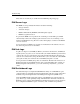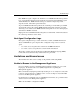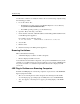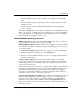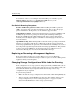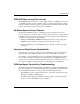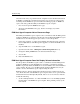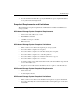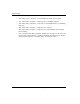Enterprise Volume Manager (Multi-OS) Version 2.0D Network Administration Guide
6–4 Enterprise Volume Manager (Multi-OS) Network Administration Guide
Troubleshooting
An alternative solution is to modify the “Hosts” file on each browsing computer, using
the following procedure:
1. Locate the “Hosts” file:
• For Windows operating systems, use Windows Explorer to locate directory
%systemroot%\System32\Drivers\Etc.
• For UNIX operating systems, go to the /etc directory.
2. Open the “Hosts” file using a text editor.
3. On the last line of the file, add the IP address and the fully-qualified domain name
for the Management Appliance.
For example, use the following format:
11.22.333.4444 swma1A2B3C.roadrunner.acme.net
4. Save the file.
5. Exit the editor.
6. Resume browsing to the Management Appliance.
Browsing Limitations
HP recommends the following:
• A minimum display resolution of 1024 x 768 pixels
• Browser displayed at full screen size
At resolutions lower than 1024 x 768 pixels, some portions of EVM menus may not be
viewable or accessible for input. At various resolutions, some portions of EVM menus
may not be viewable or accessible for input unless the browser is displayed at full
screen size.
JRE Plug-in Problems on Browsing Computers
Problems with JRE plug-ins on browsing computers can prevent use of the EVM GUI.
Typical symptoms include:
• The area for entering the user name and password is missing from the OSM
Account Login page, preventing login to OSM (and access to the EVM GUI).
• Java, Java Applet, or JavaScript errors appear, preventing display of the EVM
GUI.