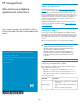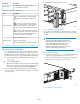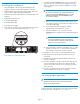HP StorageWorks disk enclosure midplane replacement instructions (533480-001, March 2009)
Installing the midplane
1. Place the midplane in the enclosure, and carefully press the
midplane connectors into their mating backplane connectors.
2. With the thumbscrew mounting holes aligned with the holes in the
enclosure chassis, tighten the midplane thumbscrews.
3. Reattach the power UID cable and interconnect board cable to the
midplane.
4. Reattach the top access panel.
5. Reinstall the I/O modules.
6. Reinstall the fan modules.
7. Reinstall the power supplies
8. Write down the 10–digit enclosure serial number found on the rear
of the enclosure above the left fan module (see Figure 8).
15822
Product Number: AG638A
Serial Number: xxxxxxxxxxx
Product Number: AG638A
Serial Number: xxxxxxxxxxx
Figure 8 Enclosure serial number location
9. Program the midplane EEPROM with the enclosure serial number.
This can be done on a bench with power applied to the power
supplies, or after the enclosure has been installed in a rack and
power applied.
NOTE:
The enclosure serial number can only be transferred to an
unprogrammed midplane EEPROM that resides on a spare
midplane provided by HP. Once the EEPROM has been
set, it cannot be changed.
a. Insert one end of a serial cable (part number 259992–001)
into a laptop serial port, and insert the other end into the serial
port of either I/O module.
b. Using a terminal emulation program (for example,
HyperTerminal), set the baud rate to 115200.
c. Enter the command ssnSet XXXXXXXXXX, where
XXXXXXXXXX is the 10–digit enclosure serial number obtained
in Step 8.
CAUTION:
You must ensure that the enclosure serial number is
correct when asked to confirm the number. Once the
number is set, you cannot change it.
d. When prompted to confirm the serial number, enter yes. If the
number is incorrect, enter no, and reenter the serial number.
The confirmation screen times out after 10 seconds.
10. Reinstall the enclosure into the rack, and attach the bezel ears.
11. If the disk drives were previously removed from the enclosure,
reinsert them.
12. Reattach the power, Ethernet, and Fibre Channel cables to the
enclosure components.
13. Press the power button on the power UID bezel (located at rear of
enclosure) and hold it down until power is applied to the disk
enclosure. If more disk enclosures are in your array, power them
up the same way.
14. Press the power button on the power UID bezel of the controller
enclosure and hold it down until power is applied.
Verifying proper operation
NOTE:
Wait three minutes after powering up the enclosure for the
system to check component status.
Verify the status LEDs of the hard drives, I/O modules, and fan modules
for proper operation as described in Table 1 and Table 2.
Page 4