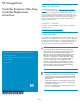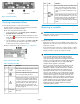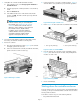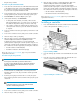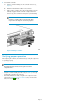HP StorageWorks Controller Enclosure 4Gb Array Controller Replacement Instructions (631505-001, August 2010)
2. Controller 21. Controller 1
Figure 1 Controller locations
.
Verifying component failure
Use the following methods to verify component failure:
• Analyze any failure messages received. Fault monitoring software
from HP provides a recommended solution.
• Check status using HP Command View EVA:
1. In the navigation pane, select Storage system > Hardware >
Controller Enclosure > Controller.
2. The status is displayed in the Condition/State field. An opera-
tional state of (Failed) would indicate a fault that may require
a replacement.
3. To help identify the correct controller, click Locate > Locate On.
This causes the blue UID indicator to light on the controller
module at the rear of the controller enclosure.
• Check the controller status LEDs as shown in Figure 2 and Table 1.
Figure 2 Controller status LEDs
.
Table 1 Controller status LEDs
IndicationLEDItem
Blue LED used to identify a specific control-
ler module within the enclosure.
1
Controller health OK. Flashing green during
boot. Solid green LED after boot.
2
Flashing amber indicates a controller crash
or the system is inoperative and attention
is required. Solid amber indicates that the
controller cannot reboot and should be re-
placed. If both the solid amber and solid
blue LEDs are lit, the controller has com-
pleted a warm removal procedure, and can
be safely swapped.
3
Not used.
N/A (top
right)
4
IndicationLEDItem
Green LED that indicates write-back cache
status. Slow flashing green LED indicates
standby power. Solid green LED indicates
cache is good with normal AC power ap-
plied.
5
Amber LED that indicates DIMM status. The
LED is off when DIMM status is good. Slow
flashing amber indicates cache/DIMMs are
being powered by battery (during AC
power loss). Solid amber indicates a DIMM
failure.
6
Removing a controller
CAUTION:
Verify which controller is being serviced. Removing the wrong
controller can cause data loss.
Consider the following:
• Replacement controllers do not have DIMM modules, therefore the
DIMMs from the controller being removed must be transferred to the
replacement controller.
• HP recommends that you replace the controller while the controller
enclosure is powered on to ensure the controller software on the re-
dundant controller is copied to the replaced controller.
IMPORTANT:
Do not insert the replacement controller while the system is
down. Doing so can disconnect the controller's write-back
cache, which will clear cache memory of possibly unsaved data.
Further, do not install a replacement controller while the system
is powered off or halted; this can cause unpredictable XCS
controller software upgrades or downgrades.
Because a powered-off controller enclosure always starts with
the controller software version of the controller in slot 1, be
absolutely sure that the controller software of the controller in
slot 1 matches that of the replacement controller. If you are
replacing the controller in slot 1 in a powered-off controller
enclosure or the controller in slot 2 is halted and the controller
software versions do not match, this can lead to an inadvertent
controller software upgrade or downgrade of the array, and
potentially the loss of data when metadata is overwritten. If the
controller software version of the operating controller is unknown
and the controller enclosure is powered off, HP recommends
that you start the array with only the operating controller
installed and verify the controller software version before
replacing the partner controller.
Page 2