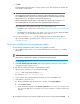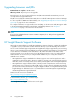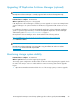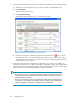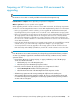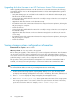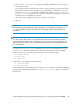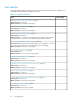HP StorageWorks Enterprise Virtual Array updating product software guide (XCS 09522000) (576287-003, October 2010)
9. Click OK.
The Management Module Restart in Progress window opens. The image files are loaded. This
step can take several minutes.
IMPORTANT:
The management module will restart on completion of this update. Allow up to 15 minutes
to re-establish a browser connection. Do
not
reseat, restart, or reset the management module
during this time if you are unable to reconnect from your browser.
After the management module restarts, it may exhibit slow response time for about 5 to 10
minutes while gathering array information and completing background processes.
Upon completion of the upgrade and restart, one of the following occurs:
• The WOCP login window opens. Continue with Verifying the installation on the management
module.
• The WOCP login window fails to open, which occurs if you are using the default IP address
(192.168.0.1) for the management module. Continue with Step 10.
10. Press the reset button (2, Figure 7) on the management module to activate the IP address.
Upon reset, the WOCP login window opens. Continue with Verifying the installation on the
management module.
Verifying the installation on the management module
To verify that the management module software was upgraded successfully:
1. On the WOCP login window, log in as an HP EVA administrator (username admin and the
password).
NOTE:
The password, if set before the upgrade, is maintained during the upgrade.
The WOCP GUI appears.
2. Click View detailed system information and verify the Operation state, XCS version, and the
management module software version.
To verify that HP Command View EVA was upgraded successfully:
1. Open a browser and browse to HP Command View EVA:
https://EVA storage system IP address:2372
(for example: https://15.154.58.19:2372)
2. Log in using the same username and password that you use for the WOCP login.
3. Verify that the correct time is set:
a. On the Initialized Storage System Properties window, select System Options.
b. Select Set time options.
c. Verify that the time displayed in the Current system time box is correct. If it is incorrect, enter
the correct time and save your changes. If it is incorrect, enter the correct time and save your
changes.
HP StorageWorks Enterprise Virtual Array updating product software guide (XCS 09522000) 41