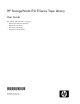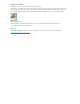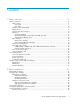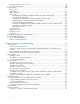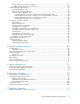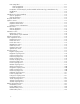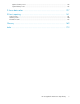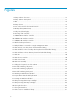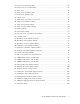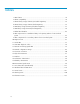HP StorageWorks ESL E-Series Tape Library User Guide This guide provides information to help you: • Unpack and install the tape library. • Operate the tape library. • Relocate the tape library. • Troubleshoot the tape library.
Legal and notice information © Copyright 2004, 2010 Hewlett-Packard Development Company, L.P. The information contained herein is subject to change without notice. The only warranties for HP products and services are set forth in the express warranty statements accompanying such products and services. Nothing herein should be construed as constituting an additional warranty. HP shall not be liable for technical or editorial errors or omissions contained herein.
Contents 1 Library overview .............................................................................. 11 Library components ................................................................................................................... Library cabinet ................................................................................................................... Front panel .................................................................................................................
Placing the library on-line or off-line ...................................................................................... Powering off the library ....................................................................................................... Using the OCP ......................................................................................................................... Home screen ............................................................................................................
The tape drive does not eject a cartridge ............................................................................... An LTO4 or LTO5 tape drive does not link up ......................................................................... Interface Manager card problems ............................................................................................... Status LED diagnostic codes .................................................................................................
FCC rating label .............................................................................................................. Class A equipment ..................................................................................................... Class B equipment ..................................................................................................... Declaration of Conformity for products marked with the FCC logo, United States only ............... Modification ...............................
Japanese battery notice .................................................................................................... 125 Spanish battery notice ...................................................................................................... 126 D Sense data values .......................................................................... 127 E Event reporting .............................................................................. 141 Critical events ....................................
Figures 1 Library cabinet—front view ....................................................................................... 12 2 Library cabinet—back panels ................................................................................... 13 3 OCP ..................................................................................................................... 14 4 Library robotics .......................................................................................................
33 Home screen on primary library ............................................................................... 52 34 Home screen on secondary library ............................................................................ 52 35 Menu screen ......................................................................................................... 55 36 Library screen (standalone only) ................................................................................ 56 37 Library screen (primary only) ..
Tables 1 OCP features ......................................................................................................... 14 2 Ultrium compatibility ............................................................................................... 18 3 Ultrium library storage elements (removable magazines) .............................................. 35 4 Ultrium library storage elements (fixed magazines) ......................................................
1 Library overview This chapter describes both the ESL E-Series tape library and its components.
1. Viewing windows 2. Left load port 3. OCP 4. Power button (lift button guard to access) 5. Right load port 6. Ventilation and air filters Figure 1 Library cabinet—front view .
1. Card cage 2. Power supplies (2 per drive cluster and 2 per card cage) 3. Tape drives (up to 4 per drive cluster) 4. Card cage cooling fan 5. Cluster 0 6. Cluster controller card (1 per drive cluster) 7. Interface Manager card (SIPP-enabled configuration shown) Figure 2 Library cabinet—back panels .
Operator control panel (OCP) The OCP features a menu system for determining library status, configuring the library, and performing certain diagnostic functions (see Figure 3). 1. OCP buttons 2. Green LED Figure 3 OCP . The OCP consists of the following features (see Table 1): Table 1 OCP features Feature Description OCP The OCP displays library status information and enables you to access the library menus.
Library robotics The library robotics consists of the main components identified in Figure 4. 1. Picker assembly 2. Vertical motor Figure 4 Library robotics . The vertical and horizontal motors move the library robotics into position to pick and place tape cartridges, and rotate the assembly 180˚ to enable the library robotics to pass cartridges between the side storage bins and the back storage bins or tape drives. The extension axis assembly is on top of the large robotics tray.
Although the library does not require tape cartridges to have barcode labels, properly labeled tape cartridges and full storage bins speed up the inventory process and greatly improve media management. NOTE: If you have more than 100 unlabeled tape cartridges, your library will hang during inventory or when you power on the library. When this happens, Going on line appears in the OCP. Switch for the internal network CAUTION: Do not connect this switch to your local LAN. It is for internal library use only.
CAUTION: It is critical to ensure that the media you use matches the format of your tape drive. Cleaning cartridges and formatted data cartridges are unique for each drive technology. Damage may occur if inappropriate media is used in tape drives. Tape cartridges and cleaning cartridges are not included with the library, and must be ordered in addition to the library. Cleaning cartridges NOTE: By default, Autoclean is disabled. Ensure your application software supports this feature before enabling it.
• An Ultrium 3280 tape drive is capable of storing up to 1,500 GB (native) of data per cartridge, and has a sustained data transfer rate of up to 140 MBps (native). Access the HP StorageWorks Ultrium Tape Drive User Guide from http://www.hp.com/support for more information about its features and capabilities.
NOTE: In addition to the information provided in this manual, see the documentation provided with your media for more information. CAUTION: Ultrium tape drives require special cleaning cartridges and data cartridges formatted specifically for HP Ultrium. To avoid damage to your tape drive, it is critical to use appropriate cleaning cartridges and properly formatted data cartridges. Approved media has the Ultrium format trademark, which indicates the media has passed Ultrium format compliance testing.
CAUTION: SDLT tape drives require special cleaning cartridges and data cartridges formatted specifically for SDLT. To avoid damage to your tape drive, it is critical to use appropriate cleaning cartridges, and properly formatted data cartridges. Do not use DLT Tape I, DLT Tape II, DLT Tape III, or DLT Tape IIIXT data cartridges, or DLT cleaning cartridges with SDLT tape drives. Make it a practice to visually inspect your tape cartridges when loading or removing them from your tape library.
1. Left load port (16 SDLT or 18 Ultrium) 2. Right load port (32 SDLT or 36 Ultrium) Figure 7 Load ports (left and right) . Card cage and controllers The library card cage is located in the top of the library cabinet, above cluster 0. • • • • The card cage holds up to six e2400-160 FC and/or e2400-FC 2G interface controllers. It holds a fan, and two power supplies. In a non-SIPP library the card cage contains the e1200-160 library robotics controller.
1. e2400-FC 2GB FC interface controllers 2. e2400-160 FC interface controllers 3. Library robotics controller e1200-160 (non-SIPP libraries only) 4. Card cage fan 5. Card cage power supplies Figure 8 Card cage with controllers . e2400-160 FC, e2400-FC 2G, and e2400–FC 4G interface controllers The FC interface controller translates the Fibre Channel Protocol (FCP) to and from the SCSI protocol, if necessary.
1. Reset button 2. Serial port 3. Ethernet port 4. FC port 1 5. FC port 2 6. SCSI bus port 0 7. SCSI bus port 1 8. SCSI bus port 2 9. SCSI bus port 3 Figure 9 e2400-160 FC interface controller . Figure 10 illustrates the I/O panel of the e2400-FC 2G interface controller. 1. Reset button 2. Serial port 3. Ethernet port 4. FC port 0 (external connection) 5. FC port 1 (external connection) 6. Tape drive FC port 0 (internal connection) 7. Tape drive FC port 1 (internal connection) 8.
1. Reset button 2. Serial port 3. Ethernet port 4. FC port 0 (external connection) 5. FC port 1 (external connection) 6. Tape drive FC port 0 (internal connection) 7. Tape drive FC port 1 (internal connection) 8. Tape drive FC port 2 (internal connection) 9. Tape drive FC port 3 (internal connection) Figure 11 e2400-FC 4G interface controller . Reset button To force a manual reboot of the FC interface controller, use the reset button (see Figure 9, Figure 10, or Figure 11).
Serial port The interface controller is equipped with one serial port. See Figure 9, Figure 10, or Figure 11 for the location of the serial port. NOTE: The serial port is an HP service port not intended for customer use on the ESL E-Series library. Ethernet port One Ethernet port with an LED indicator is included in the interface controller. See Figure 9, Figure 10, or Figure 11 for the location of the Ethernet port.
Figure 12 LAN-free backup and restore . SCSI over IP Protocol (SIPP) Libraries can function in SIPP mode or non-SIPP mode, but not both. A library in SIPP mode looks the same as a library that is not in SIPP mode, except for the absence of the SCSI HBA and its cable, and the absence of any e1200–160 interface controllers. The mode is recognized when the library is powered-on.
NOTE: Command View TL, provided with your library, is a utility that provides diagnostics and management by accessing devices through a LAN infrastructure. For more information on Command View TL, go to http://www.hp.com/support/cvtl. Additional advanced SAN security and management features are available via permanent software licenses. For more information, see the documentation that shipped with the Interface Manager and Command View TL software kit. Details are also available at http://www.hp.
NOTE: If you are running Command View TL version 2.0 or later, you can install Command View TL on multiple servers (management stations) and manage the library with more than one management station at the same time. If you are running an earlier version of Command View TL, HP recommends that you install Command View TL on a single dedicated server (management station) on the LAN. However, it is possible to install Command View TL on multiple servers.
A CLM Library can contain from 1–44 drives. Only the primary cabinet is required to contain a drive, but all cabinets may contain drives. Each cabinet contains at least one cluster. A cluster must be full (contain 4 drives) before drives can be added to the next sequential cluster. The primary cabinet may contain up to 5 clusters; the location of cluster 6 is used by the CLM robotics controller. Secondary cabinets may contain up to 6 clusters.
Figure 17 CLM arm . The CLM robotics controller (see Figure 18) is located on the primary library only, just above the cabinet controller. In an individual library, this would be considered the number 5 drive bay. The controller contains the power supplies, CLM electronics PWA, and Ethernet hub for the CLM robotics. It supplies power to and controls the CLM. Figure 18 CLM robotics controller .
Figure 20 CLM motor assembly . Lock Element Addressing Lock Element Addressing should be used on a CLM library with 3 or more cabinets. When enabled, Lock Element Addressing ensures that if a secondary cabinet goes off-line, locations and counts of drives, hosts, and all other elements in the remaining cabinets stay the same. If a cabinet fails when this feature is disabled, these elements will likely change. To enable or disable Lock Element Addressing: 1. 2. 3.
NOTE: The number of tape cartridge slots depends on the drive technology used and, on a mixed-media system, on the ratio of Ultrium and SDLT panels used and their locations. The number of back panel slots depends on how many drive clusters are in the library. See SDLT library, and Mixed media library for tape cartridge quantity information. To slide the slot panels out of the cabinet, press the slot panel latches down and pull the slot panel out of the cabinet (see Figure 21). 1.
1. Panel 1 2. Panel 2 3. Panel 3 Figure 22 Bin shelf numbering, left panels . Figure 23 shows the right panel bins. Begin with panel 4 and load top to bottom and left to right. Continue with panel 5 in the same manner, and finally, panel 6.
1. Panel 4 2. Panel 5 3. Panel 6 Figure 23 Bin shelf numbering, right panels . Figure 24 shows the back panel bins. Each column has seven slots. Begin at the top, with the panel corresponding to cluster 0, and load top to bottom and left to right. Continue loading each sequential cluster, top to bottom and left to right. NOTE: The number of slots located in the back panel varies with the number of drive clusters installed.
1. Cluster 0 2. Back panel bins Figure 24 Bin shelf numbering, back panel . NOTE: Upgrade capacity in ESL-E 322e and ESL-E 286e partial capacity units by activating one or more panels. For more information, see the HP StorageWorks Interface Manager and Command View TL User Guide that shipped with your library or visit http://www.hp.com/support/cvtl. Ultrium library Table 3 shows storage capacity in Ultrium-only, standalone libraries with removable magazines.
Number of drives Load ports used Load port capacity User slots 5–8 Left only 16 682 5–8 Right only 32 666 5–8 Both 48 650 9–12 0 0 684 9–12 Left only 16 668 9–12 Right only 32 652 9–12 Both 48 636 13–16 0 0 670 13–16 Left only 16 654 13–16 Right only 32 638 13–16 Both 48 622 17–20 0 0 656 17–20 Left only 16 640 17–20 Right only 32 624 17–20 Both 48 608 21-24 0 0 642 21-24 Left only 16 626 21-24 Right only 32 610 21-24 Both 48 594
Number of drives Load ports used Load port capacity User slots 5–8 Left only 18 686 5–8 Right only 36 668 5–8 Both 54 650 9–12 0 0 690 9–12 Left only 18 672 9–12 Right only 36 654 9–12 Both 54 636 13–16 0 0 676 13–16 Left only 18 658 13–16 Right only 36 640 13–16 Both 54 622 17–20 0 0 662 17–20 Left only 18 644 17–20 Right only 36 626 17–20 Both 54 608 21-24 0 0 648 21-24 Left only 18 630 21-24 Right only 36 612 21-24 Both 54 594
Number of drives Load ports used Load port capacity User slots 1–4 Both 42 588 5–8 0 0 618 5–8 Left only 14 604 5–8 Right only 28 590 5–8 Both 42 576 9–12 0 0 606 9–12 Left only 18 592 9–12 Right only 28 578 9–12 Both 42 564 13–16 0 0 594 13–16 Left only 18 580 13–16 Right only 28 566 13–16 Both 42 552 17–20 0 0 582 17–20 Left only 18 568 17–20 Right only 28 554 17–20 Both 42 540 21-24 0 0 570 21-24 Left only 18 556 21-24 Right
Number of drives Load ports used Load port capacity User slots 1–4 Both 48 588 5–8 0 0 624 5–8 Left only 16 608 5–8 Right only 32 592 5–8 Both 48 576 9–12 0 0 612 9–12 Left only 16 596 9–12 Right only 32 580 9–12 Both 48 564 13–16 0 0 600 13–16 Left only 16 584 13–16 Right only 32 568 13–16 Both 48 552 17–20 0 0 588 17–20 Left only 16 572 17–20 Right only 32 556 17–20 Both 48 540 21-24 0 0 576 21-24 Left only 16 560 21-24 Right
• If you convert panel 1 only to a new media type, neither load port can be used to insert or remove media from that panel. Because the left and right load ports are on panels 2 and 5, they must have the same media type as the rest of panels 2 and 5. • If panels 1 and 2 (or 1, 2, and 3) are converted to a new media type, the left load port can be used to insert or remove media from the converted panels. The right load port is used to insert or remove media from the existing panels.
2 Library operations Taking ESD precautions Components within the library contain static-sensitive parts. To prevent damage to these parts while performing installation, maintenance, or replacement procedures, observe the following precautions: WARNING! This product can only be used with an HP approved power cord for your specific geographic region.
WARNING! Avoid contact with the power supplies, EMI filter, and all other AC electrical components while the cabinet is connected to a power outlet.
• Use an antistatic wrist strap when touching internal cabinet components. To use the wrist strap properly, place the band around your wrist and attach the clip to the cabinet frame. Keep the strap on until you are ready to close the cabinet doors. • Keep static-sensitive parts in their shipping containers until ready for installation. • Do not place static-sensitive parts on any metal surface.
Labeling tape cartridges CAUTION: The misuse and misunderstanding of barcode technology can result in backup and restore failures. To ensure that your barcodes meet HP's quality standards, always purchase them from an approved supplier and never print barcode labels yourself. For more information, see the order form provided with the library, as well as the Barcode Label Requirements, Compatibility and Usage white paper available from http://www.hp.com/support.
Figure 25 Attaching an Ultrium barcode label . For successful operation of your tape library, place the barcode label entirely within the recessed area, ensuring that no part of the label is outside of it (see Figure 26). Figure 26 Proper Ultrium barcode label placement . SDLT barcode labels SDLT cartridges have a front slide slot located on the face of the cartridge next to the write-protect switch (see Figure 27). Inserting the barcode label by sliding it into the slot.
1. Barcode label 2. Orange window 3. Write-protect—slide left 4. Write enabled (default)—slide right 5. Insertion arrow Figure 27 Inserting an SDLT barcode label . Media label identifiers Be sure to use the proper barcode labels for your drive technology. Table 7 lists the identifier that is found at the end of 7- or 8-character SDLT and Ultrium barcode labels.
Cartridge type Capacity Label identifier Ultrium 460 200/400 GB L2 Ultrium 960 400/800 GB L3 LT (WORM) Ultrium 1840 800 GB/1.6 TB L4, LU (WORM) Ultrium 3280 1.5/3 TB L5, LV (WORM) Setting the write-protect switch Each tape cartridge has a sliding write-protect switch. This switch determines whether new data can be written to the tape cartridge (write-enabled) or whether data on the tape cartridge is protected from being erased or overwritten (write-protected).
1. Barcode label 2. Orange window 3. Write-protect—slide left 4. Write enabled (default)—slide right 5. Insertion arrow Figure 29 Write-protecting SDLT tape cartridges . Inserting tape cartridges Load tape cartridges into the library starting with the left side panels, then the right side panels, and finally the back panel (see Library storage locations and slot numbering for detailed installation procedures).
Closing the cabinet doors and access panels The library has two front doors and one back door. 1. Close and lock the front door using the key provided in the accessory kit (see Figure 30). 1. Front door latch 2. Power button Figure 30 Closing the front door . 2. Close and lock the back door using the key provided in the accessory kit (see Figure 31). 1. Back door 2. Back door latch Figure 31 Closing the back door . Powering the library on and off Powering on the library To power on the library: 1.
2. Open the back door of the library cabinet and flip the breaker switches to the on position (right). The breaker switches are on the power distribution unit located on the bottom left side of the library cabinet. 3. Close all library doors. 4. Power on the power switch (see Figure 30). NOTE: The library requires several minutes to power on. Nothing appears on the OCP for the first few minutes of this process. Placing the library on-line or off-line To place the library on- or off-line: 1.
The status bar at the top of the OCP displays library status at all times, at the left of the bar. The status can be Online, Going Online, or Offline, followed by a warning level: OK, Warning, or Critical. In addition, when a library firmware upgrade is in progress, Upgrading FW appears on the right side of the status bar. NOTE: If the library reports a status of Warning or Critical, check the Health Status screen to see which component is causing that status.
Figure 33 Home screen on primary library . Figure 34 Home screen on secondary library . OCP buttons At the bottom of each OCP screen are up to five button labels. These labels indicate the functions of the five push buttons below the OCP. To select a function, press the push button directly below the button label on the OCP screen. OCP components The OCP enables you to perform various functions on the library.
Screen Displays Options to view or select Menu Menu items Library, Cabinet, Health Status, Partitions (primary only), Setup, Service, Event Log Ports Load Ports Open Left Load Port, Open Right Load Port, Open Both Load Ports Ops Operations Library (primary only) • Online • Inventory Reboot • Offline Cabinet • Online • Offline • Inventory • Reboot (standalone only) • Details CLM (primary only) • Details • Reboot Move Media • Source Type • Source Position • Destination Type • Destination Position •
Table 9 provides a list of the OCP functionality available from the Home screen of a standalone library or the Primary cabinet of a Cross Linked library (see Figure 34).
Figure 35 Menu screen .
Viewing library information (standalone libraries or primary cabinets only) To view library information: 1. From the Menu screen, use the Up and Down arrows to highlight Library, then press Select. The Library screen appears (see Figure 36). Figure 36 Library screen (standalone only) . Figure 37 Library screen (primary only) . The Library screen displays the following information about the library: • • • • • 2.
Viewing cabinet information To view library cabinet information: 1. From the Menu screen, use the Up and Down arrows to highlight Cabinet, then press Select to display the Cabinet screen (see Figure 38): Figure 38 Cabinet screen . The Cabinet screen displays the following information about the library cabinet: • • • • 2.
2. If you are performing this task from the primary cabinet of a Cross Linked system, select the appropriate Cabinet# from the list that appears. If there are no errors, the following Health Status screen appears (see Figure 39). Figure 39 Health Status screen when no errors exist . If there are errors, present, they will be listed on the screen. 3. When you are finished viewing the error information, press Back to return to the Menu screen. NOTE: The Health Status information is not saved.
2. The library prompts you for your password. Enter the 6-digit password and wait for validation. The response may not be immediate. NOTE: The default password is 001122. The Setup screen appears (see Figure 40 and Figure 42). Figure 40 Setup screen (standalone library) . Figure 41 Setup screen (primary cabinet) .
Figure 42 Setup screen (secondary cabinets) .
3. To edit the setup information, use the Up and Down buttons to highlight the section and press Select. NOTE: When Lock Element Addressing is enabled, the drive configuration and load port settings cannot be changed from the Setup screen. • To change network settings, use the Up and Down buttons to select Change Network Settings and press Select. See Viewing and editing the network settings (standalone libraries or primary to take the next steps.
Viewing and editing the network settings (standalone libraries or primary cabinets only) To view or edit the network settings: 1. From the Menu screen, use the Up and Down buttons to highlight Setup, then press Select. 2. The library prompts you for your password. Enter the 6-digit password and wait for validation. The response may not be immediate. NOTE: The default password is 001122. From the Setup screen, use the Up and Down buttons to select Change Network Settings and press Select.
4. To edit the Network Settings information, use the Up and Down buttons to highlight the section and press Select. NOTE: Setting the IP address requires one additional step. After pressing Select, power down from the Menu screen. Viewing the IPv6 Network Settings View IPv6 Network Settings from the OCP: 1. From the Setup screen, use the Up and Down buttons to select Change Network Settings and press Select. 2. Use the Down button to highlight IPv6 Status. 3.
Viewing the event log In some cases, HP telephone support will ask you to view the events log in order to prepare your service representative to assist you. To view the event log: 1. Press Menu from the Home screen. 2. Use the Down button to highlight EVENT LOG, then press Select. 3. Scroll through the events listed in the log (see Figure 45) using the Down button. Figure 45 Event Log screen on all libraries and cabinets . The items are listed chronologically, with the most recent event listed first.
2. Use the Up and Down arrows to choose Open, then press Select. A warning message appears to remind you to open the load port door. CAUTION: Ensure that the load port door is open so that the door's clip is not damaged when the load port ejects. Open the load port door and press OK. The load port moves forward. 3. Pull the load port towards you to access the removable magazines. 4. The OCP displays Opening Left Load Port Done, or Opening Right Load Port Done, depending on which port you selected. 5.
Figure 48 Operations screen (primary cabinet) . The Library and CLM selections on the Operations screen appears only on a CLM library primary cabinet. Figure 49 Operations screen (secondary cabinet) . To view or manage the operations information, use the Up and Down buttons to highlight the section and press Select. • To toggle the cabinet between online and offline, use the Up and Down arrows to highlight Cabinet, then press Select.
NOTE: The library must be off-line to run diagnostic testing. Table 10 Diagnostic tests Test Description Robotics Self Test Checks for unrestricted motion of the library robotics. Individual Axis Self Test enables testing repeated motions of each axis for service debug and verification purposes. When setting up the test on a CLM library, specify the CLM axis to test.
Test Description Random Test (standalone or primary cabinets only) Performs an inventory of the library, then randomly selects and runs one of the tests. Random Slot Test (standalone or primary cabinets only) Performs an inventory of the library, then checks a sampling of slots in the library, in random order, to determine whether there is free movement of the tapes in and out of the slots.
To perform a diagnostic test: 1. 2. 3. Take the library off-line. a. Press the Ops button on the OCP to access the Operations screen. b. Select Cabinet. c. Use the Up and Down arrows to select Offline, then press the Select button. d. Press the Yes button when the Confirmation screen appears. e. Press Back to return to the main screen. Use the Up and Down arrows to select Diags, then press the Select button. Use the Up and Down arrows to select the diagnostic test to perform and press Select.
2. With the load port door open, place the tape cartridges in any available load magazine slot. The proper orientation for tape cartridge insertion is shown in Ultrium tape cartridges and SDLT 320 and 600 tape cartridges. 3. Manually close the load port door by pushing the load port assembly into the cabinet. You will hear a click when it locks into position.
3. From the OCP, open the appropriate load port (right or left). CAUTION: Ensure that the load port door is open so that the door's clip is not damaged when the load port ejects. a. b. c. 4. From the Status screen, press Ports. Use the Up and Down buttons to highlight the load port to open, then press Select. When the curser highlights Open, press Select. The display will show a note reminding you to open the load port door. If you have not opened the load port door, do so now. d. Press OK to continue.
2. Open the appropriate load port door (right or left). a. b. c. From the Status screen, press Ports. Use the Up and Down buttons to highlight the load port to open, then press Select. When the curser highlights Open, press Select. The display will show a note reminding you to open the load port door. If you have not opened the load port door, do so now. 3. d. Press OK to continue. When the port is ejected, push down on the handle at the top of the removable magazine. 4.
3 Maintenance and troubleshooting This chapter describes problems you may encounter during the setup and operation of the library. Corrective information is provided to help you resolve the problems.
The library or tape drives are not detected by the Interface Manager or Command View TL software • • • • Verify cable connections and termination. Verify the cabling. Verify that the drives and library are powered on and ready. Ensure that the interface controllers are powered on and ready. During initialization, the library reports “not ready” • Determine the failure type by checking any previous error codes returned to the host computer, or by getting a library support ticket.
The robot does not move at power on • Make sure all internal packing materials (foam pads, tie wraps, and shipping restraints) have been removed. • Check the Stop button; make sure the library is on-line and not in the “stopped” mode. The picker partially grips a tape cartridge • Issue a Move Cartridge command using your application software to move the cartridge from the picker to an empty storage bin. • If the problem continues, contact a field service engineer.
The picker does not have a cartridge after completing a pick command • Make sure a cartridge can be found in the source location. • Perform an inventory. • Retry the command. If the pick operation fails again, contact a field service engineer. Operating problems This section describes the corrective action for problems that occur during library operation.
Switch problems Figure 54 LEDs on the switch for the internal network . Table 11 describes the meaning of the status indicator LEDs for the switch for the internal network. Table 11 Switch LEDs Item LED State Description 1 Power (green) On The switch is receiving power. Off The switch is not receiving power. Off The normal state; indicates that there are no fault conditions on the switch. On On briefly after the switch is powered on or reset, at the beginning of switch self test.
The library is unable to communicate with a drive This is indicated by a Drive Communication Time-out error • Reseat the drive. • Verify that the drive is set to On from the OCP. • Verify cable connections and termination. The tape drive does not eject a cartridge • • • • Attempt the operation from the application software. Open the front door, and press and hold the eject button on the drive in question. Reset the drive from the OCP then attempt unload.
Red LED Green LED Description Blinks 2x per 5 second interval Off No CompactFlash disk or valid boot sector image found. Be sure to transfer the memory module from the old card to the new card if the Interface Manager was replaced. Blinks 3x per 5 second interval Off Specified firmware image files were not found. Neither the current nor the previous image was found. Blinks 4x per 5 second interval Off Load or execute command failed (boot code remains at end of process).
Common Interface Manager issues This section describes common symptoms relating to the Interface Manager card and how to resolve them. Command View TL server does not detect the Interface Manager card Bad network connection • Verify that the Interface Manager card and the management station are correctly connected to the LAN. • Use LEDs to troubleshoot Ethernet cabling. • Ping the Interface Manager to verify network health. Interface Manager card not powered on or in ready state • Power on the library.
• Observe status and link LEDs. Replace defective card or controller. Interface Manager card does not detect drives or library SCSI cables not connected properly • Check cabling connections. SCSI settings or termination not set properly • Check the SCSI settings for the device. • Check that the SCSI bus is properly terminated and ensure the terminator LEDs indicate a normal state (green). Timing issues • Reset the corresponding FC interface controller.
LED indicators The LED indicators on the e2400-160 FC, e2400-FC 2G, and e2400–FC 4G interface controllers are useful for diagnosing various problems: • SCSI bus LEDs (e2400-160 FC interface controller only) — indicate SCSI activity. These indicators are lit during power on, configuration, and when the unit is transferring data. If the SCSI indicator stays continually lit without any corresponding FC LED activity, it may indicate a problem with the SCSI bus configuration. Verify the SCSI bus configuration.
1. ID beacon 2. FC drive port TD3 LED 3. FC drive port TD2 LED 4. FC drive port TD1 LED 5. FC drive port TD0 LED 6. Ethernet port LED 7. External port FC1 LED 8. External port FC0 LED 9. Power LED Figure 57 e2400-FC 4G interface controller LEDs . Basic troubleshooting Simplify the installation by reducing it to the most basic configuration. Then, add elements one at a time, verifying the operation after each step.
Verifying SCSI bus configuration Items to check include: • Termination — Problems with termination can cause intermittent or hard failures. A SCSI bus must be terminated on both ends. Termination problems are common when both narrow and wide devices are on the same bus. • Bus Type — On an LVD SCSI bus, SE and LVD devices can be connected to the same bus. However, if one SE device is detected during power on, communication to all devices converts to SE mode.
2. Double-click the FC HBA. The SCSI devices should be listed. If no devices are listed, verify the FC interface controller configuration, FC HBA configuration, and cabling. If devices are listed, verify the FC HBA mapping mode or the AL_PA addresses. Verifying the interface controller configuration Verify the following: • The FC interface controller speed is set correctly • The connection type is set correctly • The host is added to Secure Manager and given permission to communicate with the library.
If problems persist, verify the cabling. If a valid Ethernet IP address is configured, serial configuration settings can also be set via Telnet. Maintaining tape cartridges NOTE: In addition to the information provided in this manual, access the HP StorageWorks SDLT Tape Drive Reference Guide, and the HP StorageWorks Ultrium Tape Drive users guide from http://www.hp.com/support for more information.
Cleaning tape drives Use the guidelines in the following sections to clean your tape drives. Cleaning SDLT tape drives Be aware of the following: • Under normal conditions, the cleaning cartridge is effective for about 20 cleanings. • SDLT tape drives typically do not need regular cleaning, as their design allows for minimal head contamination. • Use the cleaning tape only if the library indicates that the drive needs cleaning.
Maintenance and troubleshooting
4 Support and other resources Contacting HP For worldwide technical support information, see the HP support website: http://www.hp.
HP websites For additional information, see the following HP websites: • • • • • • http://www.hp.com http://www.hp.com/go/storage http://www.hp.com/service_locator http://www.hp.com/support/manuals http://www.hp.com/support/downloads http://www.hp.com/storage/whitepapers Typographic conventions Table 15 Document conventions Convention Element Blue text: Table 15 Cross-reference links and e-mail addresses Blue, underlined text: http://www.hp.
IMPORTANT: Provides clarifying information or specific instructions. NOTE: Provides additional information. Rack stability Rack stability protects personnel and equipment. WARNING! To reduce the risk of personal injury or damage to equipment: • • • • • Extend leveling jacks to the floor. Ensure that the full weight of the rack rests on the leveling jacks. Install stabilizing feet on the rack. In multiple-rack installations, fasten racks together securely. Extend only one rack component at a time.
Please take 10 minutes to visit the following web site and complete our online survey. This will provide us with valuable information that we will use to improve your experience in the future. http://www.hp.com/support/storagedocsurvey Thank you for your time and your investment in HP storage products.
A Library characteristics This appendix lists characteristics and specifications of the library. These characteristics and specifications are presented in: • Physical specifications and requirements • Performance and reliability characteristics • Environmental specifications NOTE: Tape drive and media specifications are described in Tape drives. Physical specifications and requirements Table 16 and Table 17 provide dimensions and other physical characteristics of the library unit.
Table 17 Interfaces Host to library interfaces Software SCSI-2 medium changer command set Power input Power cord 1 or 2 standard US C19 to NEMA L6–20P rated at 250 VAC and 16 amps Host to tape drive interface Software SCSI-2 NOTE: For HP StorageWorks FC Interface Controller specifications, see the documentation that shipped with your controller. Performance and reliability characteristics Table 18 and Table 19 list performance and reliability characteristics of the library.
Rated current 8A Power consumption VA max 1600W Electrical connection to power IEC 320 C19 male connector inside back door Dry bulb 15oC to 32oC (59oF to 90oF) Wet bulb 25oC (77oF) maximum Thermal transition 11oC per hour Dry Bulb –40oC to 66oC (-40oF to 151oF) Wet bulb 46oF (115oF) maximum Thermal transition 30oC (54oF) per hour Operating 20% to 80%, non-condensing Shipping and storage 5% to 95%, non-condensing Operating Sea level to 10,000 ft.
Library characteristics
B Relocating the library CAUTION: HP strongly recommends that an HP authorized service representative relocate a library to another location. This appendix explains how to relocate the library. As used in this appendix, the term relocate means either to ship the library or simply to move it to a nearby location (for example, from one area in a building to another). NOTE: These instructions address relocating a standalone library.
Checking the new installation site Check the new installation site for the library using the guidelines found in the HP StorageWorks ESL E-Series Pre-Installation Site Survey Instructions. Make sure the new location meets all applicable clearance, environmental, and power requirements.
1. Remove the six panel shipping restraints (three sets on each side) from their storage location on the lower cabinet frame (see Figure 58). 1. Panel restraint storage location (left side shown) Figure 58 Retrieving the panel shipping restraints .
2. Attach the six panel shipping restraints (three on each side) with a 7/16-in socket wrench (see Figure 59). 1. Upper shipping restraint 2. Middle shipping restraint 3. Lower shipping restraint 4. Load port latching mechanism Figure 59 Attaching the panel shipping restraints .
3. Remove the robot shipping restraints from their storage location under the left cartridge bin panel (see Figure 60). 1. Shipping restraints in storage position 2. Spare Screws 3. Shipping restraints Figure 60 Shipping restraints - storage location . 4. If the picker is not in the far right position, gently move it along the horizontal carriage until it is as far front as possible.
5. Install the counterweight shipping restraint (see Figure 61). 1. Shipping restraint 2. Nuts Figure 61 Installing the counterweight shipping restraint .
6. Install the robotic shipping restraints (see Figure 62). 1. Robot shipping restraint 2. Vertical axis shipping restraint Figure 62 Installing the robotic shipping restraint .
7. Locate the two sheet metal pieces that form the internal library frame restraint and insert them as shown in Figure 63. 1. Bolt 2. Hex nuts Figure 63 Installing the internal library frame restraint . 8. Attach the two pieces together using four 1/4-inch hex nuts. 9. Secure the restraint to the frame with two 1/4-inch bolts, one at the top and one at the bottom of the library frame.
10. From the front of the library, add the foam to the Y-axis cover plate, to the left front door, and also to the back door frame (see Figure 64). 1. Foam on back of library 2. Foam on front of library Figure 64 Adding the shipping foam inside the library .
11. Close the library doors and add shipping foam to the bottom of the library perimeter (see Figure 65). 1. Foam Figure 65 Adding the shipping foam to the library perimeter . Disconnecting library cables To disconnect library cables: 1. Disconnect the FC cables connecting from the library to the host. 2. If you have LTO4 or LTO5 tape drives, disconnect the FC cables from the tape drives to the SAN. 3. Disconnect the Ethernet cable connecting to the local network. 4.
6.
Figure 66 Crating the library . 1. Prepare the shipping pallet for the library by attaching the ramp to the pallet. 2. Place the library on the pallet 3. a. Raise the library support feet. b. With the help of at least one person, roll the library to a position in front of the pallet ramp. c. Roll the library onto the pallet. Secure the library. a. b. c. 4. Use the four shipping bolts to secure the library to the pallet. Place the shipping bag over the library, and secure it into place.
7. Place the top onto the crate. 8. Secure the crate with two steel restraining bands.
Relocating the library
C Regulatory statements Federal Communications Commission notice Part 15 of the Federal Communications Commission (FCC) Rules and Regulations has established Radio Frequency (RF) emission limits to provide an interference-free radio frequency spectrum. Many electronic devices, including computers, generate RF energy incidental to their intended function and are, therefore, covered by these rules.
Declaration of Conformity for products marked with the FCC logo, United States only This device complies with Part 15 of the FCC Rules. Operation is subject to the following two conditions: (1) this device may not cause harmful interference, and (2) this device must accept any interference received, including interference that may cause inappropriate operation. For questions regarding this FCC declaration, contact us by mail or telephone: • Hewlett-Packard Company P.O.
This compliance is indicated by the following conformity marking placed on the product: This marking is valid for non-Telecom products and EU harmonized Telecom products (e.g., Bluetooth). Certificates can be obtained from http://www.hp.com/go/certificates.
Class B equipment Taiwanese notices BSMI Class A notice Taiwan battery recycle statement Turkish recycling notice Türkiye Cumhuriyeti: EEE Yönetmeliğine Uygundur 114 Regulatory statements
Laser compliance notices English laser notice This device may contain a laser that is classified as a Class 1 Laser Product in accordance with U.S. FDA regulations and the IEC 60825-1. The product does not emit hazardous laser radiation. WARNING! Use of controls or adjustments or performance of procedures other than those specified herein or in the laser product's installation guide may result in hazardous radiation exposure.
French laser notice German laser notice Italian laser notice 116 Regulatory statements
Japanese laser notice Spanish laser notice Recycling notices English recycling notice Disposal of waste equipment by users in private household in the European Union This symbol means do not dispose of your product with your other household waste. Instead, you should protect human health and the environment by handing over your waste equipment to a designated collection point for the recycling of waste electrical and electronic equipment.
Bulgarian recycling notice Изхвърляне на отпадъчно оборудване от потребители в частни домакинства в Европейския съюз Този символ върху продукта или опаковката му показва, че продуктът не трябва да се изхвърля заедно с другите битови отпадъци. Вместо това, трябва да предпазите човешкото здраве и околната среда, като предадете отпадъчното оборудване в предназначен за събирането му пункт за рециклиране на неизползваемо електрическо и електронно борудване.
Estonian recycling notice Äravisatavate seadmete likvideerimine Euroopa Liidu eramajapidamistes See märk näitab, et seadet ei tohi visata olmeprügi hulka. Inimeste tervise ja keskkonna säästmise nimel tuleb äravisatav toode tuua elektriliste ja elektrooniliste seadmete käitlemisega egelevasse kogumispunkti. Küsimuste korral pöörduge kohaliku prügikäitlusettevõtte poole.
Greek recycling notice Απόρριψη άχρηοτου εξοπλισμού από ιδιώτες χρήστες στην Ευρωπαϊκή Ένωση Αυτό το σύμβολο σημαίνει ότι δεν πρέπει να απορρίψετε το προϊόν με τα λοιπά οικιακά απορρίμματα. Αντίθετα, πρέπει να προστατέψετε την ανθρώπινη υγεία και το περιβάλλον παραδίδοντας τον άχρηστο εξοπλισμό σας σε εξουσιοδοτημένο σημείο συλλογής για την ανακύκλωση άχρηστου ηλεκτρικού και ηλεκτρονικού εξοπλισμού. Για περισσότερες πληροφορίες, επικοινωνήστε με την υπηρεσία απόρριψης απορριμμάτων της περιοχής σας.
Lithuanian recycling notice Nolietotu iekārtu iznīcināšanas noteikumi lietotājiem Eiropas Savienības privātajās mājsaimniecībās Šis simbols norāda, ka ierīci nedrīkst utilizēt kopā ar citiem mājsaimniecības atkritumiem. Jums jārūpējas par cilvēku veselības un vides aizsardzību, nododot lietoto aprīkojumu otrreizējai pārstrādei īpašā lietotu elektrisko un elektronisko ierīču savākšanas punktā. Lai iegūtu plašāku informāciju, lūdzu, sazinieties ar savu mājsaimniecības atkritumu likvidēšanas dienestu.
Slovak recycling notice Likvidácia vyradených zariadení používateľmi v domácnostiach v Európskej únii Tento symbol znamená, že tento produkt sa nemá likvidovať s ostatným domovým odpadom. Namiesto toho by ste mali chrániť ľudské zdravie a životné prostredie odovzdaním odpadového zariadenia na zbernom mieste, ktoré je určené na recykláciu odpadových elektrických a elektronických zariadení. Ďalšie informácie získate od spoločnosti zaoberajúcej sa likvidáciou domového odpadu.
Battery replacement notices Dutch battery notice HP StorageWorks ESL E-Series Tape Library 123
French battery notice German battery notice 124 Regulatory statements
Italian battery notice Japanese battery notice HP StorageWorks ESL E-Series Tape Library 125
Spanish battery notice 126 Regulatory statements
D Sense data values This appendix lists sense data values and descriptions. These values appear in library error codes, as well as in the library error log. Table 21 lists message information that can be sent from the tape library to the host computer.
Sense key ASC ASCQ Message name / description 2 04 03 LU IS NOT READY, MANUAL INTERVENTION REQ'D Initialization failed. Determine failure type by checking any previous error code returned to host. Reinitialize element status through backup package or command line interface. 2 80 00 DOOR IS OPENED INVENTORY MAY HAVE BEEN CORRUPTED Close door and retry command. If the system is on-line, it executes its initialization procedure. 2 80 01 DRIVE CLEAN REQUIRED. A tape drive requires cleaning.
Sense key ASC ASCQ Message name / description 4 80 0A CONFIGURATION SETTINGS CORRUPTED Reconfigure the library. Run the Calibrate Cabinet Test from the OCP. 4 80 0F LOW POWER ERROR Check power connections and power supplies.
Sense key ASC ASCQ Message name / description 4 8B See Table 22 CLM HARDWARE FAILURE 06 LOAD PORT DOOR OPEN 4 8C CLM failure. Load port door unlocked but failed to open. 4 8E 02 SCSI UPGRADE TRANSFER FAILED A data transfer error or a data storage error was received during the firmware upgrade. 4 8E 03 CABINET CONTROLLER UNABLE TO UPLOAD Unable to upload firmware to the cabinet controller. • Retry the download. • Check cable connections. • Replace Smart Media and retry.
Sense key ASC ASCQ Message name / description 4 F3 23 DRIVE THREAD FAILED OR TIMED OUT The command to the drive to thread a tape failed or timed out. Check drive logs for more information. 5 04 07 DRIVE FW UPDATE IN PROGRESS The drive can not perform indicated request because it is in the process of updating it's firmware. Wait until the firmware update is complete, then retry the operation. 5 20 00 INVALID COMMAND OPERATION CODE • Verify the host command format.
Sense key ASC ASCQ Message name / description 5 26 02 PARAMETER VALUE INVALID • Verify Mode Select page fields. • Verify that fields comply with command format described in this guide. This response is also returned for commands issued to the diagnostic interface of the library if an invalid parameter is sent. • Verify that the host software application is supported, has up-to-date patches, and is correctly configured. • Verify that the library and its components have the current firmware.
Sense key ASC ASCQ Message name / description 5 82 E0 ROTARY INVALID START CONDITION Rotary hardware condition is unknown. Run the Robotics to Home Position test from the OCP. 5 82 F0 ROTARY INVALID COMMAND Rotary axis was commanded to a position out of its legal range. This is an internal code failure. • Verify that the host software application is supported, has up-to-date patches, and is correctly configured. • Verify that the library and its components have the current firmware.
Sense key ASC ASCQ Message name / description 5 87 F0 DEPTH INVALID START CONDITION Depth hardware condition is unknown. Run the Robotics to Home Position test from the OCP. 5 87 F0 DEPTH INVALID COMMAND Depth hardware commanded to position out of system mechanical limits. • Run the Robotics to Home Position test from the OCP. • If the problem persists, calibrate the library. • Verify that the host software application is supported, has up-to-date patches, and is correctly configured.
Sense key ASC ASCQ Message name / description 5 4E 00 OVERLAPPED COMMANDS ATTEMPTED Due to a second command being sent from the same host before a previous command has completed, the previous command has been aborted. This may also occur when executing off-line commands via the control panel and DIAG port simultaneously. • Verify that the host software application is supported, has up-to-date patches, and is correctly configured. • Verify that the library and its components have the current firmware.
Sense key ASC ASCQ Message name / description 6 80 09 LOGICAL UNIT TURNED ON-LINE Through the menu options, bring the library on-line. This message is informational only; no action is required. 6 80 09 LOGICAL UNIT TAKEN OFFLINE Library was taken off-line through the remote web management or OCP. 6 80 0E DATA TRANSFER CHANGED A drive has been inserted/removed into the system. Use “Read Element Status” to determine status of drives.
Sense key ASC ASCQ Message name / description B 80 01 TRANSFER FULL - AT END OF PLACE Picker has cartridge in it at end of a place operation (Move Medium with a target other than the Transfer). • Move cartridge to empty storage element using your application software. Retry command. • As a last resort, manually remove the tape from the robotics. B 80 06 TRANSFER EMPTY - COMMAND ABORTED Picker does not contain cartridge at end of pick portion of the Move Medium command.
Sense key ASC ASCQ Message name / description -none- 80 01 DRIVE REQUIRES CLEANING Tape drive indicates that drive needs cleaning. Clean the tape drive. This is returned with element status data, which has no sense key. Table 22 Hardware failure ASCQ values ASCQ Description 00-0F OTHER Hardware internal failure. Call Technical Support. 10-1F ENCODER/MOTOR Check the motor/encoder connector. 20-2F HOME SENSOR/FLAG Home sensor/flag failure. Check home sensor connector and flag.
ASCQ Description B0-BF ELECTRONICS NOT PRESENT Electronics necessary for hardware to function is not present. Install necessary hardware.
Sense data values
E Event reporting The library is capable of reporting a variety of events that occur within the cabinet. An event is defined as any occurrence of interest to you, the user, that may require your attention and possible intervention. These events are reported through the OCP and in library support tickets. Find more information on the events by generating a support ticket with Command View or L&TT. Events classified as informational might not appear.
Event ID Critical events 0x1ab Tape Alert Flag 22 for drive $drive - Expired Cleaning Media 0x1ac Tape Alert Flag 23 for drive $drive - Invalid Cleaning Cartridge 0x1ad Tape Alert Flag 30 for drive $drive - Hardware A (Reset Needed) 0x1ae Tape Alert Flag 31 for drive $drive - Hardware B (Power Cycle Needed) 0x1af Tape Alert Flag 33 for drive $drive - Eject Media 0x1b0 Tape Alert Flag 38 for drive $drive - Predictive Failure 0x1b1 Diagnostic command $cmd command failed 0x1b2 Unable to get me
Event ID Critical events 0x1c9 Transport full 0x1ca Diagnostics command $cmd failed for CLM 0x1cf Extension invalid command 0x1d0 Error positioning CLM during CLM discovery to cabinet position $position 0x1d1 Inventory error for CLM element during CLM discovery in cabinet $framename 0x1d2 Inventory data error for CLM element during CLM discovery in cabinet $framename 0x1d3 Home picker error during tape move recovery in cabinet $framename 0x1d5 Picker is unable to determine what tape is in t
Event ID Critical events 0x1ee Drive load failed or timed out 0x1ef Depth hardware failure 0x1f0 Vision hardware failure 0x1f2 CLM invalid start condition 0x1f3 CLM invalid command 0x1f4 Transport full 0x1f5 Load port door open 0x1f6 Cabinet controller unable to upload 0x1f7 Robotic controller unable to upload 0x1f8 Library unit timed out 0x1f9 Drive communication timeout 0x1fa Drive unload failed or timed out 0x1fb Drive eject failed or timed out 0x1fc Drive thread failed or ti
Event ID Critical events 0x20d Extension hardware failure of home sensor/flag 0x20e Extension hardware failure - mechanical position error 0x20f Extension hardware failure - timeout 0x210 Extension hardware failure - obstruction 0x211 Extension hardware failure - FPGA failure 0x212 Extension hardware failure - positional drift 0x213 Extension hardware failure - mapping failure 0x214 Extension hardware failure - force error 0x215 Extension hardware failure - sensor failure 0x216 Extensio
Event ID Critical events 0x22f The hardware is obstructed. 0x230 Horizontal hardware failed due to robotics FPGA failure. 0x231 The hardware home position is drifting. 0x232 Horizontal hardware failure. Scanner was unable to detect optical target during calibration. 0x233 While pushing a cartridge into a bin or drive, the extension axis never made contact with any object. 0x234 The sensor was occluded unexpectedly during calibration, inventory or pick/place. 0x235 Horizontal hardware failure.
Event ID Critical events 0x248 CLM hardware failed due to robotics FPGA failure. 0x249 The hardware home position is drifting. 0x24a CLM hardware failure. Scanner was unable to detect optical target during calibration. 0x24b While pushing a cartridge into a bin or drive, the extension axis never made contact with any object. 0x24c The sensor was occluded unexpectedly during calibration, inventory or pick/place. 0x24d CLM hardware failure.
Event ID Critical events 0x267 Vertical mapping failure. Scanner was unable to detect vertical target during calibration. 0x268 Horizontal axis did not reach appropriate position within the time limits. Retry command. 0x269 Horizontal axis did not reach appropriate position. 0x26a Horizontal axis did not reach the home position. 0x26b The value of the horizontal encoder did not change during the self test.
Event ID Critical events 0xb02 There is a version mismatch in an internal communication protocol. The component is connecting from IP $ipaddr. Their version of the protocol is $theirver, versus the expected $myver. The most likely reason is a firmware upgrade failure. 0xbb0 Media cannot be loaded and threaded for drive $drive in cabinet 0xf1a CLM Redundant sensor pair needs attention $name, status $status value $value, and $redundantname status $redundantstatus, value $redundantvalue.
Event ID Critical events 0xf3b Cabinet $framename, $panelname $name sensor has status of $status, value of $value. 0xf3c Cabinet $framename, $panelname $name sensor has status of $status, value of $value. 0xf3d Cabinet $framename, $panelname $name sensor has status of $status, value of $value. 0xf3e Cabinet $framename, $panelname $name sensor has status of $status, value of $value. 0xf3f Cabinet $framename, $panelname $name sensor has status of $status, value of $value.
Event ID Warning events 0x151 Tape inventory failed 0x152 $name sensor may need attention, value $value 0x153 $name sensor may need attention, status $status 0x154 Tape Alert Flag 1 for drive $drive - Read Warning 0x155 Tape Alert Flag 2 for drive $drive - Write Warning 0x156 Tape Alert Flag 3 for drive $drive - Hard Error 0x157 Tape Alert Flag 7 for drive $drive - Media Life 0x158 Tape Alert Flag 8 for drive $drive - Not Data Grade 0x159 Tape Alert Flag 15 for drive $drive - Memory in Ca
Event ID Warning events 0x175 Transfer full - command can not be executed 0x176 System is stopped 0x177 Logical unit is turned off-line 0x179 $panelname $name sensor may need attention, value $value 0x17A Drive $drivenumber, $name sensor may need attention, value $value 0x17B Logical unit is not ready 0x17c Cabinet failed to go online 0x17d Failed to connect to robot 0x17e Cleaning cartridge expired in drive $drive 0x17f Drive cleaning timeout for drive $drive 0x180 No cleaning cartri
Event ID Warning events 0x2b0 No mond connection on partition $partition. 0x2b1 No HBAs found. 0x1d4 Tape in picker for cabinet $framename - CLM still initializing 0x2b2 Upload image failed 0x350 Upgrade firmware by user $remoteuser failed, please reboot library. 0x351 Upload firmware file $imagename by user $remoteuser failed. Reason: $uploadImageFailed. 0x352 Upload configuration file by user $remoteuser failed. Reason: $uploadConfigFail. 0x353 Upgrade firmware image file failed.
Event ID Warning events 0x45e Robotic Controller not communicating on cabinet $fname. OCP unable to communicate with cabinet controller. 0x550 Diagnostic Test Error ($testtype). Status = $status 0x551 System Test ($testtype) on $parttype $partname got an error druing initializatoin. — $errorstr 0x650 Firmware upgrade failed, please reboot library. 0x651 Firmware upgrade failed, please reboot library. 0x652 Ramdisk space is at $percent usage.
Event ID Warning events 0xa49 Cabinet $framename, drive $drivenumber, $name sensor has value of $value and status of $status. 0xaa3 Write error prevented the directory from being updated when drive $drive in cabinet $framename unloaded the cartridge. 0xc00 Cabinet $framename failed to go online 0xc01 System failed to go online 0xc02 Partition $partname failed to go online. 0xc03 A tape has a barcode label type that does not match the element type it is in. 0xc04 Tape inventory failed.
Event ID Warning events 0xc15 Redundant sensor pair may need attention, $name status $status value $value, redundant sensor $redundantname status $redundantstatus, value $redundantvalue. 0xc16 Redundant sensor pair may need attention, $name status $status value $value, redundant sensor $redundantname status $redundantstatus, value $redundantvalue. 0xc17 Cabinet $framename, $panelname $name sensor has value of $value and status of $status.
Event ID Warning events 0xc2c CLM Redundant sensor pair may need attention, $name status $status value $value, redundant sensor $redundantname status $redundantstatus, value $redundantvalue. 0xc2d CLM Redundant sensor pair may need attention, $name status $status value $value, redundant sensor $redundantname status $redundantstatus, value $redundantvalue.
Event ID Information event 0x103 $panelname opened 0x104 $panelname closed 0x105 $name sensor status update, value $value 0x106 $name sensor status update, status $status 0x107 Picker acquired for inventory 0x108 Tape inventory progressing 0x109 Acquiring picker for inventory 0x10a Tape move completed successfully 0x10b Tape inventory completed successfully 0x10c Mode parameters for cabinet changed 0x10d Mode parameters for partition changed 0x10e Cabinet has been stopped 0x10f Ca
Event ID Information event 0x121 Load port $loadport 0x122 Cabinet $framename added 0x123 Cabinet $framename assigned CLM number $framenumberassigned 0x124 Tape Alert Flag 10 for drive $drive - No Removal 0x125 Tape Alert Flag 11 for drive $drive - Cleaning Media 0x126 Tape Alert Flag 12 for drive $drive - Unsupported Format 0x127 $panelname opened 0x128 $panelname closed 0x129 Tape inventory homed grippers 0x12A Diagnostic command $cmd completed successfully 0x12B Unable to get mediu
Event ID Information event 0x140 Drive requires cleaning 0x141 Transport full 0x142 Picker invalid start condition 0x143 Picker invalid command 0x144 Horizontal invalid start condition 0x145 Vertical invalid start condition 0x146 Depth invalid start condition 0x147 Depth invalid command 0x148 Cleaning cartridge installed 0x149 Lost power to robot 0x14A Tape engaged in drive $drive 0x14B SCSI ID set for partition $part 0x14d Cabinet $framekey door open during initialization 0x14e
Event ID Information event 0x305 Added new SNMP community 0x306 Updated SNMP community 0x307 Removed SNMP community 0x308 Added new trap destination 0x309 Updated trap destination 0x30a Removed trap destination 0x30b Updated date and time 0x30c Updated IP address 0x30d Updated subnet mask 0x30e Updated hostname 0x30f Updated domain 0x310 Updated default gateway 0x311 Updated email server 0x312 Updated DNS address 0x313 Library Name changed 0x314 Library shutdown requested fr
Event ID Information event 0x323 Started system test $startsystest on $name 0x324 Attempt to abort Diagnostic Test $abortdiagtest by $remoteuser at $ip failed. 0x325 Self Test $abortdiagtest successfully aborted by $remoteuser at $ip. 0x326 Secure Key Name $keyname and Secure Key created by user $remoteuser at $ip. 0x327 Error creating Secure Key Name $keyname and Secure Key by user $remoteuser at $ip, reason $reason.
Event ID Information event 0x33c Bridge firmware uploade completed successfully by user $remoteuser at $ip. 0x33d Field Service Password has been updated by user $remoteuser at $ip. 0x33e Enabled 1–button push to open all configured Load Ports on the OCP. 0x33f Disabled 1–button push to open all configured Load Ports on the OCP. 0x340 Sift Sort Started using Barcode File. 0x341 Sift Sort Started using type $tapetype. 0x342 Sift Sort Completed Successfully.
Event ID Information event 0x601 Network configuration set via setup shell 0x602 Web admin account changed 0x603 Web admin account created 0x604 Updated date and time 0x605 Firmware upgrade completed 0x606 Date and time zone have been changed 0x607 Firmware upgrade started 0x608 Firmware upgrade of slave cabinet $framename completed 0x609 FC Bridge Firmware upgrade, $ip, completed 0x60a Drive Cluster FPGA upgrade started. 0x60b Drive Cluster FPGA upgrade completed to version $version.
Event ID Information event 0xa07 Cabinet $framename state is $onlinestate with homing of picker needed 0xa08 Cabinet $framename state is $onlinestate with user intervention needed 0xa09 System state is $onlinestate with $onlinestate with no user intervention needed 0xa0a System state is $onlinestate with $onlinestate with homing of picker needed 0xa0b System state is $onlinestate with $onlinestate with user intervention needed 0xa0c Partition $partname state is $onlinestate with no user interve
Event ID Information event 0xa20 Redundant sensor pair update, $name status $status, value $value, and $redundantname status $redundantstatus, value $redundantvalue. 0xa21 Redundant sensor pair status update, $name status $status, value $value, and $redundantname status $redundantstatus, value $redundantvalue. 0xa22 Redundant sensor pair status update, $name status $status, value $value, and $redundantname status $redundantstatus, value $redundantvalue.
Event ID Information event 0xa36 sensor $name in cabinet $framename has status of $status, value of $value. 0xa37 sensor $name in cabinet $framename has status of $status, value of $value. 0xa38 sensor $name in cabinet $framename has status of $status, value of $value. 0xa39 CLM Redundant sensor pair status update, $name status $status, value $value, and $redundantname status $redundantstatus, value $redundantvalue.
Event ID Information event 0xaa4 Tape move recovery completed successfully with tape with barcode $barcode with original source of $fullsrc and ultimate destination of $fulldest. The tape move recovery was required because the originally requested tape move failed. The tape move recovery moves the tape back to its original source when a tape move fails. 0xab0 The logical element addressing has been unlocked. 0xac0 Drive firmware update on drive $drive in cabinet $framenum aborted by user.
Glossary ASC The Additional Sense Code is part of the SCSI-2 specification. The additional sense code (ASC) field indicates further information related to the error or exception condition reported in the sense key field. ASCQ Additional Sense Code Qualifier is part of the SCSI-2 specification. The additional sense code qualifier (ASCQ) indicates detailed information related to the additional sense code.
natural blink reflex. This is a natural involuntary response which causes the individual to blink and avert their head thereby terminating the eye exposure. Cross Linked (CLM) library A Cross Linked library comprises two or more standalone libraries that function as a single system. Additional hardware and specific firmware is required to form a CLM library. Elements SCSI designation for any device or bin in the library that can hold a cartridge.
MTTR Mean Time To Repair NEMA National Electrical Manufacturers Association Network interface Card (NIC) A NIC is a device that handles communication between a device and other devices on a network. NVRAM Non-Volatile Random Access Memory is a type of memory that retains its contents when power is turned off. One type of NVRAM is SRAM that is made non-volatile by connecting it to a constant power source such as a battery.
Glossary
Index A Autoclean, 16 B back panel, 12, 31 backup, 25 barcode, 44, 45 battery replacement notices, 123 C Canadian notice, 112 capacity, storage, 39 card cage, 21 cartridge slots, 31 cleaning, tape drives, 16, 87 climatic specifications, 94 contacting HP, 89 conventions document, 90 text symbols, 90 Cross Link, 51 Cross Linked (CLM) Library primary cabinet, 28 secondary cabinet, 28 Cross Linked (CLM) library arm, 29 components, 29 controller, 30 motor assembly, 30 requirements, 28 sensor board, 30 customer
inserting tape cartridges, 69 Interface Manager card, 26 internal network, 16 inventory, 15 J O OCP, 51 OCP overview, 51, 52 off-line, 49 on-line, 49 optical scanner, 15 Japanese notices, 113 K Korean notices, 113 L labels, 46 LAN-free backup and restore, 25 LAN-free backup and restore, illustrated, 25 laser compliance notices, 115 LED indicators defined, 82 Ethernet port, 25 FC, 25 power supply, 24 SCSI bus, 25 types of, 82 LEDs e2400–160 FC interface controller, 82 e2400–FC 2G interface controller, 8
SCSI devices, troubleshooting, 84 SCSI over IP Protocol, 26 SDLT, 37, 38, 40 serial port configuration, troubleshooting of, 85 location of, 25 server, 27 shipping restraint, 98 SIPP, 26 SIPP master, 26 slots, 35, 36 panel, 31 SDLT, 37, 38, 40 specifications climatic, 94 environmental, 94 performance, 94 physical, 93 power, 94 reliability, 94 standby power button, location of, 25 storage area network, 25 storage capacity, 39 storage elements, 35, 36, 37, 38, 40 Subscriber's Choice, HP, 89 switch, 16 LEDs, 77