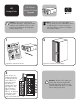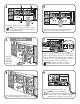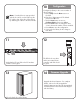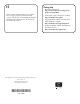HP StorageWorks ESL E-Series Ultrium FC Drive Upgrade Instructions (December 2005)
Firmware Upgrade
14
Upgrade the drive firmware. For complete
details, refer to the HP StorageWorks
Interface Manager and the HP StorageWorks
Command View TL User Guide that shipped
with the library.
Note: If needed, the tie wrap provided
with this kit can be used to help keep the
FC cables clear of the drive cluster below
by attaching the cables to the drive handle.
Configuration
10
Configure the library to the correct number of
drives installed.
a. Select Setup from the Menu screen on
the OCP.
b. Enter the 6-digit password. The default
password is 001122.
c. Use the Down button to move to
Configured Drives, then press Select.
d. Use the Down button to change the drive
count to the actual number of drives installed.
e. Press Select to save the configuration.
f. Power cycle the library for the change to
take effect.
Close the back door of the library.
13
Verify that the FC port LED on the FC interface
controller card is green.
11
The LED for the new drive
and its associated cluster
controller card LED should
be green.
12