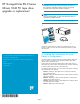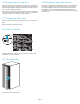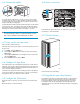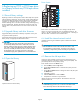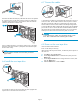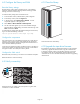HP StorageWorks ESL E-Series Ultrium 1840 FC tape drive upgrade or replacement (AH194-96001, October 2007)
5.4 Install the n
ew tape drive
11568
1
2
1) Insert the new drive into the vacant drive bay, then 2) tighten the
captivescrewtosecurethedrivetothecluster.
5.5 Connect the cables
11567
2
1
1) Connect the FC cable you removed from the old tape drive to port A
on the new drive. The FC c able connector clicks into place. Connect
the other end of the FC c able to its corresponding port on the SA N.
Attach a label to each end of the cable to mark the port designations.
2) Insert the Ethernet cable included with the tape drive into the MGMT
port on the new drive. Connect the other end of the Ethernet cable to
the i nternal network switch installed in th e library. Do not connect the
MGMT port or internal network switch to the public or site LAN.
CAUTION:
To avoi
d damaging FC cables, do not bend them sharply or pinch
them. A
llow a radial bend when reattaching the FC cables.
5.6 P o
wer on the new tape drive
Insert new LTO4 media if desired.
Power on the library if necessary.
Ifthetapedrivedidnotpoweritselfon,usethefrontpaneltopoweron
the d rive now.
a. From Menu,selecttheOps button.
b. Use the Up and Down buttons to select the drive, then press the
Select button.
c. Use the Up and Down buttons to change th e drive to on-line, then
press the Select button.
d. Select the Back button to return to Menu.
5.7 Configure the library and SAN
Reset the library settings
Reset the library settings from Command View TL or the Interface
Manager. Retain the Interface Manager Network Settings, SNMP
Settings, and Trace and Event logs.
To reset the library settings from Command View TL:
1. In the Launcher window, select the library to be configured.
2. In the Library window, click the Support tab.
3. In the left panel, select Restore Factory Defaults.Alistof
components appears in the right p anel.
4. Select Actions > Restore Defaults on All Components.
5. On the screen that appears you can retain Interface Manager
Network Settings, SNMP Settings, and Trace and Event Logs. Click
Next and then click Finish.
To reset the library setti ngs from the Interface Manager command line,
log in and enter the following comm and:
restore system defaults imnet mgmt logs snmp
Configure the components
Use Command View TL or the Interface Manager CLI to enter the host
mapping, access control, and FC speed settings for all components.
See the HP StorageWorks Interface Manager and Command View TL
User’s Guide for detailed procedures.
On the OCP, verify that the number of configured drives in the library is
correct. If the number of configured drives is incorrect, use the OCP to
change the number. This will require a library reboot.
Configure the SAN switch
RezonetheSAN,ifnecessary,toaccountfornewhardwareandpaths.
Reboot the SAN FC switch if necessary.
5.8 Verify connectivity
11571
Verify that the FC port A LED on the new tape drive is green when
connected to a switch and linked.
5.9 Close the library
Close the back door of the library.
5.10 Upgrade the tape drive firmware
Ensure that the tape drive has the latest firmware for correct operation.
If necessary, upgrade the drive firmware using the Command View
TL firmware upgrade wizard or the Interface M anager’s Command
Line Interface. See the HP StorageWorks Interface Manager and
Command View TL User’s Guide for detailed procedures on upgrading
drive firmware.
Page 7