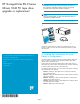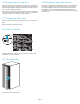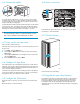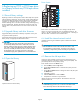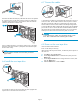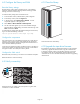HP StorageWorks ESL E-Series Ultrium 1840 FC tape drive upgrade or replacement (AH194-96001, October 2007)
4.6 Connect the c
ables
11567
2
1
1) Connect the FC cable to port A on the new drive. The FC cable
connector clicks into place. Connect the other end of the FC cable to
its corresponding port on the SAN. Attach a label to each end of th e
cable to mark the port designations.
2) Insert the Ethernet cable included with the tape drive into the MGMT
port on the new drive. Connect the other end of the Ethernet cable to
the i nternal network switch installed in th e library. Do not connect the
MGMT port or internal network switch to the public or site LAN.
CAUTION:
To avoid damaging FC cables, do not bend them sharply or pinch
them. Allow a radial bend when reattaching the FC cables.
4.7 Power on the new tape drive
Insert new LTO4 media if desired.
Ifthetapedrivedidnotpoweritselfon,usethefrontpaneltopoweron
the d rive now.
a. From Menu,selecttheOps button.
b. Use the Up and Down buttons to select the drive, then press the
Select button.
c. Use the Up and Down buttons to change th e drive to on-line, then
press the Select button.
d. Select the Back button to return to Menu.
4.8 Co
nfigure the tape drive
Use Co
mmand View TL or the Interface Manager CLI to enter the host
mapping, access control, and FC speed settings for the new tape drive.
See t
he HP StorageWorks Interface Manager and Command View TL
User’s Guide for detailed procedures.
On the OC P, verify that the number of con figured drives in the library is
cor
rect. If the number of configureddrivesisincorrect,usetheOCPto
cha
nge the number. This will require a library reboot.
4.9 Configure the SAN switch
Rezone the SAN, if necessary, to account for the new hardware a nd
paths.
Reboot the SAN FC switch if necessary .
4.10 Verify connectivity
11571
Verify that
the FC port A LED on the new tape drive is green when
connected t
o a switch and linked.
4.11 Close the library
10010
Close the back door of the library.
4.12 U
pgradethetapedrivefirmwar e
Ensur
e th at the tape drive has the latest firmware for correct operation.
If nec
essary , upgrade the drive fi rmware using the Command View
TL firmware upgrade wizard or the Interface M anager’s Command
Line
Interface. See the HP StorageWorks Interface Ma n ager and
Command View TL User’s Guide for detailed procedures on upgrading
dri
ve firmware.
Page 5