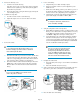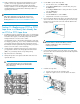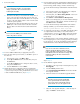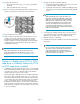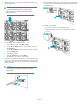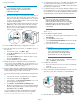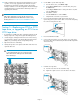HP StorageWorks ESL E-Series Ultrium 1840 and Ultrium 3280 FC Tape Drive Upgrade or Replacement (AH194-96006, November 2010)
Go to the instructions for your library
configuration
This tape module kit can be used to add an LTO4 (Ultrium 1840) or
LTO5 (Ultrium 3280) tape drive to a library or replace an existing LTO2
(Ultrium 460), LTO3 (Ultrium 960), LTO4, or LTO5 tape drive.
Special steps are needed when adding the first LTO4 or LTO5 tape drive
to a library that only contains LTO2 or LTO3 tape drives and when
replacing an LTO2 or LTO3 tape drive with an LTO4 or LTO5 tape drive.
To install this LTO4 or LTO5 tape drive, go to the section of this guide
containing the appropriate procedure:
• “Section 1—Adding an LTO4 or LTO5 tape drive to a library that
already has an LTO4 or LTO5 tape drive” on page 2
• “Section 2—Adding an LTO4 or LTO5 tape drive to a library without
any LTO4 or LTO5 tape drives installed” on page 3
• “Section 3—Replacing an LTO2 or LTO3 tape drive in a library that
already has an LTO4 or LTO5 tape drive” on page 5
• “Section 4—Replacing an LTO2 or LTO3 tape drive in a library
without any LTO4 or LTO5 tape drives installed” on page 7
• “Section 5—Replacing an LTO4 or LTO5 tape drive, or upgrading
an LTO4 to an LTO5 tape drive” on page 10
Section 1—Adding an LTO4 or LTO5
tape drive to a library that already has
an LTO4 or LTO5 tape drive
1. Upgrade the firmware for all library components so they will
recognize the LTO4 or LTO5 tape drive.
2. Power off the library.
a. Use your backup software or the Operator Control Panel (OCP)
to empty the picker or to verify that the picker is empty.
b. On the front of the library, push the power button to power off
the library (the button will extend).
c. Open the back door of the library.
d. At the power distribution unit, flip the two breaker switches off
(to the left).
3. Remove the drive bay cover.
a. Locate the next vacant drive bay.
Tape drives must occupy consecutive drive clusters, beginning
with drive cluster 0 (at the top of the cabinet) moving right to
left, and from top to bottom.
b. Remove the face plate covering the drive bay by removing the
screw holding it in place.
4. Install the new tape drive.
a. Insert the new drive into the vacant drive bay.
b. Tighten the captive screw to secure the drive to the cluster.
5. Connect the cables.
CAUTION:
To avoid damaging Fibre Channel (FC) cables, do not
bend them sharply or pinch them. Allow a radial bend
when reattaching the FC cables.
a. Connect the FC cable to port A on the new drive. The FC cable
connector clicks into place. Connect the other end of the FC
cable to its corresponding port on the SAN. Attach a label to
each end of the cable to mark the port designations.
b. Connect the Ethernet cable included with the tape drive to the
MGMT port on the new drive. Connect the other end of the
Ethernet cable to the internal network switch installed in the
library.
IMPORTANT:
Do not connect the MGMT port or internal network
switch to the public or site LAN.
6. Insert new LTO4 or LTO5 media, as appropriate, if desired.
Page 2