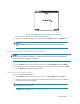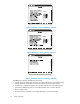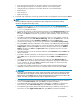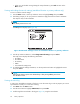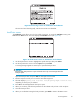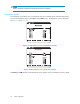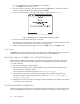HP StorageWorks ESL E-Series Tape Library Users Guide (350799-010, September 2007)
10650
Figure 45 Operations screen (secondary cabinet)
To view or ma nage the operations information, use the U p and Down buttons to highlight the section
and press Selec t.
• To toggle the cabinet between online and offline, use the Up and Down arrows to highlight
Cabinet,thenpressSelect. Use the Up and Down arrows to choose Online or Offline,then
press Select.
• To view the CLM firmware revision number, use the Up and Down arrows to highlight CLM,
then press Select. Use the Up and Down arrows to select Details,thenpressSelect again. The
firmware revision is displayed.
• To display details of each drive, use the Up and Down arrows to highlight Drive #,thenpress
Select. Use the Up and Down arro ws to select Details,thenpressSelect again. Drive details
are displayed.
Diagnos
tics screen
The Diag
nostics screen allows you to per form the following diagnostic tests on the library (see Table 11).
NOTE:
The library must be off-line to run diagnostic testing.
Table 11 Diagnostic tes ts
Test
Description
Robotics Self Test Checks for unrestricted motion of the library robotics.
Individual Axis Self Test
Allows testing repeated motions of each axis for service
debug and verification purposes. When setting up the test
on a CLM library, specify the CL M axis to test.
Robotics to Home Position
Calibrates the library robotics and sets it to the bottom of
the library with the optical sensor facing the back.
Calibrate Cabinet
Checks the position of all panels and columns, checks that
the picker is a ligned with the slots.
Read Cabinet Serial Number
Verifies that the serial number barcode can be read, then
displays the serial number of the cabinet.
Read Cabinet IEEE I d
Verifies that the IEEE Id barcode can be read, then
displays the IEEE Id of the cabinet.
HP StorageWorks
67