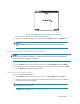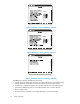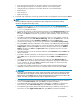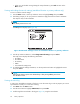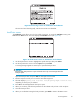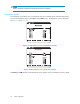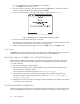HP StorageWorks ESL E-Series Tape Library Users Guide (350799-010, September 2007)
• Drive Autounload (not present on secondary cabinet of a Cross Linked system)
• Barcode Length (not present on secondary cabinet of a Cross Linked system)
•Configured Drive (not present on secondary cabinet of a Cross Linked system)
• Both Load Ports
• Left Load Port (1)
•RightLoadPort(2)
3. To edit the setup information, use the Up and Down buttons to highlight the section and press Select.
NOTE:
When Lock Element Addressing is enabled, the drive configuration and lo a d port settings
cannot be changed from the Setup screen.
• To change network settings, use the Up and Down buttons to select Change Network
Settings and press Select.SeeViewing and editing the network settings (standalone libraries
or primary to take the next steps.
• To change the password, use the Up and Down buttons to select Change Password and press
Select. To change the password, enter a 6-digit password using the numbers provided on
the OCP. Press Se lect to accept the new password. When prompted, re-enter the password
to confirm.
• To enable Lock Element Addressing on a CLM library with 3 or more cabinets, use the Up
and Down buttons to select Lock Element Add ressing,thenpresstheSelect button. Use the
Up and Down buttons to select Enabled or Disabled,thenpresstheSelect button.
• To restore factory settings, use the Up and Down buttons to select Restore Factory Se ttings,
then press Select. When the confirmation screen displays, select Yes to begin the restoration.
• To enable faster opening of the load ports, use the Up and Down buttons to select Quick
Loadport Open, and then press Select. Use the Up and Down buttons to choose Enable or
Disable, a nd then press Select.TheOpen Ports button will appear which you can use to
open the load ports.
• To enable autoclean, use the Up and Down buttons to select Autoclean and press Select.The
default is disabled.
• To enable or disable autounload, use the Up and Down buttons to select Auto unload and
press Select, then use the Up and Down buttons to choose Enable or Disable,thenpress
Select.
• To set the barcode leng th, use the Up and Down buttons to select Barcode Length and
press Select. Next, use the Up a nd Down buttons to display the appropriate number (from
1 to 9, or back to 0), then press Select. Default barcode length is 0, which means that
a barcode of any length will b e accepted.
•Toconfigure the number of tape drives in the cabinet (when Lock Element Addressing is
disabled), use the Up and Down arrows to select the number of drives and press Select.
CAUTION:
If you have a partially filled drive cluster, change the number of tape drives to reflect the number
of installed dri ves. F or example, a cluster with two drives will show as four drives total with two
being inactive. Use the Setup menu to change Configured Drives to 2 instead of 24, which is the
default. This helps av oid potential issues with your application software.
• To enable both load ports (when Lock Element Addressing is disabled), use the Up an d Down
arrows to select Both Load Ports,thenpressSelect.Thedefaultisdisabled.
•To
enable the left load port (when Lock Element Addressing is disabled), use the Up and
Do
wn arrows to select Left Load Port (##),thenpressSelect. The default is disabled.
• To enable the right load port (when Lock Element Addressing is disabled), use the Up and
Down arrows to select Right Load Port (##),thenpressSelect.Thedefaultisdisabled.
HP StorageWorks
63