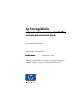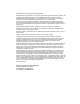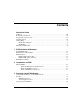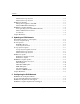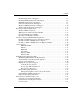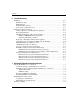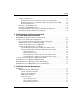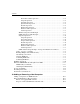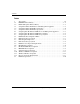hp StorageWorks enterprise volume manager (multi-OS) network administration guide Part Number: AA–RR0VB–TE Second Edition (August 2002) Product Version: EVM Server V2.0D This document describes the planning and operations required to establish, configure, update, and maintain an EVM network.
© Hewlett-Packard Company, 2002. All rights reserved. Hewlett-Packard Company makes no warranty of any kind with regard to this material, including, but not limited to, the implied warranties of merchantability and fitness for a particular purpose. Hewlett-Packard shall not be liable for errors contained herein or for incidental or consequential damages in connection with the furnishing, performance, or use of this material. This document contains proprietary information, which is protected by copyright.
Contents About this Guide Audience . . . . . . . . . . . . . . . . . . . . . . . . . . . . . . . . . . . . . . . . . . . . . . . . . . . . . . . . . . . . . xiii Related Documentation . . . . . . . . . . . . . . . . . . . . . . . . . . . . . . . . . . . . . . . . . . . . . . . . . . xiv Typographical Conventions . . . . . . . . . . . . . . . . . . . . . . . . . . . . . . . . . . . . . . . . . . . . . . . xiv Symbols in Text . . . . . . . . . . . . . . . . . . . . . . . . . . . . . . . . . . . . . . . . . .
Contents HSG-based Storage Systems . . . . . . . . . . . . . . . . . . . . . . . . . . . . . . . . . . . . . . . . . . HSV-based Storage Systems . . . . . . . . . . . . . . . . . . . . . . . . . . . . . . . . . . . . . . . . . . EVM Server Planning. . . . . . . . . . . . . . . . . . . . . . . . . . . . . . . . . . . . . . . . . . . . . . . . . . . Management Appliance and OSM . . . . . . . . . . . . . . . . . . . . . . . . . . . . . . . . . . . . . . HSG and HSV Element Managers. . . . . . . . . . . . . .
Contents HP-UX Requirements and Support . . . . . . . . . . . . . . . . . . . . . . . . . . . . . . . . . . . . . 5–5 HP Tru64 UNIX Requirements and Support. . . . . . . . . . . . . . . . . . . . . . . . . . . . . . 5–6 IBM AIX Requirements and Support . . . . . . . . . . . . . . . . . . . . . . . . . . . . . . . . . . . 5–7 Sun Solaris Requirements and Support . . . . . . . . . . . . . . . . . . . . . . . . . . . . . . . . . . 5–8 Windows 2000 Requirements and Support . . . . . . . . . . . . . . . . . . .
Contents 6 Troubleshooting EVM Logs . . . . . . . . . . . . . . . . . . . . . . . . . . . . . . . . . . . . . . . . . . . . . . . . . . . . . . . . . . . EVM Server Logs . . . . . . . . . . . . . . . . . . . . . . . . . . . . . . . . . . . . . . . . . . . . . . . . . . EVM Job Logs . . . . . . . . . . . . . . . . . . . . . . . . . . . . . . . . . . . . . . . . . . . . . . . . . . . . . EVM Switchboard Logs. . . . . . . . . . . . . . . . . . . . . . . . . . . . . . . . . . . . . . . . . . . . . .
Contents Starting a Web Browser. . . . . . . . . . . . . . . . . . . . . . . . . . . . . . . . . . . . . . . . . . . . . . 7–7 Setting the Browser to Automatically Check for Updated Pages . . . . . . . . . . . 7–7 Setting Up the Netscape Communicator Browser Font Size for UNIX . . . . . . 7–8 Browsing Limitations . . . . . . . . . . . . . . . . . . . . . . . . . . . . . . . . . . . . . . . . . . . . 7–8 Browsing to the EVM Network. . . . . . . . . . . . . . . . . . . . . . . . . . . . . . . . . . . . . . .
Contents Normalize Volume Operation. . . . . . . . . . . . . . . . . . . . . . . . . . . . . . . . . . . 9–4 Suspend Operation . . . . . . . . . . . . . . . . . . . . . . . . . . . . . . . . . . . . . . . . . . . 9–4 Split Unit Operation . . . . . . . . . . . . . . . . . . . . . . . . . . . . . . . . . . . . . . . . . . 9–4 Split Volume Operation . . . . . . . . . . . . . . . . . . . . . . . . . . . . . . . . . . . . . . . 9–4 Resume Operation. . . . . . . . . . . . . . . . . . . . . . . . . . . . . . . .
Contents Preliminary Removal Steps . . . . . . . . . . . . . . . . . . . . . . . . . . . . . . . . . . . . . . . . . . 10–3 11 Removing an EVM Network 12 Migration Planning EVM Network Migration Considerations . . . . . . . . . . . . . . . . . . . . . . . . . . . . . . . . . . Effects of Stopping EVM Activities . . . . . . . . . . . . . . . . . . . . . . . . . . . . . . . . . . . Preliminary Migration Steps . . . . . . . . . . . . . . . . . . . . . . . . . . . . . . . . . . . . . . . . .
Contents Tables 1 1–1 1–2 3–1 3–2 3–3 4–1 4–2 4–3 5–1 5–2 5–3 5–4 5–5 5–6 5–7 5–8 5–9 5–10 5–11 5–12 9–1 x Typography . . . . . . . . . . . . . . . . . . . . . . . . . . . . . . . . . . . . . . . . . . . . . . . . . . . . . xii EVM Kit Release History . . . . . . . . . . . . . . . . . . . . . . . . . . . . . . . . . . . . . . . . . 1–4 EVM 2.0X Update Release History . . . . . . . . . . . . . . . . . . . . . . . . . . . . . . . . . 1–5 Sample Worksheet: EVM Server and Management Appliance . . . . . . . .
About this Guide This guide provides information to help you: • Plan and migrate an existing Enterprise Volume Manager (EVM) V1.x network to an EVM V2.0D network • Access and control an EVM V2.0D network • Understand concepts regarding EVM V2.0D network volume grouping and job management • Add or remove the EVM host agent from a host computer • Remove an EVM V2.
About this Guide Related Documentation For a complete list of EVM technical documentation, refer to the Enterprise Volume Manager (Multi-OS) March 2002 Update Read Me First, AA-RQ70C-TE. You may access technical documentation from the Compaq website: http://thenew.hp.com. Follow the links through Products and Services, Storage and Compaq SANworks Software. Typographical Conventions Table 1 specifies the typographical conventions used in this document.
About this Guide Getting Help If you have any questions after reading this guide, contact an HP authorized service provider or visit our website: http://thenew.hp.com. HP Technical Support In North America, call technical support at 1-800-652-6672, available 24 hours a day, 7 days a week. NOTE: For continuous quality improvement, calls may be recorded or monitored. Outside North America, call technical support at the nearest location.
1 EVM Version 2.0D Software This chapter discusses features and capabilities introduced into EVM with the Version 2.0D release. HP recommends reading this entire guide before you install the EVM V2.0D update software. If you are migrating an EVM V1.x network containing Windows 2000, Windows NT, or Sun Solaris hosts, pay special attention to Chapter 3 and Chapter 12 before you install the EVM V2.0D update software. New EVM Features EVM V2.
EVM Version 2.0D Software • The alias feature and windows are removed from EVM. The EVM information windows are now called properties windows. • Several types of job events that had been recorded in the EVM server log are now recorded in EVM job logs. • The pause operation and associated continue command are new. • The launch, launchundo, resume, and suspend operations now include parameters for capturing and checking return codes and messages that result from commands issued by the operations.
EVM Version 2.0D Software An EVM documentation kit accompanies the EVM software kit. The documentation kit contains printed materials, including hardcopy documents, a CD-ROM with technical documents as portable data format (PDF) files, and OS-specific online Help/User Guide files. The EVM hardcopy documents consist of: • • • • • • • • EVM Read Me First EVM Network Administration Guide EVM Server V2.0D Installation Guide EVM Host Agent Installation Guides (by OS) EVM Server V2.
EVM Version 2.0D Software EVM documentation that accompanies the EVM V2.0D update software consists of: • • • • • • • EVM Update Read Me First EVM Update Network Administration Guide EVM Server V2.0D Update Installation Guide EVM Host Agent Update Installation Guides (by OS) EVM Server V2.0D Update Release Notes EVM Host Agent Update Release Notes (by OS) EVM Help/User Guide EVM Release History Two full releases of EVM software have been issued in kit form (see Table 1–1). Since the initial EVM V2.
EVM Version 2.0D Software . Table 1–2: EVM 2.0X Update Release History Update Release Date EVM Server Version EVM Host Agents Included December 2001 2.0A V2.0A for IBM AIX January 2002 2.0B V2.0A for IBM AIX V2.0B for Sun Solaris April 2002 2.0C V2.0A for IBM AIX V2.0B for Sun Solaris V2.0C for Compaq Tru64 UNIX V2.0C for Windows 2000/NT August 2002 2.0D V2.0D for HP Tru64 UNIX V2.0D for HP-UX V2.0D for IBM AIX V2.0D for Sun Solaris V2.
2 Introduction to EVM This chapter presents a basic introduction to the Enterprise Volume Manager, discussing its purpose, its components, and its basic configuration. What Is EVM? EVM is an application program that makes point-in-time copies of storage volumes. These copies, called Business Continuance Volumes (BCVs), can be mounted dynamically on any other supported host in the EVM storage network. To replicate storage volumes, EVM requires the establishment of an EVM network.
Introduction to EVM • EVM server software, which runs on the management appliance • EVM host agent software runs on the user’s host computer systems that are part of the EVM network. • Storage Element Manager, which runs on the management appliance The EVM server manages the EVM network, manages EVM jobs, and provides the Web browser interface to users. The EVM server is installed on an HP OpenView Management Appliance.
Introduction to EVM What the EVM Server Does The EVM server software controls all activities within the EVM network. The EVM server software provides: • An engine for running EVM storage replication jobs. • EVM job creation and job management functions. These features allow the creation, validation, and management of jobs. All EVM jobs are stored on the Management Appliance. • EVM Resources, Jobs, Logs, and Configuration pages.
3 Planning a New EVM Network This chapter provides information on planning a new EVM network. Before installing EVM software, HP recommends reading this planning chapter and Chapter 5, “Configuring the EVM Network,” and completing the EVM network planning worksheets in Appendix A.
Planning a New EVM Network EVM Host Licenses The EVM kit contains one EVM server license and a license for five EVM hosts. If your planned EVM network includes more than five EVM-enabled hosts, you will need to purchase a license for additional hosts. Host licenses are available in quantities of 5, 10, or 25 hosts. VCS Snapshot Licenses If your planned EVM network includes HSV-based storage systems, you must have a VCS snapshot license for each.
Planning a New EVM Network HSV-based Storage Systems • You have identified the HSV-based storage systems that you want to use in the EVM network, if any. • The number of storage systems does not exceed the number that the Management Appliance supports. • Each HSV-based storage system has an EVM supported VCS with snapshot license. EVM Server Planning An EVM network must include one, and only one, EVM server running on a Management Appliance.
Planning a New EVM Network EVM Host Computer Planning An EVM network can include many EVM-enabled host computers. For a computer to be EVM-enabled, you must install EVM host agent software on it. In terms of EVM job operations, you need a computer to be EVM enabled to: • Replicate storage volumes by specifying the host name. • Suspend or resume host I/O (in conjunction with replication). • Mount volumes on the host. • Launch (start) an external job or issue a host command.
Planning a New EVM Network Sample Worksheets Table 3–1 through Table 3–3 show sample worksheets for a new EVM network being planned. Table 3–1: Sample Worksheet: EVM Server and Management Appliance Component Version/Name Remarks EVM Server Version 2.0D EVM 2.0D plan (8/2002) Appliance Name SWMAN123456 verified OSM Version 1.0C SP3 verified HSG Element Manager Version 1.0D verified HSV Element Manager Version 2.
Planning a New EVM Network Table 3–2: Sample Worksheet: EVM Host Computers Components Soln Secr OS FCA HBA SW Path EVM Ver Colorado_1 Win2K ✔ ✔ -- 2.0D need to update Secure Path 2 Colorado_2 Win2K ✔ ✔ -- 2.0D need to update Secure Path 3 California_1 Tru64 ✔ ✔ ✔ 2.0D need patch BL3 for OS 4 California_2 Tru64 ✔ ✔ ✔ 2.0D need patch BL3 for OS 5 California_3 HP-UX ✔ ✔ ✔ 2.0D verified all 6 California_4 HP-UX ✔ ✔ ✔ 2.
Planning a New EVM Network Table 3–3: Sample Worksheet: EVM Storage Systems Components Storage System Name Contlr ACS VCS Remarks 1 SUBSYS03 HSG 8.5 need to update ACS 2 SUBSYS04 HSG 8.6 need to reconfig to multibus failover 3 SUBSYS10 HSG 8.6 verified 4 system16 HSV 2.0 verified 5 system20 HSV 2.
4 Updating an EVM Network This chapter provides information on updating an EVM network. Before installing EVM software, HP recommends reading this planning chapter and Chapter 5, “Configuring the EVM Network,” and completing the EVM network planning worksheets in Appendix A.
Updating an EVM Network If you are also adding new host computers during the update of the EVM network, refer to Chapter 3 for host computer planning requirements on a “clean” computer. Overview of Update Steps 1. Ensure that EVM update activities have been coordinated with users. 2. Ensure that no EVM jobs are running or “undoing” or are scheduled to run or “undo” during the update. 3. Update the storage systems. For example, update an ACS version or add HSV-based storage systems to the EVM network. 4.
Updating an EVM Network VCS Snapshot Licenses If your update adds HSV-based storage systems, you must have a VCS snapshot license for each. EVM cannot access an HSV-based storage system unless the storage system has a VCS snapshot license. Storage Systems Updates When you update an EVM network, you may also need to update some aspects of the storage systems. Storage Systems Update Overview Identify the storage systems that require updating to interact with EVM. 1.
Updating an EVM Network — Multibus configuration - new requirement with EVM host agents for IBM AIX and Sun Solaris and EVM Host Agent V2.0 for Windows2000/NT. — Transparent configuration - no longer supported for IBM AIX, Sun Solaris, and Windows 2000/NT. NOTE: Changing from a transparent to multibus failover configuration is not just a matter of issuing CLI commands, but also involves installing hardware and possibly software, such as host bus adapters, cabling, switches, and HP Secure Path.
Updating an EVM Network EVM Server Update Update planning factors include the following. For specific requirements and versions, see Chapter 5, “Configuring the EVM Network.” • Previous EVM server - V2.0, V2.0A, V2.0B, V2.0C • Management Appliance - no change • OSM - new support • HSG Element Manager - new requirement • HSV Element Manager - new support EVM Host Computer Updates When you update one EVM host, you must update all EVM hosts. Before updating, ensure that the EVM server is running V2.
Updating an EVM Network HP-UX Update Update planning factors include the following. For specific requirements and versions, see Chapter 5, “Configuring the EVM Network.” • Previous host agents - V2.0C • OS version - no change • FCA/HBA - new support • HSG and HSV Solution Software - new support • Secure Path - new requirement HP Tru64 UNIX Update Update planning factors include the following. For specific requirements and versions, see Chapter 5, “Configuring the EVM Network.
Updating an EVM Network Sun Solaris Update Update planning factors include the following. For specific requirements and versions, see Chapter 5, “Configuring the EVM Network.” • Previous host agents - V2.0B • OS version - no change • FCA/HBA - new support • HSG or HSV Solution Software - new support • Secure Path - new requirement Windows 2000/NT Update Update planning factors include the following. For specific requirements and versions, see Chapter 5, “Configuring the EVM Network.
Updating an EVM Network Table 4–2: Sample Update Worksheet: EVM Host Computers Components Host Computer Name Soln Secr OS FCA HBA SW Path EVM Ver Remarks 1 Oregon_1 Win2K ✔ ✔ -- 2.0D now 2.0; need Secure Path 2 Oregon_2 Win2K ✔ ✔ -- 2.0D now 2.0; need Secure Path 3 Kansas_1 Sun S ✔ ✔ ✔ 2.0D now 2.0B, verified all 4 Kansas_2 Sun S ✔ ✔ ✔ 2.0D now 2.0B, verified all 5 Texas_8 HP-UX ✔ ✔ ✔ 2.0D new host, verified all 6 Texas_9 HP-UX ✔ ✔ ✔ 2.
Updating an EVM Network Table 4–3: Sample Update Worksheet: EVM Storage Systems Components Storage System Name Contlr ACS VCS Remarks 1 SUBSYS05 HSG 8.5 need to update ACS 2 SUBSYS06 HSG 8.6 need to reconfig to multibus failover 3 SUBSYS11 HSG 8.6 verified 4 system18 HSV 2.0 verified 5 system22 HSV 2.
5 Configuring the EVM Network This chapter provides rules and requirements for configuring an EVM network, the EVM Server, HSG- and HSV-based storage systems, and EVM host agents. Tables specify versions for each EVM hardware and software component. This chapter also provides requirements for protecting the network in the event of a Management Appliance failure.
Configuring the EVM Network EVM Network Configuration Rules Table 5–1 summarizes the component requirements for an EVM network. For required and supported versions of these components see the sections below.
Configuring the EVM Network Table 5–2: HSG-based Storage Systems Component Models: Required Remarks MA 8000 and RA 8000 or EMA 12000 and ESA 12000 or EMA 16000 8.6F-4 and 8.7F or F = clone application only 8.6P-4 and 8.7P or 8.6S-4 and 8.7S P and S = clone and snapshot replication Controllers: Dual controllers configured for multibus failover Transparent failover is not supported. SAN connections: To Management Appliance (EVM server) and all EVM hosts Fibre Channel HSG Element Manager V1.
Configuring the EVM Network Table 5–3: HSG Snapshot Replication Component Required Controllers Dual controllers configured for multibus failover. Cache Memory 512 MB per controller. Memory must be mirrored. ACS P or S Version. SAN Topology Fibre Channel switched fabric. Remarks Transparent failover is not supported. P and S = clone and snapshot replication. Table 5–4: HSV-based Storage Systems Component Required Remarks Models: All models VCS: 2.
Configuring the EVM Network Table 5–5: EVM Server Component Requirements Component Required Remarks EVM Server (software): One (and only one) Per EVM network Management Appliance: Model I or Model II OSM: January 2002 Update (V1.0C) Can include service packs HSG Element Manager: V1.0D On Management Appliance HSV Element Manager: V2.
Configuring the EVM Network Table 5–6: HP-UX Host Computers Component Required Operating system: HP-UX 11.0 and 11i SAN connection FCA/HBA: HP PCI Tachlite Adapters A5158A or A6795A LAN connection: Compatible LAN adapter HSG Solution Software kit: V8.6B for HP-UX or HSV Solution Software kit: V2.0 for HP-UX Secure Path: V3.0A for HP-UX Remarks FCA/HBAs must be running with Secure Path V8.
Configuring the EVM Network Table 5–7: HP Tru64 UNIX Host Computers Component Required Operating system: 5.1A with patch kit 3 (BL3) SAN connection FCA/HBA: Emulex LightPulse LP8000 adapters (176479-B21 / DS-KGPSA-CB) or Remarks Emulex LightPulse LP9002 adapters (FCA2354) LAN connection: Compatible LAN adapter HSG Solution Software kit: V8.6B for Tru64 UNIX or HSV Solution Software kit: V2.0 for Tru64 UNIX Secure Path: Not applicable V8.
Configuring the EVM Network Table 5–8: IBM AIX Host Computers Component Required Operating system: 4.3.3 SAN connection FCA/HBA: Cambex FibreQuik PC1000 adapters (Compaq part number 197819-B21 / DS-SWIA1-PD) LAN connection: Compatible LAN adapter HSG Solution Software kit: V8.6B for IBM AIX or HSV Solution Software kit: V2.0 for IBM AIX Secure Path: V2.0B for IBM AIX Remarks FCA/HBAs must be running with Secure Path V8.
Configuring the EVM Network Table 5–9: Sun Solaris Host Computers Component Operating system: Required Remarks Sun Solaris 2.
Configuring the EVM Network Table 5-9: Sun Solaris Host Computers (continued) Component Supported File System: UFS LVM: No Cluster: No Database: Oracle Backup: Legato NetWorker Remarks VERITAS NetBackup Windows 2000 Requirements and Support Table 5–10 specifies the required and supported components for Windows 2000 host computers.
Configuring the EVM Network Table 5–10: Windows 2000 Host Computers Component Operating system: Required Remarks Windows 2000 Server (SP2) or Windows 2000 Advanced Server (SP2) or Windows 2000 Datacenter Server (SP2) SAN connection FCA/HBA: Emulex LightPulse LP8000 adapters (176479-B21 / DS-KGPSA-CB) or FCA/HBAs must be running with Secure Path Emulex LightPulse LP952L adapters LAN connection: Compatible LAN adapter HSG Solution Software kit: V8.
Configuring the EVM Network Windows NT Requirements and Support Table 5–11 specifies the required and supported components for Windows NT host computers. Table 5–11: Windows NT Host Computers Component Operating system: Required Remarks Windows NT Server 4.0 (SP6a) or Windows NT Server 4.0 Enterprise Edition 1.
Configuring the EVM Network Browsing Computer Requirements You can browse to the EVM graphical user interface from any computer that has a valid network connection. A computer does not need to have an EVM host agent installed to be able to browse to EVM. Because the EVM graphical user interface uses Java applets, the browsing computer must have the required browser and Java Runtime Environment (JRE) plug-in. Table 5–12 provides browser and JRE versions for each supported operating system.
Configuring the EVM Network Recommended Browser and JRE For best viewing results with EVM, HP recommends browsing from a supported version of Internet Explorer and JRE plug-in. Browsing from HP-UX Computers To browse to EVM from an HP-UX computer, EVM requires a combination of Netscape (6.2.1 or 6.2.3) and JRE 1.3.1_02. The Open SAN Manager, however, requires Netscape 4.79. This requires the installation of two instances of Netscape.
Configuring the EVM Network LAN 2 1 EVM Host Agent EVM Server StorageWorks Storage Systems Tape Drive Switch Fibre Channel SAN CXO8020A Figure 5–1: EVM-SAN configuration with one host computer Example 2: EVM on Multiple Host Computers The configuration in Figure 5–2 provides for nearline storage and tape backups of volumes on StorageWorks storage systems. EVM can also mount replicated volumes on any of the three host computers. This configuration allows for several possible uses.
Configuring the EVM Network Example 3: EVM on Multiple Hosts for High Availability The configuration in Figure 5–3 adds clustering to the application server. The configuration for Computers 2 and 3 includes dual-bus fault tolerance using HP Secure Path. See “Selecting a Supported EVM-SAN Configuration” on page 5–14 for a more detailed discussion.
Configuring the EVM Network The EVM Host Agent V2.0D for HP Tru64 UNIX is supported on host clusters that use HP TruCluster, with the following limitations: • If the node running the EVM host agent fails during the execution of a job, that job will fail. Undoing and re-execution of the job should succeed. • A BCV presented by EVM is visible to all nodes in the cluster as long as one of the first two nodes (listed as active at the time the job was run) remains active.
Configuring the EVM Network HP recommends that the host agent be installed on each node in the cluster. When the EVM V2.0D host agent is present on a cluster, EVM provides the following: • EVM jobs can mount BCVs of noncluster volumes to individual active hosts and can mount BCVs of cluster volumes to a cluster. The cluster volumes are visible to all hosts in the cluster.
Configuring the EVM Network • EVM displays icons for noncluster volumes that are associated with individual hosts in the cluster, plus icons for cluster volumes that are associated with the cluster itself. EVM Network Configuration Rules When planning an EVM V2.0D network, keep the following considerations in mind: • Minimum EVM 2.
Configuring the EVM Network Node Visibility to the Management Appliance Each EVM network is limited only by the Management Appliance visibility of SAN nodes. If a host computer is visible to the Management Appliance, the host storage is displayed on the EVM GUI and can be added to the EVM network. Storage System Limitation Keep these storage system limitations in mind when planning your EVM network: • EVM V2.
Configuring the EVM Network Available Storage Systems To compile a list of available resources, EVM queries every StorageWorks HSG- and HSV-based storage system in the SAN during startup and again at each periodic storage refresh. The more storage systems involved, the longer the refresh takes to complete. To make this process more efficient, EVM lets users selectively filter out those storage systems not needed for EVM jobs.
Configuring the EVM Network • Refresh rate is also dependent on how busy the HSG and HSV element managers are. If, for example, the element manager is in the process of doing a resource-intensive function, it will be less responsive and EVM discovery will be slower. • By default, EVM refreshes the storage configuration information displayed by the GUI on a periodic interval equal to 5 minutes times the number of storage systems, or every 15 minutes, whichever is greater.
Configuring the EVM Network NOTE: To install the Management Appliance with the OSM January 2002 Update, refer to the Management Appliance Update Installation Card, AA-RNE9D-TE. EVM Server uses the HSG Element Manager or the HSV Element Manager to communicate with HSG-based and HSV-based storage systems. These element managers are preinstalled on the Management Appliance and are configured to start automatically during the appliance startup. For EVM Server V2.
Configuring the EVM Network Using EVM in a DRM Configuration EVM is compatible with Data Replication Manager (DRM) configurations. However, management of a DRM environment may sometimes require that the Management Appliance be excluded from the configuration (zoned out). Whenever the Management Appliance is not part of the DRM configuration, the EVM server cannot access storage systems within the DRM configuration.
Configuring the EVM Network To save EVM jobs and configuration information, use the EVM Configuration Save feature. HP recommends saving the configuration information to a host computer within the EVM network. To ensure that the backup files remain current, HP also recommends saving this information on a continual basis, either periodically or whenever an EVM job is created, modified, or deleted. Typically, saving the configuration requires less than one megabyte of storage.
Configuring the EVM Network Figure 5–4: EVM Configuration screen for save and reload 4. Click the Save button. The EVM job files are Saved—copied from the Management Appliance to the chosen host computer. 5. Click Exit. Following a reload: 5–26 • Notice that the job status for all EVM jobs is set to “idle” and that the job validity is set to “unknown.” These indications mean that all EVM jobs are in an unknown state and must be revalidated before they can be used.
Configuring the EVM Network • Restoring the storage configuration to its original state can be accomplished either manually, by using a configuration worksheet that described the details of each unit on the storage system, or automatically with the features built into the HSG80 controller. ACS documentation includes a configuration worksheet that can be used for manual restoration and also gives detailed information on how to use the automatic restoration feature.
6 Troubleshooting This chapter describes known issues and suggested resolutions. It discusses the following major topics: • EVM Logs on page 6–1 • Limitations and Known Issues on page 6–3 IMPORTANT: Refer to the applicable EVM Host Agent Update Release Notes for the latest issues. EVM Logs EVM logs are the primary source of diagnostic and troubleshooting information. The EVM Log Reporting page in the EVM GUI provides access to all the log files that are stored on the Management Appliance (EVM server).
Troubleshooting These files are not directly accessible from the EVM Log Reporting page. EVM Server Logs The EVM server log includes information about the following: • Storage refreshes • Job status changes • EVM Command Line (EVMCL) and GUI update requests • EVM host agent interaction To prevent the EVM server log files from consuming too much disk space, EVM automatically archives the existing log file and starts a new one.
Troubleshooting Each EVM host agent computer also maintains a set of EVM Switchboard logs. These logs contain detailed information about the interaction between the EVM host agent and the EVM server. EVM Switchboard logs are useful for diagnosing mount, suspend, resume, and launch operational issues. To prevent EVM Switchboard log files from consuming too much disk space, EVM automatically archives the existing EVM Switchboard log file and starts a new file.
Troubleshooting An alternative solution is to modify the “Hosts” file on each browsing computer, using the following procedure: 1. Locate the “Hosts” file: • For Windows operating systems, use Windows Explorer to locate directory %systemroot%\System32\Drivers\Etc. • For UNIX operating systems, go to the /etc directory. 2. Open the “Hosts” file using a text editor. 3. On the last line of the file, add the IP address and the fully-qualified domain name for the Management Appliance.
Troubleshooting • Only the EVM session pane appears and there is no information in the EVM pages. • The error message “The Java2 Plug-In necessary to run this applet has not been installed.” appears. • The error message “The Java Runtime Environment cannot be loaded from .” appears. The browser and JRE plug-in versions that are qualified for use with EVM are listed in Table 5–12 on page 5–13. Ensure that you are using the correct versions.
Troubleshooting To enable use of the 1.3.1 Java Plug-in after uninstalling 1.4, manually copy the NPJava*.dll files from the 1.3.1 /bin directory to the /plugins/ directory. Sun Solaris Browsing Computers Patches and Kernel Update for Solaris. When installing the J2SE 1.4 platform (JRE 1.4) for the Solaris operating environment, be sure that you have the proper patches installed. To obtain patches, see the SunSolve support website. Uninstall-bug on Solaris.
Troubleshooting EVM GUI Takes a Long Time to Load The EVM GUI makes extensive use of Java applets. When a new Web browser session is established, applets may take a minute or more to download, depending on current network conditions. After the applets are downloaded, they remain stored in the Web browser cache until a new browser session is established.
Troubleshooting Given the wide variety of possible network configurations, the default methods used by EVM to establish this communications interface may not always work properly.
Troubleshooting 2. Use the NEWHOSTNAME field to specify the EVM host agent computer IP address, or any other name that might work. Snapshot Requirements and Limitations The following are snapshot requirements and limitations for HSG- and HSV-based storage systems. HSG-based Storage System Snapshot Requirements • ACS version 8.6S, 8.6P, 8.7S, or 8.
Troubleshooting 6–10 • You cannot create a snapclone of a virtual disk that already has a snapshot. • You cannot make a snapshot or a snapclone of a normalizing snapshot. • You cannot make a snapshot or a snapclone of a virtual disk that has a normalizing snapclone. • You cannot make a snapshot or a snapclone of a snapshot. • You cannot make a snapshot or a snapclone of a virtual disk that has a snapshot that is deleting.
7 Starting EVM and Controlling Access This chapter provides information on starting and stopping the EVM server and EVM host agents, browsing to the EVM network, and controlling access to the EVM network.
Starting EVM and Controlling Access Manually Stopping and Restarting the EVM Service or Daemon The procedure to manually stop and restart the EVM service or daemon varies, depending on the operating system for the host computer. The EVM service cannot be stopped at the EVM server level, but the service or daemon running on each individual EVM host agent computer can be manually stopped and restarted. Use the appropriate procedure, Windows- or UNIX-based, as required.
Starting EVM and Controlling Access 3. Stop or start the EVM daemon. • For HP Tru64 UNIX: — Enter /sbin/rc2.d/K89entrprsvolmgr stop to halt the EVM daemon. — Enter /sbin/rc3.d/S89entrprsvolmgr start to start the EVM daemon. • For HP-UX: — Enter /sbin/rc2.d/K890entrprsvolmgr stop to halt the EVM daemon. — Enter /sbin/rc2.d/S890entrprsvolmgr start to start the EVM daemon. • For IBM AIX: — Enter /usr/opt/CPQevm/bin/evmshutdwn to stop the EVM daemon.
Starting EVM and Controlling Access Keeping EVM Host Agents Running The EVM host agent must be running to allow a computer to participate in EVM jobs. Do not stop an EVM host agent unless the computer will not participate in EVM jobs. CAUTION: Stopping the EVM host agent service or daemon on a host computer prevents that computer from participating in EVM jobs.
Starting EVM and Controlling Access Figure 7–1: Account Login form 2. In the Password box, type administrator or the current administrator password. 3. Click OK to log in; click Erase to clear all entries and return to step 1. When login is complete, the OSM Home Page displays. Establishing Account Passwords Initially, each default account name is the same as its the default password. To control access, these default passwords must be changed.
Starting EVM and Controlling Access 4. Locate the password statement (see Figure 7–2). Figure 7–2: Password statement 5. Click the changed link. The Change Account form displays (see Figure 7–3). Figure 7–3: Change form for an account password 6. Under Account Administrator a. For Name, type administrator. b. For Password, type the current administrator password. 7. Under Change Account a. For Name, type a default account name (administrator, operator, or user). b.
Starting EVM and Controlling Access 8. Click OK to change the account password; click Erase to clear all entries and return to step 6 to continue. Clicking OK changes the old password for the default account name to the new password. 9. Repeat this procedure, as required, for managing passwords on the other default accounts. 10. Return to the OSM Account Login Page and log in again to access the OSM Home Page. Browsing to EVM The EVM GUI can be accessed from computers that are not part of the EVM network.
Starting EVM and Controlling Access 2. From the General tab, under Temporary Internet files, click Settings. 3. Under Check for newer versions of stored pages, check Every visit to the page. 4. Click OK. 5. Click OK. The setting is complete. For Netscape browsers, use the following procedure to establish this setting: 1. Choose Edit > Preferences. 2. In the navigation pane, choose Advanced > Cache. 3. Under Document in cache is compared to document in network, check Every time. 4. Click OK.
Starting EVM and Controlling Access At resolutions lower than 1024 x 768 pixels, some portions of EVM menus may not be viewable or accessible for input. At various resolutions, some portions of EVM menus may not be viewable or accessible for input unless the browser is displayed at full screen size. Browsing to the EVM Network To browse to an EVM network, the Management Appliance that supports the network must be operating.
Starting EVM and Controlling Access Figure 7–4: Management Appliance name and port number format 7–10 Enterprise Volume Manager (Multi-OS) Network Administration Guide
Starting EVM and Controlling Access Figure 7–5: Device Home Page (splash page) for the Management Appliance 2. Use the browser Favorites or Bookmarks feature to record the website URL. NOTE: For convenience, use the Favorites or Bookmarks list the next time to browse to this EVM network. Proceed with “Browsing to the EVM Home Page” on page 7–12.
Starting EVM and Controlling Access Browsing to the EVM Home Page Complete the following procedure to access the EVM Home Page. 1. Click anywhere on the Device Home Page. NOTE: Typically, the OSM Account Login Page displays at this time. However, if a login has occurred recently, the OSM Account Login Page may be bypassed. If this occurs and the OSM Home Page displays, proceed to step 3. 2. Log in as required (see “Establishing Password Control”on page 7–4).
Starting EVM and Controlling Access Figure 7–7: EVM Launch Page sample 4. Click Launch to activate the EVM application. A new browser window opens with the EVM Home Page displayed, with the EVM Resources tab open. Verifying EVM Network Version on a Management Appliance To verify the version of an EVM network: 1. Browse to the EVM Home Page, as described in the previous section.
Starting EVM and Controlling Access 2. Click About. A table showing the EVM version and build number displays in a separate browser window. Obtaining the Required Web Browser Plug-In A JRE plug-in (a Java 2 plug-in) is required by the Web browser for viewing EVM V2.0D network displays.
Starting EVM and Controlling Access Figure 7–9: Installing the JRE (Java 2) plug-in display 2. From the drop-down menu, choose the appropriate host operating system type. 3. Click Instructions to view host-specific installation instructions. 4. If desired, print the installation instructions for use in installing the JRE plug-in. 5. Click the Back button the browser and then click JRE Download to begin the download. 6. Save the JRE to a local drive. 7. Uninstall any previous JRE installation. 8.
8 EVM Support for Volume Groups and HP Tru64 UNIX AdvFS Domains A volume group (IBM AIX and HP-UX) or a domain (HP Tru64 UNIX) is a set of one or more physical volumes from which space can be allocated to one or more logical volumes or filesets. Volume groups and domains are the minimum containers that EVM uses for replication. EVM V2.
EVM Support for Volume Groups and HP Tru64 UNIX AdvFS Domains • All storage must be visible to the Management Appliance. IMPORTANT: HP strongly recommends installing an identical ACS or VCS version level on all HSG-based or HSV-based storage systems, respectively, in an EVM network that uses volume grouping. • A VCS snapshot license to use EVM with an HSV-based system.
EVM Support for Volume Groups and HP Tru64 UNIX AdvFS Domains • Any volume group or domain comprised of physical volumes that are: — Not exclusively using HSG-based or HSV-based storage systems — On HSG-based or HSV-based storage systems that the EVM server cannot access through the Management Appliance — On another vendor’s storage system • On IBM AIX, duplicate volume group names may cause problems.
EVM Support for Volume Groups and HP Tru64 UNIX AdvFS Domains Some important considerations for using volume groups in EVM: • For multiple hosts in the EVM network, use the basic configuration for each host. • Each volume group name on source hosts must be unique. NOTE: HP recommends using a volume group name that identifies the host on which the group resides; for example Host1VG1.
EVM Support for Volume Groups and HP Tru64 UNIX AdvFS Domains Command Options 1. Go to the /opt/CPQevm/bin directory: cd /opt/CPQevm/bin 2. Invoke the generate mapfile script by typing the generate mapfile command in any of the formats shown here: • To invoke a menu-driven procedure, issue the following command, with no arguments: ./Generate_Mapfiles.ksh • To generate mapfiles for one or more specified volume groups, issue the command: ./Generate_Mapfiles.ksh vg_name1 vg_name2 ...
EVM Support for Volume Groups and HP Tru64 UNIX AdvFS Domains If you enter Q, the script exits. If you enter C, the system displays a menu similar to the following: To create a mapfile for a volume group, please select the volume group from the list below. 1) /dev/vg00 2) /dev/vg01 3) /dev/vg02 Enter Selection (A for ALL, Q for QUIT): If you enter Q, the script exits. If you enter A, the system attempts to process all of the volume groups listed in the menu.
EVM Support for Volume Groups and HP Tru64 UNIX AdvFS Domains Command-line Procedure with a List of Volume Groups You can also create a mapfile by invoking the ./Generate_Mapfiles.ksh command with a list of one or more volume groups. The system displays messages similar to the following: !!!!!!!!!!!!! WARNING !!!!!!!!!!!!! ./Generate_Mapfiles.ksh attempts to generate mapfiles for configured Volume Groups. To do this properly, the specified volume group must be de-activated.
EVM Support for Volume Groups and HP Tru64 UNIX AdvFS Domains This means that an attempt will be made to unmount any logical volumes which may be mounted. Do you wish to continue (C for CONTINUE Q for QUIT): If you enter Q, the script exits. If you enter C, the system processes the volume groups one at a time. If you include the -q option with the -a parameter, the beginning warning message does not appear; the system simply processes all of the volume groups that the script can find, one at a time.
EVM Support for Volume Groups and HP Tru64 UNIX AdvFS Domains • A volume group is the minimum unit of replication. EVM works at the storage hardware level by creating clones or snapshots, called BCVs, of HSG or HSV storage units that map directly to HP-UX physical volumes.
EVM Support for Volume Groups and HP Tru64 UNIX AdvFS Domains • All physical volumes must be located on HSG or HSV storage. For EVM to replicate a volume group, all physical volumes that comprise the volume group must be located on HSG or HSV storage. This HSG or HSV storage must be visible to EVM through the Management Appliance. • Replicated volume groups cannot be mounted on the same host as the source.
9 EVM Jobs and Job Management This chapter discusses job management in terms of the following major topics: • EVM Jobs on page 9–1 • EVM Job Operations on page 9–10 • Windows 2000 EVM Jobs with SQL Server 2000 on page 9–13 • Storage Availability on page 9–14 • Presenting Raw Units on page 9–14 • Performance Considerations on page 9–15 EVM Jobs The EVM New Job page allows the user to define a job that contains any number of job operations in any sequence desired.
EVM Jobs and Job Management • Snapshot mount • Snapshot suspend mount Volume and Unit Commands Source volumes (volumes that are to be replicated) can be specified by volume name rather than by the unit they are based on. To implement this command style, the CLONE, NORMALIZE, SPLIT, SNAP, and MOUNT commands have been divided into two versions: VOLUME and UNIT.
EVM Jobs and Job Management UNIX Clone Example The following example illustrates the use of volume commands for a typical UNIX-based clone job: CLONE VOLUME dbserver /mnt/lv00 2 NORMALIZE VOLUME dbserver /mnt/lv00 SUSPEND WAIT dbserver freeze_db.sh SPLIT VOLUME dbserver /mnt/lv00 $BCV1 RESUME NOWAIT dbserver thaw_db.sh MOUNT VOLUME $BCV1 backupserver 1 /mnt/lv00-bcv LAUNCH WAIT backupserver backup_db.sh Each operation is explained in the operation sections that follow.
EVM Jobs and Job Management Normalize Volume Operation The normalize operation checks the status of the clone copy process and waits until normalization is complete on all units in the volume before starting the next step. Suspend Operation The suspend operation invokes an application-specific agent or utility on an EVM host agent computer, which places an application (typically a database) in the appropriate state for volume replication. The methods invoked vary, depending on the application.
EVM Jobs and Job Management In the Windows Clone Example on page 9–2, the mount operation mounts partition 1 of each of the three BCVs as drives t:, u:, and v: on an EVM host agent named “backupserver.” Mount Volume Operation After creating the BCVs and restoring the application on the EVM host agent computer to the normal mode of operation, the mount volume operation mounts the BCVs on an EVM host agent computer.
EVM Jobs and Job Management RESUME NOWAIT dbserver thaw.sh MOUNT VOLUME $BCV1 backupserver /mnt/lv00-bcv LAUNCH WAIT backupserver backup.sh Each operation is explained in the operation sections that follow. Snapshot Operations The following snapshot operations are applicable in both Windows and UNIX environments.
EVM Jobs and Job Management In the Windows Snapshot Unit Example on page 9–5, the two BCVs are mounted on a host named “backupserver” as drives x: and y:. Mount Volume Operation After creating the BCVs and restoring the application on the EVM host agent computer to the normal mode of operation, the next step is to mount the BCVs on an EVM host agent computer. In the UNIX Snapshot Volume Example on page 9–5, the BCVs are mounted on a host named “backupserver” as drives as logical volume /mnt/lv00-bcv.
EVM Jobs and Job Management The following example illustrates the use of a job built on a volume group or Tru64 UNIX domain without a specific fileset or mount point: CLONE VOLUME dbserver VG(oracle_domain) 2 NORMALIZE VOLUME dbserver VG(oracle_domain) SUSPEND WAIT dbserver freeze_db.sh SPLIT VOLUME dbserver VG(oracle_domain) $BCV1 RESUME NOWAIT dbserver thaw_db.sh MOUNT VOLUME $BCV1 backupserver 1 N/A LAUNCH WAIT backupserver backup_db.
EVM Jobs and Job Management Running several EVM jobs at the same time also creates the possibility of more than one job trying to use the same resource. Such conflicts should be rare in environments that have ample available storage resources. The best way to prevent the possibility of a job resource conflict is to make sure that jobs running simultaneously use storage resources located on different storage systems. Job Naming Conventions EVM V2.
EVM Jobs and Job Management performed. The validation function cannot detect most EVM host agent problems, nor can this function protect against changes to the host or storage configurations that occur during job execution. EVM Job Operations Table 9–1 identifies the operations that can be used in an EVM job that involves volume groups or domains. NOTE: Operation verbs, storage system names, unit names, and host names are all case sensitive.
EVM Jobs and Job Management Table 9–1: EVM Job Operations (Sheet 2 of 4) EVM Operation Launch Undo Description Purpose. Execute a specified executable on a specific host, but only during an undo job. Output. User application is initiated on the specified host. Remarks. Place the user command inside double quotes, since this command may contain spaces and special characters. Mount Unit Purpose. Ask a remote host to mount a LUN. Output. None. Remarks.
EVM Jobs and Job Management Table 9–1: EVM Job Operations (Sheet 3 of 4) EVM Operation Resume Description Purpose. Execute a specified resume operation on a specific host. Output. User application is resumed on the specified host. Remarks. Place the resume command inside double quotes, since this command may contain spaces and special characters. Snap Unit Purpose. Create a snapshot unit of the specified source unit. Output.
EVM Jobs and Job Management Table 9–1: EVM Job Operations (Sheet 4 of 4) EVM Operation Suspend Description Purpose. Execute a specified suspend (temporary stop) operation on a specific host. Output. User application is suspended on the specific host. Remarks. Place the suspend command inside double quotes, since this command may contain spaces and special characters. Undo Purpose. Initiate automatic undo at the end of a job. Output. Job is undone. Wait Until Purpose.
EVM Jobs and Job Management An EVM suspend operation with a DButil -pre command must have a matching resume operation with a DButil -post command. The DButil -post command closes open windows and returns SQL Server 2000 to normal operation. An EVM launch operation with a DButil -restoresns command must be followed by application of one or more transaction logs to return the database to a normal state.
EVM Jobs and Job Management Example: MOUNT UNIT subsys1 $BCV1 solaris_host 2 N/A When this job is run, the raw BCV is presented to the host. Performance Considerations The primary consideration with respect to EVM performance is the visibility of StorageWorks storage systems to the Management Appliance. The more storage that is visible, the more productive a single EVM network can become.
EVM Jobs and Job Management NOTE: EVM automatically establishes the minimum refresh rate. The only way to increase the refresh rate is by entering a value larger than the predefined minimum rate. 8. Click Update. Only the checked StorageWorks storage systems remain visible to the Management Appliance. The new refresh rate, if changed, takes affect for this EVM network. 9. Click Exit. 10. Save this new EVM configuration, using the save procedure in Chapter 5, “Using the Save Configuration Feature.
10 Adding or Removing a Host Computer This chapter explains how to add a host computer to, and delete a host computer from, an EVM network. Adding a Computer to an EVM Network The procedure for adding an additional host computer to an EVM network is identical to the procedure for adding the first computer. NOTE: For installation procedures, refer to the EVM V2.0D Installation Guide for Windows hosts, the Enterprise Volume Manager (Multi-OS) Server Version 2.
Adding or Removing a Host Computer Effects of Stopping EVM Activities Stopping EVM on a host computer or the Management Appliance affects the EVM network and EVM jobs. So consider the following when planning to remove EVM from a host computer: • Stopping the Management Appliance stops any EVM job running in the EVM network. • Stopping the Management Appliance stops all browser access to the EVM network.
Adding or Removing a Host Computer Preliminary Removal Steps Before removing any host computer from an EVM network: • Make sure no affected EVM jobs are running. • Make sure no affected EVM jobs are scheduled to run. • Run affected pending EVM undo jobs, as desired. • Stop the EVM service or daemon on the host computer. • Coordinate removal activities with other operations and EVM users. To remove a Windows host, see the EVM host agent removal procedure in the EVM V2.0 Installation Guide.
11 Removing an EVM Network Properly removing an EVM network involves removing all instances of the EVM host agents from network computers and then removing the EVM server from the Management Appliance. Use the EVM GUI to review EVM job status for each host computer while each EVM host agent instance is being removed. The tasks involved in removing an EVM network are: 1. Completing all EVM jobs that are currently running. 2. Running any pending undo jobs, as desired. 3.
12 Migration Planning This chapter discusses the following major topics: • EVM Network Migration Considerations on page 12–1 • Migration Process Overview on page 12–3 Migration refers to the process of converting an existing EVM V1.x network to an EVM V2.0D network. Once the migration begins, it must be completed successfully the first time through to prevent unnecessary downtime. NOTE: Migration considerations are applicable only to HP Tru64 UNIX, Sun Solaris, Windows 2000, and Windows NT hosts.
Migration Planning Preliminary Migration Steps Before migrating any previous EVM network to EVM V2.0D, perform the following on the old EVM network: • Verify that no affected EVM jobs are running. • Verify that no affected EVM jobs are scheduled to run. • Run all pending EVM undo jobs, as desired. • Coordinate migration activities with other operations and EVM users.
Migration Planning 5. Run and successfully complete each affected undo job, as desired. CAUTION: This is a critical step. Failure to run an undo job prior to the migration can cause unpredictable results after the migration, including loss of data on BCVs. Printing EVM Jobs Information for the Old EVM Network HP recommends the printing of all EVM job information before starting the migration. Even though EVM jobs created in the old EVM network cannot be used in the new EVM V2.
Migration Planning 3. Install the EVM V2.0D Server on a Management Appliance (refer to the Enterprise Volume Manager (Multi-OS) Server Version 2.0D Update Installation Guide, AA-RQ7YB-TE). 4. Migrate each EVM client computer to a supported EVM V2.0D host agent computer (see “Migrating EVM Server and EVM Client Computers” on page 12–4). 5. Migrate the EVM server computer to a supported EVM V2.0D host agent computer (see “Migrating EVM Server and EVM Client Computers” on page 12–4). 6.
Migration Planning Re-creating EVM V1.x Jobs as EVM V2.0D Jobs After the EVM V1.x network has been migrated to an EVM V2.0D network, all of the EVM jobs used in the old EVM network must be re-created and run immediately, to make sure the new EVM jobs perform properly. CAUTION: Running an old EVM V1.x job on an EVM V2.0D network can lead to unpredictable results, including loss of data on BCVs. Avoid this by not running old EVM jobs on the EVM V2.0D network.
A EVM Network Planning Worksheets EVM Server and Management Appliance Component Version/Name Remarks EVM Server Version Appliance Name OSM Version HSG Element Manager Version HSV Element Manager Version Enterprise Volume Manager (Multi-OS) Network Administration Guide A–1
EVM Network Planning Worksheets EVM Host Computers Components Host Computer Name OS FCA HBA Soln Secr SW Path EVM Ver Remarks 1 2 3 4 5 6 7 8 9 10 11 12 13 14 15 A–2 Enterprise Volume Manager (Multi-OS) Network Administration Guide
EVM Network Planning Worksheets EVM Storage Systems Components Storage System Name Contlr ACS VCS Remarks 1 2 3 4 5 6 7 8 9 10 11 12 13 14 15 Enterprise Volume Manager (Multi-OS) Network Administration Guide A–3
Glossary This glossary defines terms that are used in this guide or are related to EVM. ACS Array Controller Software. The software and firmware that, together with the hardware, implement the features of StorageWorks array controllers. Different versions are optimized for specific applications. ACS V8.6S-1, for example, provides a variety of features, including clone and snapshot.
Glossary BCV Business Continuance Volume. A generic term for a virtual disk that is created from a standard production volume. A BCV can subsequently be used in production tasks such as backups, application migration, data mining, and testing. A key feature of a BCV is that it can be accessed while the production volume remains online for normal I/O. The term BCV does not imply the use of any specific technology. CLI commands The set of commands supported by StorageWorks HSG Array Controller Software.
Glossary demand allocated snapshot A point-in-time copy of a specified virtual disk (LUN). The HSV controller initially allocates only a small amount of space for the snapshot disk, just enough to store point-in-time information and pointers to data on the source. As data on the source is overwritten, the controller increases the allocated space for the snapshot and copies the original (point-in-time) data from the source to the snapshot.
Glossary job (EVM job) A file created by EVM that represents a user request to perform a task or series of tasks. For example, the EVM job named stor1_backup_daily_sales might: 1. Replicate a storage unit by the clone method to create BCV units 2. Mount the BCV units on a server 3. Start the tape backup of the BCV units EVM jobs are created by using the EVM Job Add page of the GUI. Jobs can be run from either the GUI, via the EVM Command Line, from script files, or from a scheduler.
Glossary scheduler An application that schedules and runs tasks. A typical scheduled task in the StorageWorks environment is running an EVM job that replicates storage units for use in tape backups. server A computer or program that provides a service to other computers in a client-server system. Servers often run continuously, waiting for requests from clients. storage system From the perspective of a host, each addressable StorageWorks array controller pair and their attached physical disks.
Glossary virtual disk In StorageWorks, a logical volume identifier that the controller uses when a container is mounted on a host computer. For example, the unit identifier D1 could represent a RAID 0+1 striped mirrorset that is mounted on a host computer. StorageWorks disk units begin with the letter “D” and tape units begin with the letter “T.” volume group A set of one or more physical volumes from which space can be allocated to one or more logical volumes.
Index A aborting jobs 9–9 account login form 7–5 account passwords change form 7–6 default accounts 7–5 establishing control 7–4 ACS, requirements for volume groups 8–1 adding a host computer 10–1 administrator log in 7–4 B browsing limitiations 6–4 C clone example UNIX 9–3 Windows 9–2 cluster support HP Tru64 UNIX 5–16 HP-UX 5–17 IBM AIX 5–17 Sun Solaris 5–17 Windows 2000 5–17 Windows NT 5–18 configurations EVM network rules 5–2 minimum network requirements 5–19 supported volume groups 8–2 container name
Index naming conventions 9–9 New Job page 1–2, 9–1 operations for volume groups 9–10 running multiple jobs 9–8 validating 9–9 EVM logs host agent configuration 6–3 job 6–2 overview 6–1 server 6–2 switchboard 6–2 EVM network adding a host computer to 10–1 basic components illustrated 5–15 browsing computer requirements 5–13 browsing to 7–9 components 2–2 concept diagram 2–1 configuration 5–24 configuration examples 5–15, 5–16 with host agent on one host computer 5–14 configuration rules 5–2, 5–19 configurat
Index software kit contents 1–2 update software 1–3 EVM-SAN configuration with multiple host computers 5–15, 5–16 with one host computer 5–15 F fault tolerance 5–24 Fibre Channel adapter 3–4, 4–5, 4–6, 4–8 fileset, defined 8–1 fully allocated snapshot 1–1, 6–9, 8–2, 9–13 H HBA connections, planning 3–2, 4–2 host agent configuration logs 6–3 host computer adding to an EVM network 10–1 removing from an EVM network 10–1 HP authorized reseller xiii HP Tru64 UNIX cluster support 5–16 domain best practices for
Index mount unit 9–4, 9–6 mount volume 9–5, 9–7 normalize unit 9–3 normalize volume 9–4 resume 9–4, 9–6 snap unit 9–6 snap volume 9–6 split unit 9–4 split volume 9–4 suspend 9–4, 9–6 UNIX snapshot volume 9–5 Windows snapshot unit 9–5 L limitations, browsing 6–4 logical volume manager support 8–1 login as administrator 7–4 M management appliance browse to problem 6–3 home page (splash page) 7–11 name and port number format 7–10 OSM January 2002 Update 5–19, 5–22 replacing or renaming 6–6 service resynchro
Index setting the font size for Netscape browsers 7–8 verifying EVM network version 7–13 N/A mount syntax 9–14 switchboard logs 6–2 switched fabric FC environments 5–14 R T raw units, presenting or mounting 9–14 reload configuration feature 5–25 removing a host computer 10–1 effects of stopping EVM activities 10–2 impacts on EVM jobs 10–2 preliminary steps 10–3 removing an EVM network 11–1 root volume group 8–6, 8–7, 8–8 technical documentation, website for EVM V2.
Index cluster support 5–17 EVM jobs and SQL Server 2000 9–13 Fibre Channel adapter 5–11 host agent update 4–7 migration planning 12–1 requirements and support 5–10 volume groups 8–2, 8–8 Index–6 Windows NT cluster support 5–18 Fibre Channel adapter 5–12 host agent update 4–7 migration planning 12–1 requirements and support 5–12 volume groups 8–2 Enterprise Volume Manager (Multi-OS) Network Administration Guide