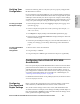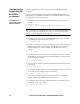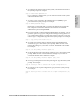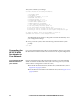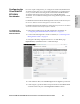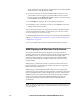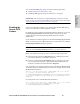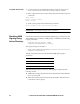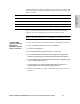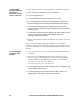HP StorageWorks Enterprise File Services WAN Accelerator 2.1 Installation and Configuration Guide (November 2005)
40 2 - INSTALLING AND CONFIGURING THE HP EFS WAN ACCELERATOR
Configuring the
Server-Side HP
EFS WAN
Accelerator
Use the configuration wizard to configure an out-of-path HP EFS WAN
Accelerator.
In an out-of-path configuration, the client-side HP EFS WAN Accelerator is
configured as an in-path device and the server-side HP EFS WAN Accelerator
is configured as an out-of-path device.
To configure the
server-side HP EFS
WAN Accelerator
1. To start the configuration wizard, enter yes at the system prompt. For
example:
Configuration wizard.
Do you want to use the wizard for initial configuration? yes
TIP: Press ENTER to enter the default value. Press '?' for help. Press CTRL-B to go back
to the previous step. If you mistakenly answer no, you can start the configuration
wizard by entering configuration jump-start at the system prompt.
2. To configure the host name for the HP EFS WAN Accelerator, enter the
host name at the system prompt. For example:
Step 1: Hostname? minna
3. You are given the option to enable the DHCP to automatically assign an IP
address to the primary interface (that is, the HP EFS WAN Accelerator).
HP recommends you do not set DHCP. The default value is no. For
example:
Step 2: Use DHCP? no
4. To configure the primary interface for the HP EFS WAN Accelerator, enter
the IP address you want to assign to the HP EFS WAN Accelerator at the
system prompt. For example:
Step 3: Primary IP address? 10.0.0.74
5. To configure the netmask, enter the netmask address at the system prompt.
For example:
Step 4: Netmask? 255.255.0.0
6. To configure the default gateway for the HP EFS WAN Accelerator, enter
the IP address at the system prompt. For example:
Step 5: Default gateway? 10.0.0.1
This value sets the default gateway to your network for optimization,
logging, SNMP traps, and Management Console access.
7. To configure the primary DNS, enter the IP address of the DNS server at
the system prompt. For example:
Step 6: Primary DNS server? 10.0.0.2