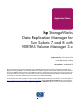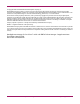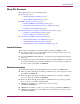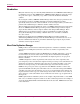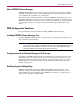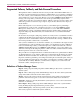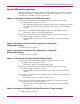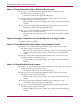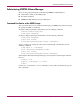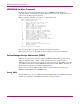Application Notes hp StorageWorks Data Replication Manager for Sun Solaris 7 and 8 with VERITAS Volume Manager 3.x Product Version: ACS Version 8.7P Fourth Edition (March 2004) Part Number: AA-RQ6AD-TE This document provides a general description of how VERITAS Volume Manager interacts with HP StorageWorks Data Replication Manager (DRM).
© Copyright 2000–2004 Hewlett-Packard Development Company, L.P. Hewlett-Packard Company makes no warranty of any kind with regard to this material, including, but not limited to, the implied warranties of merchantability and fitness for a particular purpose. Hewlett-Packard shall not be liable for errors contained herein or for incidental or consequential damages in connection with the furnishing, performance, or use of this material.
About This Document About This Document This application note covers the following topics: ■ Introduction, page 4 — About Data Replication Manager, page 4 — About VERITAS Volume Manager, page 5 ■ DRM Configuration Variations, page 5 — Installing VERITAS Volume Manager First, page 5 — Grouping Internal and External Storage in Disk Groups, page 5 — Disabling Dynamic Multipathing, page 5 ■ Augmented Failover, Failback, and Role Reversal Procedures, page 6 — Definitions of Volume Manager Terms, page 6 — S
Introduction Introduction Many Sun Solaris storage area network (SAN) administrators use VERITAS Volume Manager to administer storage on their DRM solution. VERITAS Volume Manager groups the storage into pools of free space, called disk groups, which can then be divided into mountable volumes. By creating the volumes, VERITAS Volume Manager affects how storage is presented to the hosts. This has an impact on DRM configuration and failover/failback procedures.
DRM Configuration Variations About VERITAS Volume Manager VERITAS Volume Manager is an online storage management tool for enterprise computing and SAN environments. It allows online administration from a single management console across multiple hosts and disk storage configurations. Through the support of RAID redundancy techniques, VERITAS Volume Manager protects against disk and hardware failures and lets users extend the capabilities of existing hardware.
Augmented Failover, Failback, and Role Reversal Procedures Augmented Failover, Failback, and Role Reversal Procedures Throughout the failover, failback, and role reversal procedures in the March 2004 release of the HP StorageWorks Data Replication Manager HSG80 ACS Version 8.7P Failover/Failback Procedures Guide, you are instructed to remove host access at certain points in the procedures, and to enable host access at other points.
Augmented Failover, Failback, and Role Reversal Procedures Specific Additional Procedural Steps When performing the following procedures in the March 2004 release of the HP StorageWorks Data Replication Manager HSG80 ACS Version 8.7P Failover/Failback Procedures Guide, you will need to add additional steps, as shown below.
Augmented Failover, Failback, and Role Reversal Procedures Chapter 7: Extended Planned Site Failover With Full Failback Procedure ■ On page 91, perform the following additional initiator site tasks prior to the Sun Solaris-specific operations in step 3h: Unmount the volumes, then deport the disk groups. ■ On page 100, perform the following additional target site tasks at the end of the Sun Solaris-specific operations in step 5h: Import the disk groups.
Administering VERITAS Volume Manager Administering VERITAS Volume Manager There are three principal methods of administering VERITAS Volume Manager: ■ Command line entries at the UNIX prompt ■ Text menu commands ■ VERITAS Volume Manager Storage Administrator Command Line Entries at the UNIX Prompt You can perform all necessary commands for managing your DRM storage units by entering the appropriate UNIX vx commands.
Administering VERITAS Volume Manager VXDISKADM Text Menu Commands Another tool for performing administrative tasks for VERITAS Volume Manager is vxdiskadm. This is a text-based, menu-driven utility that presents a list of tasks that you can perform on your disk groups and volumes.
Administering VERITAS Volume Manager Figure 1: VMSA main window The main window shows a hierarchical list of objects, and a grid of the objects and their properties. From this window you can select commands to unmount, deport, import, mount, force import, and use fsck to check the status of storage units. Unmounting a Volume To unmount a volume: 1. Click the disk group to which the volume belongs, in the left pane. 2. Select Volumes under that disk group’s icon. 3. Right-click the volume to be unmounted.
Administering VERITAS Volume Manager Figure 3: Unmount File System confirmation window 5. Click OK to unmount the volume. Deporting a Disk Group To deport the disk group: 1. Right-click the disk group. 2. Select Deport, as shown in Figure 4. Figure 4: Deport Disk Groups windows You will see a display similar to that in Figure 5. 12 Data Replication Manager for Sun Solaris 7 and 8 with VERITAS Volume Manager 3.
Administering VERITAS Volume Manager Figure 5: Deport Disk Group confirmation window 3. Click OK to deport the disk group. When the disk group is deported, you can then disable host access from the controllers and continue with the failover or failback operation. Importing a Disk Group To import a disk group: 1. Right-click Disk Groups, and then Select Import Disk Group, as shown in Figure 6. Figure 6: Import Disk Group window You will see a dialog box similar to that in Figure 7.
Administering VERITAS Volume Manager Figure 7: Import Disk Group Browse window 2. Click Browse and select the disk group to be imported, as shown in Figure 8. Figure 8: Browse Disk Groups window 3. Click OK. You will see a display similar to that in Figure 9. Figure 9: Import Disk Group confirmation window 4. Click OK to import the disk group. 14 Data Replication Manager for Sun Solaris 7 and 8 with VERITAS Volume Manager 3.
Administering VERITAS Volume Manager Mounting the Volume When the disk group is imported, you can mount the volume. To mount the volume: 1. Select Volumes under the diskgroup’s icon. 2. Right-click the volume you wish to mount, as shown in Figure 10. Figure 10: File System Mount window 3. Choose File System > Mount. You will see a display similar to that in Figure 11. Figure 11: File System Mount confirmation window 4. Click OK to mount the volume.
Administering VERITAS Volume Manager Importing with a Forced Import If errors occur when you attempt to import a disk group, you will need to use import with a forced import and clear the host ID selected. 1. At the dialog box for importing the disk group, click Show Options. You will see a display similar to that in Figure 12. Figure 12: Force Import Disk Group window 2. Check the boxes for Clear Host ID and Force Import, then browse for your disk group. 3. Click OK to force import of the disk group.
Administering VERITAS Volume Manager Figure 13: File System Check window You see a display similar to that in Figure 14. Figure 14: File System Check confirmation window 4. Click OK in the dialog box to begin checking the file system. Mounting the Forced Import Volume When the check is finished, you can mount the volume. 1. Right-click the volume. 2. Choose File System > Mount, as shown in Figure 15. Data Replication Manager for Sun Solaris 7 and 8 with VERITAS Volume Manager 3.
Administering VERITAS Volume Manager Figure 15: File System Mount window You will see a display similar to that in Figure 16. Figure 16: File System Mount confirmation window 3. Click OK to mount the volume. Refer to the VERITAS Volume Manager Storage Administrator 3.1 Administrator's Guide—Solaris for detailed information on performing the preceding tasks. 18 Data Replication Manager for Sun Solaris 7 and 8 with VERITAS Volume Manager 3.