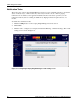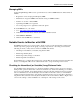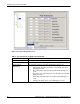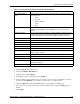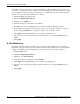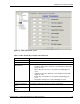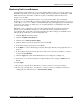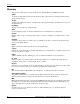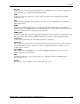Fabric Watch Monitoring in a DRM Environment - Application Notes
Notable Events to Monitor with DRM
Application Notes – Fabric Watch Monitoring in a DRM Environment 31
To monitor for state changes:
1. Click the E_Port class under Switch.
2. Click the Configure Thresholds tab.
3. Click the box for State Changes.
4. In the threshold type dropdown list, select Changed.
5. In the portState dropdown list near the bottom of the screen, select the port number you want to
monitor and click Enabled. Do not enable ports that you do not wish to monitor.
6. Click the Apply button. The Alarm Mechanism screen is displayed (see Figure 12).
7. Select the boxes for the desired methods of alarm notification (for example, SNMP Trap and
Email).
8. Click Apply.
Threshold Sampling
Rate
Select the time period of the interval for the port you want monitored.
The options are:
• None
• Second
• Minute (default)
• Hour
• Day
portState dropdown list Select the port number for which you want to configure thresholds (for
example, portState000 or eportState000 refer to the first port in the
switch).
Enabled checkbox Select or deselect this checkbox to specify whether you want each port
monitored. If you want each port monitored, you must choose the port
from the dropdown list, and select the Enabled checkbox each time.
Link Loss Area Checking box will monitor error rate of each port.
Sync Loss Area Checking box will monitor port synchronization errors.
Signal Loss Area Checking box will monitor signal loss.
Protocol Error Area Checking box will monitor port protocol errors.
Invalid Words Area Checking box will monitor port for invalid words.
Invalid CRCs Area Checking box will monitor cyclic redundancy check (CRC) errors.
State Changes Area Checking box will monitor port state changes, for example, online,
offline, testing, or faulty.
RX Performance Area Checking box will monitor receive performance in kilobytes per second.
TX Performance Area Checking box will monitor transmit performance in kilobytes per second.
Default button Resets configuration to factory defaults. Select Apply after Default.
Apply button Applies current settings to the specified class, then requests Alarm
Mechanism settings.
Reset button Settings are returned to last saved configuration.
Table 5: Port Thresholds, Configure Thresholds Tab (Continued)
Field Description