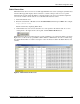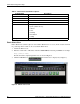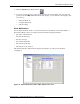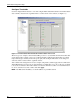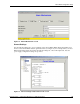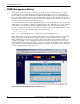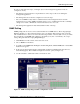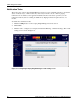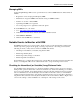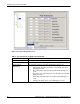Fabric Watch Monitoring in a DRM Environment - Application Notes
Fabric Watch Configuration Setup
24 Application Notes – Fabric Watch Monitoring in a DRM Environment
Configure Thresholds
Use the Configure Thresholds tab to view and configure Fabric Watch thresholds for the Fabric Watch
class currently selected in the organizational tree on the left side of the window (see Figure 11).
Figure 11: Environmental Thresholds tab in Fabric Watch view screen
The class type (for example, environmental, SPF, port, and so on) determines the threshold values that
can be changed. For example, a class type of Environmental would have threshold values for switch
temperature (degrees Celsius) and for fan speed (rpm). The Configure Threshold screen changes for
each class and area selected in the organizational tree.
After a threshold is changed in an area (for example, temperature) and the Apply button is clicked, the
Alarm Mechanisms screen appears as shown in Figure 12. Click the boxes to choose the type of alarms
to be used for notification. If e-mail notification is desired, fill in the four lines of needed information
for server, domain, from, and to address and click Apply.
NOTE: For Mail Server IP address, use the IP address of your Name Server.