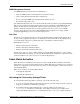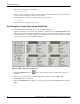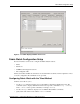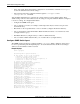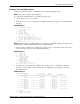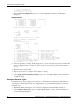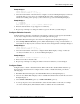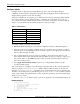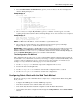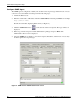Fabric Watch Monitoring in a DRM Environment - Application Notes
Fabric Watch Configuration Setup
18 Application Notes – Fabric Watch Monitoring in a DRM Environment
Configure Alarms
Configure alarms to define the ways Fabric Watch responds to each event. When alarms are
configured, the custom alarm configuration is changed. After changing the alarm configuration, the
changes must be applied to use the custom settings.
Alarms are configured by choosing the type of alarm that each event type will trigger. Fabric Watch
uses a binary matrix to assign a numerical value to each alarm. To assign alarms to an event type,
choose the desired alarms, add the numerical values of the alarms, and use the total value to map the
alarms to an event. Table 3 lists the numerical values for each type of alarm.
To configure alarms, perform the following steps:
1. Run Fabric Watch and navigate to the advanced configuration menu (see Example Display 5).
2. Select the event type (for example, changed status, above boundary, below boundary, exceeded
threshold, and so on) that will trigger the chosen alarms. Options 12 through 16 represent different
behaviors that can trigger an alarm.
3. Choose which alarms the event type triggers (see Table 3). Locate the matrix values for each
alarm. Add the matrix values and enter the sum at the Telnet prompt. For example, to trigger a log
entry (matrix value: 1), an SNMP trap (matrix value: 2), and an e-mail alert (matrix value: 16),
then enter 19 at the prompt.
4. Select apply threshold alarm changes (option 17) to configure Fabric Watch to use the
customized alarm settings.
After event alarms are configured, a network manager can quickly turn off all non-environment-class
alarms by using the fwAlarmsFilterSet Telnet command. All class alarms can be turned on
using the fwAlarmsFilterSet 1 command. (A zero is implied when using the command to turn
off alarms.) To check the status of alarm filtering, use the fwAlarmsFilterShow Telnet command.
A new feature added to Fabric Watch Version 3.0 is e-mail alert notification. To use this feature with a
Telnet session to a switch:
1. Enter the fwMailCfg command. A list of options are displayed as shown in Example Display 10.
Example Display 10
fcsw425:admin> fwMailCfg
1 : Show Mail Configuration Information
2 : Disable Email Alert
3 : Enable Email Alert
4 : Send Test Mail
5 : Set Mail Address for Email Alert
6 : Quit
Select an item => : (1..6) [6]
Table 3: Alarm Values
Alarm Matrix Value
None 0
Log Entry 1
SNMP Trap 2
Port Lock 4
RAN 8
E-mail Alert 16