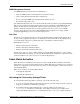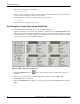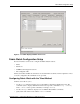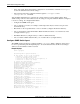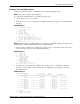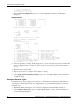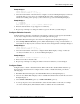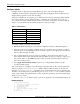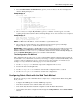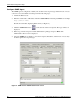Fabric Watch Monitoring in a DRM Environment - Application Notes
Fabric Watch Configuration Setup
Application Notes – Fabric Watch Monitoring in a DRM Environment 17
Example Display 6
Select choice => : (1..19) [19] 1
Select threshold index => : (0..14) [0]
3. Select the index number of the threshold to configure. As shown in Example Display 5, indexes 0
and 10 through 14 correspond to six configurable E_Ports. After selecting an E_Port index
number, the resulting screen prompts you for a behavior type as shown in Example Display 7.
Example Display 7
1 : triggered
2 : continuous
Enter behavior type => : (1..2) [1]Select a behavior type.
4. Enter the desired behavior type (triggered or continuous).
5. Repeat steps 2 through 4 to change the behavior types for all items you want changed.
Configure Behavior Intervals
Configure behavior intervals to determine how frequently a continuous event registers (the default is
one second). Configure behavior intervals by performing the following steps:
1. Run Fabric Watch and navigate to the advanced configuration menu (Example Display 5).
2. Select change behavior interval (option 2). Fabric Watch displays a range of index numbers of
items (like the six E_Ports) whose behavior intervals can be changed. Refer to Example Display 8.
Example Display 8
Select choice => : (1..19) [19] 2
Select threshold index => : (0..14) [0]
3. Select the index number of the item to configure. Fabric Watch displays a range of values (in
seconds) from which to choose, as shown in Example Display 9.
Example Display 9
Enter behavior interval in seconds => : (1..1000) [1]
4. Enter a new behavior interval value.
5. Repeat steps 2 through 4 to change the behavior interval for all items you want changed.
Configure Status
Configure status to enable or disable thresholds. When a threshold is disabled, Fabric Watch stops
monitoring the related element. To configure status to enable or disable thresholds, perform the
following steps:
1. Run Fabric Watch and navigate to the select an area menu (see Example Display 3).
2. Select an area. Fabric Watch displays a list of available thresholds in that area, like those shown in
Example Display 4.
3. Select disable a threshold (option 2) or enable a threshold (option 3).
4. You are prompted to select a threshold index. Select the index number of the item (for example,
one of the switch E_Ports). Fabric Watch enables or disables the selected threshold.