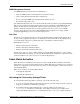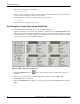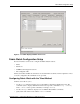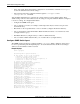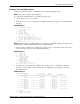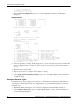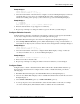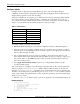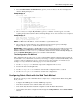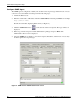Fabric Watch Monitoring in a DRM Environment - Application Notes
Fabric Watch Configuration Setup
16 Application Notes – Fabric Watch Monitoring in a DRM Environment
4 : advanced configuration
5 : return to previous page
Select choice => : (1..5) [5]
5. Select advanced configuration (option 4) to view configurable boundaries. See Example
Display 5.
Example Display 5
Index ThresholdName BehaviorType BehaviorInt
0 eportLink000 Triggered 1
10 eportLink010 Triggered 1
11 eportLink011 Triggered 1
12 eportLink012 Triggered 1
13 eportLink013 Triggered 1
14 eportLink014 Triggered 1
Threshold boundary level is set at : Custom
Default Custom
Unit Error(s) Error(s)
Time base minute
Low 1 1
High 0 0
BufSize 0 0
Threshold alarm level is set at : Custom
Errlog-1, SnmpTrap-2, PortLogLock-4
RapiTrap-8
Valid alarm matrix is 15
Default Custom
Changed 0 3
Exceeded 0 0
Below 1 0
Above 1 0
InBetween 0 0
1 : change behavior type 11 : change threshold alarm level
2 : change behavior interval 12 : change changed alarm
3 : change threshold boundary level 13 : change exceeded alarm
4 : change custom unit 14 : change below alarm
5 : change custom time base 15 : change above alarm
6 : change custom low 16 : change inBetween alarm
7 : change custom high 17 : apply threshold alarm changes
8 : change custom buffer 18 : cancel threshold alarm changes
9 : apply threshold boundary changes 19 : return to previous page
10 : cancel threshold boundary changes
Select choice => : (1..19) [19]
6. Select the boundary to change. In the display above, options 4 through 8 represent boundaries that
can be configured. After you select an option, a range of new values is presented from which to
choose.
7. Enter the new boundary value.
8. Repeat steps 6 and 7 to configure each boundary to change.
9. Select apply threshold boundary changes (option 9) to have Fabric Watch use the customized
boundary settings.
Configure Behavior Types
Configure behavior types (triggered or continuous) to determine the circumstances under which an
event registers and an alarm sounds. To configure behavior types with threshold traits, perform the
following steps:
1. Run Fabric Watch and navigate to the advanced configuration menu (Example Display 5).
2. Select change behavior type (option 1). Fabric Watch displays a range of threshold indexes as
shown in Example Display 6.