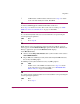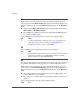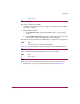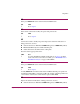FW V06.XX/HAFM SW V08.02.00 HP StorageWorks Edge Switch 2/24 Service Manual (AA-RTDXC-TE, July 2004)
Diagnostics
44 Edge Switch 2/24 Service Manual
31
Right-click the icon representing the switch reporting the problem. A pop-up
menu appears. Click the Element Manager option from the menu. The Element
Manager application opens and the Hardware View displays. At the Hardware
View:
■ Observe that the Edge Switch Status table is yellow and the switch status is
Minor Failure or Redundant Failure.
■ Inspect FRUs for a blinking red and yellow diamond (failed FRU indicator)
that overlays the FRU graphic.
Does a blinking red and yellow diamond overlay a power supply graphic?
NO YES
↓ A power supply failure is indicated. Go to step 38 to obtain event
codes. If no event codes are found, go to “MAP 0100: Power
Distribution Analysis” on page 54. Exit MAP.
32
Does a blinking red and yellow diamond overlay a port graphic?
NO YES
↓ A port failure is indicated. Go to step 38 to obtain event codes. If no
event codes are found, go to “MAP 0600: Port Failure and Link
Incident Analysis” on page 100. Exit MAP.
33
No colored status symbol is associated the icon representing the switch reporting
the problem. Although the switch is operational, a minor problem may exist.
Right-click the icon representing the switch reporting the problem. A pop-up
menu appears. Click the Element Manager option from the menu. The Element
Manager application opens and the Hardware View displays. At the Hardware
View:
■ Inspect the switch for a yellow triangle that overlays the FRU graphic and
indicates FRU beaconing is enabled.
■ Inspect ports for a yellow triangle (attention indicator) that overlays the port
graphic.
Does a yellow triangle overlay the switch or FRU graphic?
YES NO