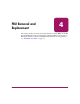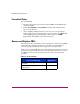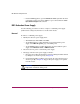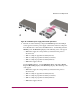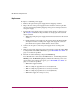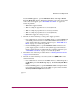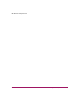FW V06.XX/HAFM SW V08.02.00 HP StorageWorks Edge Switch 2/24 Service Manual (AA-RTDXC-TE, July 2004)
FRU Removal and Replacement
201Edge Switch 2/24 Service Manual
If at the HAFM appliance, open the Hardware View, click Logs > Event
Log. The Event Log displays. Ensure the following event codes appear. If the
event codes do not appear, go to “MAP 0000: Start MAP” on page 32 to
isolate the problem.
— 207–Power supply installed.
— 313–A cooling fan propeller has recovered (first fan).
— 314–A cooling fan propeller has recovered (second fan).
— 315–A cooling fan propeller has recovered (third fan).
— 203–Power supply AC voltage recovery.
7. Perform one of the following to verify power supply operation:
— If at a Web browser connected to the EWS interface, open the Switch tab
at the View panel and ensure no amber LEDs illuminate that indicate a
power supply failure. If a problem is indicated, go to “MAP 0000: Start
MAP” on page 32 to isolate the problem.
— If at the HAFM appliance, open the Hardware View and observe the
power supply graphic to ensure no alert symbols appear that indicate a
failure (yellow triangle or red diamond). If a problem is indicated, go to
“MAP 0000: Start MAP” on page 32 to isolate the problem.
8. Perform the data collection procedure. Refer to
“Collecting Maintenance Data”
on page 165
for instructions.
9. Perform one of the following to clear the system error (ERR) LED on the
switch front bezel:
— If at a Web browser connected to the EWS interface, click the Log tab at
the Monitor panel. The Event Log displays. Click Clear System Error
Light.
— If at the HAFM appliance, open the Hardware View and right-click the
front panel bezel graphic (away from a FRU) to open a menu. Click the
Clear System Error Light menu selection.
page 32