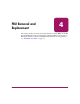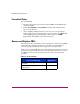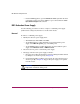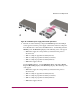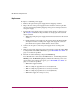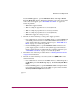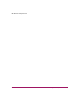FW V06.XX/HAFM SW V08.02.00 HP StorageWorks Edge Switch 2/24 Service Manual (AA-RTDXC-TE, July 2004)
FRU Removal and Replacement
197Edge Switch 2/24 Service Manual
— If at the HAFM appliance, open the Hardware View, choose Logs >
Event Log. The Event Log displays. Ensure an event code 510 (SFP
optics hot-insertion initiated) displays. If the event code does not appear
in the log, go to “MAP 0000: Start MAP” on page 32 to isolate the
problem.
7. Perform one of the following to verify port operation:
If at a Web browser connected to the EWS interface, open the Switch tab at
the View panel and:
a. Ensure no amber LEDs illuminate that indicate a port failure.
b. Click the graphic representing the port with the replacement transceiver to
open the Port Properties tab. Verify port and port technology
information is correct.
c. If a problem is indicated, go to “MAP 0000: Start MAP” on page 32 to
isolate the problem.
If at the HAFM appliance, open the Hardware View and:
a. Ensure no alert symbols appear that indicate a port failure (yellow triangle
or red diamond).
b. Double-click the graphic representing the port with the replacement
transceiver to open the Port Properties dialog box. Verify port
information is correct.
c. Right-click the graphic representing the port with the replacement
transceiver and select Port Technology from the menu. The Port
Technology dialog box displays. Verify port technology information is
correct.
d. If a problem is indicated, go to “MAP 0000: Start MAP” on page 32 to
isolate the problem.
8. Restore communication to the port with the replacement transceiver as
directed by the customer. Refer to “Block and Unblock Ports” on page 176 for
instructions. Inform the customer the port is available.
9. Perform one of the following to clear the system error (ERR) LED on the
switch front bezel:
— If at a Web browser connected to the EWS interface, click the Log tab at
the Monitor panel. The Event Log displays. Click Clear System Error
Light.