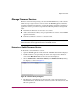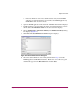FW V06.XX/HAFM SW V08.02.00 HP StorageWorks Edge Switch 2/24 Service Manual (AA-RTDXC-TE, July 2004)
Repair Information
180 Edge Switch 2/24 Service Manual
To download a firmware version to a switch:
1. Notify the customer that a firmware version is to be downloaded to the switch.
The switch resets during the firmware download, causing Fibre Channel links
to momentarily drop and attached devices to log out and log back in. Data
frames lost during switch reset must be retransmitted.
2. Open the HAFM application. The View All - HAFM 8 main window displays.
3. Before downloading firmware version XX.YY.ZZ to a switch, ensure version
XX.YY.ZZ or higher of the HAFM application is running on the HAFM
appliance.
a. Choose Help > About. The About dialog box displays the HAFM
application version. Click OK to close the dialog box.
b. If required, install the correct version of the HAFM application (“Install or
Upgrade Software” on page 190).
4. Double-click the icon representing the switch for which a firmware version is
to be downloaded. The Hardware View for the selected switch displays.
5. As a precaution to preserve switch configuration information, perform the
data collection procedure (
“Collecting Maintenance Data” on page 165).
6. Choose Maintenance > Firmware Library. The Firmware Library dialog
box displays.
7. Select the firmware version to be downloaded and click Send. The send
function verifies existence of certain switch conditions before the download
begins. If an error occurs, a message displays indicating the problem must be
fixed before the firmware download. Conditions that terminate the process
include:
— The firmware version is being installed to the switch by another user.
— The switch-to-HAFM appliance link fails or times out.
If a problem occurs and a corresponding message displays, go to “MAP 0000:
Start MAP” on page 32 to isolate the problem. If no error occurs, the Send
Firmware confirmation box displays.
8. Click Yes. The Send Firmware dialog box displays.
As the download begins, a Writing data to Flash message displays
at the top of the dialog box followed by a Sending Files message. This
message remains for a few moments as a progress bar travels across the dialog
box to show percent completion of the download. As the download
progresses, a Writing data to FLASH message displays. This message