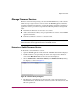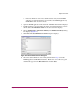FW V06.XX/HAFM SW V08.02.00 HP StorageWorks Edge Switch 2/24 Service Manual (AA-RTDXC-TE, July 2004)
Repair Information
173Edge Switch 2/24 Service Manual
Block and Unblock Ports
This section describes procedures to block or unblock the switch Fibre Channel
ports. Blocking a port prevents the attached device or fabric switch from
communicating. A blocked port continuously transmits the offline sequence
(OLS).
Note: When a port is blocked, the operation of an attached Fibre Channel device is
disrupted. Do not block a port unless directed to do so by a procedural step or the next
level of support.
Block a Port
To block a port:
1. Notify the customer the port is to be blocked. Ensure the customer’s system
administrator quiesces Fibre Channel frame traffic through the port and sets
the attached device offline.
2. Open the HAFM application. The View All - HAFM 8 main window displays.
3. Double-click the icon representing the switch for which a port will be
blocked. The Hardware View for the selected switch displays.
4. Move the pointer over the port and right-click the mouse to open a list of
menus.
5. Select Block Port. The Block Port warning box displays.
6. Click OK. The following occur to indicate the port is blocked (and offline):
— The emulated green LED associated with the port extinguishes at the
Hardware View.
— The green LED associated with the port extinguishes at the switch.
— A check mark displays in the check box adjacent to the Block Port menu
option.