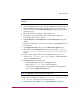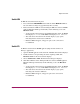FW V06.XX/HAFM SW V08.02.00 HP StorageWorks Edge Switch 2/24 Service Manual (AA-RTDXC-TE, July 2004)
Repair Information
161Edge Switch 2/24 Service Manual
Note: At the start of the loopback test, the port can be online, offline, blocked, or
unblocked.
2. Open the HAFM application. The View All - HAFM 8 main window displays.
3. At the HAFM physical map, right-click the product icon representing the
switch to be tested, then click Element Manager from the pop-up menu. The
application opens.
4. Disconnect the fiber-optic jumper cable from the port.
5. Depending on the port technology, insert a singlemode or multimode
loopback plug into the port receptacle.
6. Click Maintenance > Port Diagnostics. The Port Diagnostics dialog box
displays.
7. Type the port number to be tested or select all ports at the Port Select area of
the dialog box.
8. At the Diagnostics Test list box, select the External Loopback option.
9. Click Next. At the Port Diagnostics dialog box, the message Loopback
plug(s) must be installed on ports being diagnosed
displays.
10. Verify a loopback plug is installed and click Next. The message Press
START TEST to begin diagnostics displays, and the Next button
changes to a Start Test button.
11. Click Start Test. The test begins and:
—The Start Test button changes to a Stop Test button.
—The message Port xx: TEST RUNNING displays.
— A red progress bar (indicating percent completion) travels from left to
right across the Completion Status field.
Note: Click Stop Test at any time to abort the loopback test.
12. When the test completes, results appear as Port xx: Passed! or Port
xx: Failed! in the message area of the dialog box.
13. When finished, click Cancel to close the Port Diagnostics dialog box.