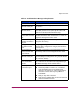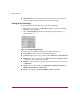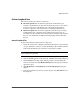FW V06.XX/HAFM SW V08.02.00 HP StorageWorks Edge Switch 2/24 Service Manual (AA-RTDXC-TE, July 2004)
Repair Information
160 Edge Switch 2/24 Service Manual
6. At the Diagnostics Test list box, select Internal Loopback.
7. Click Next. The message Press START TEST to begin
diagnostics displays, and the Next button changes to a Start Test button.
8. Click Start Test. The test begins and:
—The Start Test button changes to a Stop Test button.
—The message Port xx: TEST RUNNING displays.
— A red progress bar (indicating percent completion) travels from left to
right across the Completion Status field.
Note: Click Stop Test at any time to abort the loopback test.
9. When the test completes, results appear as Port xx: Passed! or Port
xx: Failed! in the message area of the dialog box.
10. When finished, click Cancel to close the Port Diagnostics dialog box and
return to the Hardware View.
11. Reset the port:
a. At the Hardware View, right-click the port graphic. A pop-up menu
displays.
b. Click the Reset Port option. A message box displays, indicating a link
reset operation will occur.
c. Click OK. The port resets.
12. Notify the customer the test is complete and the attached device can be set
online.
External Loopback Test
To perform an external loopback test for a single port:
1. Notify the customer that a disruptive external loopback test will be performed
on a port and the fiber-optic cable or cables will be disconnected. Ensure the
customer’s system administrator quiesces Fibre Channel frame traffic through
the port and sets attached devices offline.