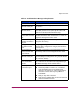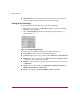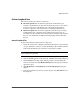FW V06.XX/HAFM SW V08.02.00 HP StorageWorks Edge Switch 2/24 Service Manual (AA-RTDXC-TE, July 2004)
Repair Information
153Edge Switch 2/24 Service Manual
When the mouse cursor is passed over a port bar graph (flyover), the graph
highlights with a blue border and an information pop-up displays the port
operational state or WWN of the attached device. Click a port bar graph to display
statistics values for the port. Right-click a port bar graph to open a pop-up menu
to:
■ Open the Port Properties, Node Properties, or Port Technology dialog boxes.
■ Block or unblock the port.
■ Enable or disable port beaconing.
■ Perform port diagnostics.
■ Clear link incident alerts.
■ Reset the port.
■ Enable or disable port binding.
■ Clear threshold alerts.
The page displays the following tables of cumulative port statistics and error
count values for a selected port:
■ Class 2 statistics—These entries provide information about Class 2 traffic,
including:
— Class 2 frames received and transmitted.
— Four-byte words received and transmitted.
— Busied and rejected frames.
■ Class 3 statistics—These entries provide information about Class 3 traffic,
including:
— Class 3 frames received and transmitted.
— Four-byte words received and transmitted.
— Discarded frames.
■ Error statistics—The Performance View displays the following error
statistics for the port:
— Link failures—Link failures are recorded in response to an NOS,
protocol time-out, or port failure. At the Hardware View, a yellow
triangle appears to indicate a link incident, or a blinking red and yellow
diamond displays to indicate a port failure.