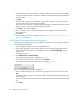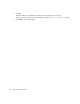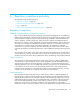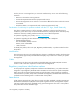FW 08.01.00/HAFM SW 08.06.xx or later HP StorageWorks Edge Switch 2/24 Installation Guide (AA-RTDWE-TE, November 2005)
Table Of Contents
- Edge Switch 2/24 installation guide
- Contents
- Introduction to the Edge Switch 2/24
- Installing the Edge Switch
- Connecting the Edge Switch
- Edge Switch network addresses
- LAN-connecting the Edge Switch
- Setting up the HAFM appliance
- Using HAFM to configure the Edge Switch
- Setting the Edge Switch online and offline
- Configuring Edge Switch identification
- Configuring Edge Switch operating parameters
- Configuring fabric operating parameters
- Configuring switch binding
- Configuring preferred path
- Configuring ports
- Configuring SNMP trap message recipients
- Configuring, enabling, and testing e-mail notification
- Configuring and enabling call-home features
- Configuring and enabling Ethernet events
- Configuring, enabling, and testing call-home event notification
- Threshold alerts
- Creating new alerts
- Figure 30 Configure Threshold Alerts dialog box
- Figure 31 New Threshold Alerts dialog box-first screen
- Figure 32 New Threshold Alerts dialog box-second screen
- Figure 33 New Threshold Alerts dialog box-third screen
- Figure 34 New Threshold Alerts dialog box-summary screen
- Figure 35 Configure Threshold Alerts dialog box-alert activated
- Modifying alerts
- Activating or deactivating alerts
- Deleting alerts
- Creating new alerts
- Configuring SANtegrity Authentication
- Backing up HAFM configuration data
- Resetting configuration data
- Enabling the HAFM Basic interface
- Enabling Telnet
- Connecting the Edge Switch to a fabric
- Using the HAFM Basic interface
- Launching the HAFM Basic interface
- Setting the Edge Switch offline and online
- Configuring Edge Switch ports
- Configuring BB credit
- Configuring Edge Switch identification
- Configuring date and time
- Configuring Edge Switch parameters
- Configuring network information
- Configuring SNMP trap message recipients
- Enabling or disabling the CLI
- Configuring zoning
- Managing firmware versions
- Regulatory compliance and safety
- Technical specifications
- Index
Managing firmware versions96
3. Backup the configuration file for the switch for which the firmware will be downloaded.
a. At the HAFM application’s physical map, right-click the product icon representing the switch
for which a firmware version is to be downloaded, then select Element Manager from the
pop-up menu.
The Hardware view for the selected Edge Switch is displayed.
b. Select Maintenance > Backup & Restore Configuration.
The Backup and Restore Configuration dialog box is displayed.
c. Click Backup.
When the backup process finishes, the Backup Complete dialog box is displayed.
d. Click OK to close the dialog box and return to the Hardware view.
4. Select Maintenance > Firmware Library.
5. The Switch Firmware Library dialog box is displayed (Figure 56).
6. Select the firmware version to be downloaded and click Send.
The send function verifies existence of certain Edge Switch conditions before the download
process begins. If an error occurs, a message is displayed indicating the problem must be fixed
before firmware is downloaded. Conditions that terminate the process include:
• The firmware version is being installed to the Edge Switch by another user.
• The Edge Switch-to-HAFM appliance fails or times out.
If a problem occurs and a corresponding message is displayed, see the Edge Switch service
manual for specific information about isolating the problem. If no errors occur, the Send
Firmware confirmation box is displayed.
7. Click Yes.
The Send Firmware dialog box is displayed.
As the download begins, a Writing data to FLASH message is displayed at the top of the
dialog box, followed by a Sending Files message. This message remains as a progress bar
travels across the dialog box to show percent completion of the download. The bar progresses to
50% when the last file is transmitted. The bar remains at the 50% point until the Edge Switch
performs an Initial Program Load (IPL) (indicated by an IPLing message).
During the IPL, the Edge Switch-to-HAFM appliance link drops momentarily and the following
events occur at the Element Manager:
• As the network connection drops, the Edge Switch Status table turns yellow, the message No
Link is displayed in the Status box, and a reason message is displated in the State box.
• A grey square is displayed in the alert panel at the bottom of the navigation control panel,
indicating the Edge Switch status is unknown.
• Illustrated FRUs in the Hardware view are removed, and then displayed again as the
connection is re-established.
After the IPL, and the download reaches 100%, a Send firmware complete message is
displayed.
8. Click Close to close the dialog box.
9. Click Close to complete the operation.