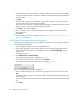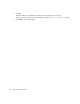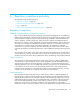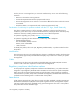FW 08.01.00/HAFM SW 08.06.xx or later HP StorageWorks Edge Switch 2/24 Installation Guide (AA-RTDWE-TE, November 2005)
Table Of Contents
- Edge Switch 2/24 installation guide
- Contents
- Introduction to the Edge Switch 2/24
- Installing the Edge Switch
- Connecting the Edge Switch
- Edge Switch network addresses
- LAN-connecting the Edge Switch
- Setting up the HAFM appliance
- Using HAFM to configure the Edge Switch
- Setting the Edge Switch online and offline
- Configuring Edge Switch identification
- Configuring Edge Switch operating parameters
- Configuring fabric operating parameters
- Configuring switch binding
- Configuring preferred path
- Configuring ports
- Configuring SNMP trap message recipients
- Configuring, enabling, and testing e-mail notification
- Configuring and enabling call-home features
- Configuring and enabling Ethernet events
- Configuring, enabling, and testing call-home event notification
- Threshold alerts
- Creating new alerts
- Figure 30 Configure Threshold Alerts dialog box
- Figure 31 New Threshold Alerts dialog box-first screen
- Figure 32 New Threshold Alerts dialog box-second screen
- Figure 33 New Threshold Alerts dialog box-third screen
- Figure 34 New Threshold Alerts dialog box-summary screen
- Figure 35 Configure Threshold Alerts dialog box-alert activated
- Modifying alerts
- Activating or deactivating alerts
- Deleting alerts
- Creating new alerts
- Configuring SANtegrity Authentication
- Backing up HAFM configuration data
- Resetting configuration data
- Enabling the HAFM Basic interface
- Enabling Telnet
- Connecting the Edge Switch to a fabric
- Using the HAFM Basic interface
- Launching the HAFM Basic interface
- Setting the Edge Switch offline and online
- Configuring Edge Switch ports
- Configuring BB credit
- Configuring Edge Switch identification
- Configuring date and time
- Configuring Edge Switch parameters
- Configuring network information
- Configuring SNMP trap message recipients
- Enabling or disabling the CLI
- Configuring zoning
- Managing firmware versions
- Regulatory compliance and safety
- Technical specifications
- Index

Edge Switch 2/24 installation guide 95
Deleting a firmware version
Use these steps to delete a firmware version from the library stored on the HAFM appliance hard
drive:
1. At the HAFM appliance, open the HAFM application.
The Products view is displayed.
2. At the HAFM application’s physical map, right-click the icon representing the Edge Switch from
which the firmware version will be deleted, and then select Element Manager from the pop-up
menu.
The application opens.
3. Select Maintenance > Firmware Library.
The Switch Firmware Library dialog box is displayed (Figure 55).
4. Select the firmware version to be deleted and click Delete.
A confirmation dialog box is displayed.
5. Click OK.
The selected firmware version is no longer displayed in the Switch Firmware Library dialog box.
6. Click Close.
Downloading a firmware version to an Edge Switch
This procedure downloads a selected firmware version from the HAFM appliance library to an Edge
Switch managed by the open instance of the Element Manager application. The process occurs
concurrently without taking the Edge Switch offline or disrupting operation. Although Edge Switch
operation is not affected, name server, alias server, and login server functions are momentarily
unavailable. Although traffic is not disrupted, the green port LEDs flicker or blink during the IPL
portion of this operation.
NOTE: When downloading a firmware version, follow procedural information in the release notes
that accompany the firmware version. The information in the release notes supplements information
provided in the following general procedure.
Use these steps to download a firmware version to an Edge Switch:
1. At the HAFM appliance, open the HAFM application.
The Products view is displayed.
2. Before downloading a selected firmware version to an Edge Switch, ensure that the required,
compatible version of the HAFM application is running on the HAFM appliance.
a. Select Help >About.
The About dialog box is displayed with the HAFM application version listed.
b. Click OK to close the dialog box.
c. If required, install the correct version of the HAFM application.
See the release notes that shipped with the HAFM for the required version.