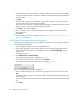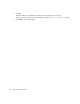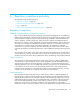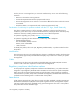FW 08.01.00/HAFM SW 08.06.xx or later HP StorageWorks Edge Switch 2/24 Installation Guide (AA-RTDWE-TE, November 2005)
Table Of Contents
- Edge Switch 2/24 installation guide
- Contents
- Introduction to the Edge Switch 2/24
- Installing the Edge Switch
- Connecting the Edge Switch
- Edge Switch network addresses
- LAN-connecting the Edge Switch
- Setting up the HAFM appliance
- Using HAFM to configure the Edge Switch
- Setting the Edge Switch online and offline
- Configuring Edge Switch identification
- Configuring Edge Switch operating parameters
- Configuring fabric operating parameters
- Configuring switch binding
- Configuring preferred path
- Configuring ports
- Configuring SNMP trap message recipients
- Configuring, enabling, and testing e-mail notification
- Configuring and enabling call-home features
- Configuring and enabling Ethernet events
- Configuring, enabling, and testing call-home event notification
- Threshold alerts
- Creating new alerts
- Figure 30 Configure Threshold Alerts dialog box
- Figure 31 New Threshold Alerts dialog box-first screen
- Figure 32 New Threshold Alerts dialog box-second screen
- Figure 33 New Threshold Alerts dialog box-third screen
- Figure 34 New Threshold Alerts dialog box-summary screen
- Figure 35 Configure Threshold Alerts dialog box-alert activated
- Modifying alerts
- Activating or deactivating alerts
- Deleting alerts
- Creating new alerts
- Configuring SANtegrity Authentication
- Backing up HAFM configuration data
- Resetting configuration data
- Enabling the HAFM Basic interface
- Enabling Telnet
- Connecting the Edge Switch to a fabric
- Using the HAFM Basic interface
- Launching the HAFM Basic interface
- Setting the Edge Switch offline and online
- Configuring Edge Switch ports
- Configuring BB credit
- Configuring Edge Switch identification
- Configuring date and time
- Configuring Edge Switch parameters
- Configuring network information
- Configuring SNMP trap message recipients
- Enabling or disabling the CLI
- Configuring zoning
- Managing firmware versions
- Regulatory compliance and safety
- Technical specifications
- Index

Managing firmware versions94
6. Enter a description (up to 24 characters in length) for the new firmware version and click OK.
HP recommends the description include the installation date and text that uniquely identifies the
firmware version.
7. Click OK.
The File Transfer message box is displayed. As the transfer progresses, a progress bar travels
across the message box to show percent completion.
When the transfer completes, a Transfer Complete message box is displayed indicating the new
firmware version is stored on the HAFM appliance hard drive.
8. Click Close to close the message box.
9. The new firmware version and associated description are displayed in the Switch Firmware
Library dialog box.
10.Click Close.
11.To send the firmware version to an Edge Switch, see ”Downloading a firmware version to an
Edge Switch” on page 95.
Modifying a firmware version description
Use these steps to modify the description of an Edge Switch firmware version in the library stored on
the HAFM appliance hard drive:
1. At the management appliance, open the HAFM application.
2. At the HAFM application’s physical map, right-click the icon representing the Edge Switch for
which the firmware description will be changed, and then select Element Manager from the
pop-up menu.
The application opens.
3. Select Maintenance > Firmware Library.
The Firmware Library dialog box is displayed (Figure 55).
4. Select the firmware version to be modified and click Modify.
The Modify Firmware Description dialog box is displayed (Figure 59).
Figure 59 Modify Firmware Description dialog box
5. Enter a modified description (up to 24 characters in length) for the firmware version and click
OK.
HP recommends the description include the installation date and text that uniquely identifies the
firmware version.
The new description for the firmware version is displayed in the Switch Firmware Library dialog
box.
6. Click Close.