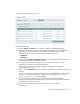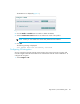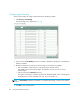FW 08.01.00/HAFM SW 08.06.xx or later HP StorageWorks Edge Switch 2/24 Installation Guide (AA-RTDWE-TE, November 2005)
Table Of Contents
- Edge Switch 2/24 installation guide
- Contents
- Introduction to the Edge Switch 2/24
- Installing the Edge Switch
- Connecting the Edge Switch
- Edge Switch network addresses
- LAN-connecting the Edge Switch
- Setting up the HAFM appliance
- Using HAFM to configure the Edge Switch
- Setting the Edge Switch online and offline
- Configuring Edge Switch identification
- Configuring Edge Switch operating parameters
- Configuring fabric operating parameters
- Configuring switch binding
- Configuring preferred path
- Configuring ports
- Configuring SNMP trap message recipients
- Configuring, enabling, and testing e-mail notification
- Configuring and enabling call-home features
- Configuring and enabling Ethernet events
- Configuring, enabling, and testing call-home event notification
- Threshold alerts
- Creating new alerts
- Figure 30 Configure Threshold Alerts dialog box
- Figure 31 New Threshold Alerts dialog box-first screen
- Figure 32 New Threshold Alerts dialog box-second screen
- Figure 33 New Threshold Alerts dialog box-third screen
- Figure 34 New Threshold Alerts dialog box-summary screen
- Figure 35 Configure Threshold Alerts dialog box-alert activated
- Modifying alerts
- Activating or deactivating alerts
- Deleting alerts
- Creating new alerts
- Configuring SANtegrity Authentication
- Backing up HAFM configuration data
- Resetting configuration data
- Enabling the HAFM Basic interface
- Enabling Telnet
- Connecting the Edge Switch to a fabric
- Using the HAFM Basic interface
- Launching the HAFM Basic interface
- Setting the Edge Switch offline and online
- Configuring Edge Switch ports
- Configuring BB credit
- Configuring Edge Switch identification
- Configuring date and time
- Configuring Edge Switch parameters
- Configuring network information
- Configuring SNMP trap message recipients
- Enabling or disabling the CLI
- Configuring zoning
- Managing firmware versions
- Regulatory compliance and safety
- Technical specifications
- Index

Using the HAFM Basic interface86
The Maintenance Feature Installation view is displayed (Figure 53)
Figure 53 Maintenance Feature Installation view
Feature status is indicated by a green check mark
D(installed) or a red X (uninstalled). Flexport
technology status is indicated by the number of installed ports. Click a feature title in the Feature
panel and a description is displayed in the Feature Details panel.
2. Type the key in the Feature Key box and click Update.
The interface is refreshed and indicates the update changes in the Feature panel.
NOTE: When OK is selected, all features are updated with new features.
3. Click OK.
New PFE key(s) are activated, a non-disruptive (to Fibre Channel traffic) firmware reset occurs,
and the following message is displayed:
Feature installation in process. Your browser connection will be
unavailable until unit restart is complete.
After the product reset, the following message is displayed:
Feature installation complete. Click here to login.
4. Upon completion of the product reset, click Click here to login to start a new HAFM
Basic session.
The Enter Network Password dialog box displays.
Configuring Interswitch Links
This section describes optional ISL performance features configured through Configure menu
selections. Features include: