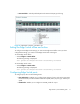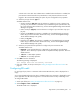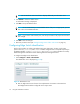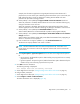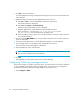FW 08.01.00/HAFM SW 08.06.xx or later HP StorageWorks Edge Switch 2/24 Installation Guide (AA-RTDWE-TE, November 2005)
Table Of Contents
- Edge Switch 2/24 installation guide
- Contents
- Introduction to the Edge Switch 2/24
- Installing the Edge Switch
- Connecting the Edge Switch
- Edge Switch network addresses
- LAN-connecting the Edge Switch
- Setting up the HAFM appliance
- Using HAFM to configure the Edge Switch
- Setting the Edge Switch online and offline
- Configuring Edge Switch identification
- Configuring Edge Switch operating parameters
- Configuring fabric operating parameters
- Configuring switch binding
- Configuring preferred path
- Configuring ports
- Configuring SNMP trap message recipients
- Configuring, enabling, and testing e-mail notification
- Configuring and enabling call-home features
- Configuring and enabling Ethernet events
- Configuring, enabling, and testing call-home event notification
- Threshold alerts
- Creating new alerts
- Figure 30 Configure Threshold Alerts dialog box
- Figure 31 New Threshold Alerts dialog box-first screen
- Figure 32 New Threshold Alerts dialog box-second screen
- Figure 33 New Threshold Alerts dialog box-third screen
- Figure 34 New Threshold Alerts dialog box-summary screen
- Figure 35 Configure Threshold Alerts dialog box-alert activated
- Modifying alerts
- Activating or deactivating alerts
- Deleting alerts
- Creating new alerts
- Configuring SANtegrity Authentication
- Backing up HAFM configuration data
- Resetting configuration data
- Enabling the HAFM Basic interface
- Enabling Telnet
- Connecting the Edge Switch to a fabric
- Using the HAFM Basic interface
- Launching the HAFM Basic interface
- Setting the Edge Switch offline and online
- Configuring Edge Switch ports
- Configuring BB credit
- Configuring Edge Switch identification
- Configuring date and time
- Configuring Edge Switch parameters
- Configuring network information
- Configuring SNMP trap message recipients
- Enabling or disabling the CLI
- Configuring zoning
- Managing firmware versions
- Regulatory compliance and safety
- Technical specifications
- Index

Using the HAFM Basic interface80
3. Click OK to save the information.
An acknowledgement message is displayed, indicating the browser PC must be directed to the
new IP address.
4. Update the address resolution protocol (ARP) table for the browser PC:
a. Select File > Close to close the HAFM Basic and browser applications.
The Windows desktop is displayed.
b. Select Start > Programs > Command Prompt.
A disk operating system (DOS) window is displayed.
c. Delete the Edge Switch’s old IP address from the ARP table as follows:
At the command (C:\) prompt, enter arp —d xxx.xxx.xxx.xxx, where
xxx.xxx.xxx.xxx is the old IP address for the Edge Switch.
d. Click close (X) at the upper right corner of the DOS window to close the window and return
to the Windows desktop.
5. Press and hold the IML/RESET button on the product front panel for ten seconds to perform a
power-on reset (POR).
6. Launch the browser application on the PC (Netscape Navigator
or Internet Explorer).
7. Enter the Edge Switch’s new IP address as the Internet URL in the browser.
The Enter Network Password dialog box is displayed.
8. Enter the default user name and password.
NOTE: The default user name is Administrator
and the default password is password.
The user name and password are case-sensitive.
9. Click OK.
The HAFM Basic interface opens with the View window displayed.
Configuring SNMP trap message recipients
Perform this procedure to configure community names, write authorizations, and network addresses
for up to 6 SNMP trap message recipients per Edge Switch. A trap recipient is a management
workstation that receives notification (through SNMP) if a switch event occurs.
1. Select Configure > SNMP.