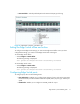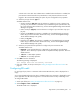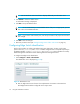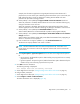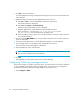FW 08.01.00/HAFM SW 08.06.xx or later HP StorageWorks Edge Switch 2/24 Installation Guide (AA-RTDWE-TE, November 2005)
Table Of Contents
- Edge Switch 2/24 installation guide
- Contents
- Introduction to the Edge Switch 2/24
- Installing the Edge Switch
- Connecting the Edge Switch
- Edge Switch network addresses
- LAN-connecting the Edge Switch
- Setting up the HAFM appliance
- Using HAFM to configure the Edge Switch
- Setting the Edge Switch online and offline
- Configuring Edge Switch identification
- Configuring Edge Switch operating parameters
- Configuring fabric operating parameters
- Configuring switch binding
- Configuring preferred path
- Configuring ports
- Configuring SNMP trap message recipients
- Configuring, enabling, and testing e-mail notification
- Configuring and enabling call-home features
- Configuring and enabling Ethernet events
- Configuring, enabling, and testing call-home event notification
- Threshold alerts
- Creating new alerts
- Figure 30 Configure Threshold Alerts dialog box
- Figure 31 New Threshold Alerts dialog box-first screen
- Figure 32 New Threshold Alerts dialog box-second screen
- Figure 33 New Threshold Alerts dialog box-third screen
- Figure 34 New Threshold Alerts dialog box-summary screen
- Figure 35 Configure Threshold Alerts dialog box-alert activated
- Modifying alerts
- Activating or deactivating alerts
- Deleting alerts
- Creating new alerts
- Configuring SANtegrity Authentication
- Backing up HAFM configuration data
- Resetting configuration data
- Enabling the HAFM Basic interface
- Enabling Telnet
- Connecting the Edge Switch to a fabric
- Using the HAFM Basic interface
- Launching the HAFM Basic interface
- Setting the Edge Switch offline and online
- Configuring Edge Switch ports
- Configuring BB credit
- Configuring Edge Switch identification
- Configuring date and time
- Configuring Edge Switch parameters
- Configuring network information
- Configuring SNMP trap message recipients
- Enabling or disabling the CLI
- Configuring zoning
- Managing firmware versions
- Regulatory compliance and safety
- Technical specifications
- Index
Edge Switch 2/24 installation guide 73
A check mark in the check box indicates FAN is enabled. When the feature is enabled, the
port transmits a FAN frame after loop initialization to verify that FC-AL devices are still
logged in. HP recommends enabling this option for ports configured for loop operation.
e. Select the port type from the Type list.
Available selections are:
• Generic mixed port (GX_Port)---Use this selection to configure a port as a generic loop
port (GL_Port). This selection is available only if enabled through an optional feature key.
(For more information about feature keys, see the HP StorageWorks Edge Switch Element
Manager user guide.)
• Fabric mixed port (FX_Port)---Use this selection to configure a port as a fabric loop port
(FL_Port).
• Generic port (G_Port)---This selection is available only if enabled through an optional
feature key. (For more information about feature keys, see the HP StorageWorks Edge
Switch Element Manager user guide.)
•Fabric port (F_Port).
• Expansion port (E_Port)---This selection is available only if enabled through an optional
feature key. (For more information about feature keys, see the HP StorageWorks Edge
Switch Element Manager user guide.)
f. Select the port speed from the Speed list to configure the port transmission rate.
Available selections are:
• Negotiate—Auto-negotiate between 1.0625 and 2.125 gigabit per second (Gbps)
operation. This is valid only on products that are capable of 2 Gbps operation. This is the
default selection.
• 1 Gb/sec—1.0625 Gbps operation.
• 2 Gb/sec—2.125 Gbps operation.
2. Click OK to save the information
The following message is displayed:
Your changes have been successfully activated
3. If the port is offline, set the port online (see ”Setting the Edge Switch offline and online” on
page 71.
Configuring BB credit
For each type of port, there is a maximum and minimum BB credit limit, which is displayed as a
range.
As you enter the BB credit value, the value is validated and an error message is displayed for each
port if applicable. The BB credit configuration is not activated if there are any outstanding errors.
To configure BB credits:
1. Set the port offline (see ”Setting the Edge Switch offline and online” on page 71).
2. Select Configure > Ports > Rx BB Credit.
The Rx BB Credit view is displayed.