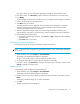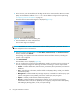FW 08.01.00/HAFM SW 08.06.xx or later HP StorageWorks Edge Switch 2/24 Installation Guide (AA-RTDWE-TE, November 2005)
Table Of Contents
- Edge Switch 2/24 installation guide
- Contents
- Introduction to the Edge Switch 2/24
- Installing the Edge Switch
- Connecting the Edge Switch
- Edge Switch network addresses
- LAN-connecting the Edge Switch
- Setting up the HAFM appliance
- Using HAFM to configure the Edge Switch
- Setting the Edge Switch online and offline
- Configuring Edge Switch identification
- Configuring Edge Switch operating parameters
- Configuring fabric operating parameters
- Configuring switch binding
- Configuring preferred path
- Configuring ports
- Configuring SNMP trap message recipients
- Configuring, enabling, and testing e-mail notification
- Configuring and enabling call-home features
- Configuring and enabling Ethernet events
- Configuring, enabling, and testing call-home event notification
- Threshold alerts
- Creating new alerts
- Figure 30 Configure Threshold Alerts dialog box
- Figure 31 New Threshold Alerts dialog box-first screen
- Figure 32 New Threshold Alerts dialog box-second screen
- Figure 33 New Threshold Alerts dialog box-third screen
- Figure 34 New Threshold Alerts dialog box-summary screen
- Figure 35 Configure Threshold Alerts dialog box-alert activated
- Modifying alerts
- Activating or deactivating alerts
- Deleting alerts
- Creating new alerts
- Configuring SANtegrity Authentication
- Backing up HAFM configuration data
- Resetting configuration data
- Enabling the HAFM Basic interface
- Enabling Telnet
- Connecting the Edge Switch to a fabric
- Using the HAFM Basic interface
- Launching the HAFM Basic interface
- Setting the Edge Switch offline and online
- Configuring Edge Switch ports
- Configuring BB credit
- Configuring Edge Switch identification
- Configuring date and time
- Configuring Edge Switch parameters
- Configuring network information
- Configuring SNMP trap message recipients
- Enabling or disabling the CLI
- Configuring zoning
- Managing firmware versions
- Regulatory compliance and safety
- Technical specifications
- Index

Using the HAFM Basic interface70
3. At the browser, enter the IP address of the Edge Switch as the internet Uniform Resource Locator
(URL). Use the default IP address of 10.1.1.10 or the IP address configured while performing
”Configuring network information” on page 79.
The Enter Network Password dialog box is displayed (Figure 41).
Figure 41 Enter Network Password dialog box
4. Enter the default user name and password.
The First Time Login view displays.
NOTE: The default user name is Administrator and the default password is password. The user
name and password are case-sensitive.
5. Enter the customer-specified values in the User Name, New Password, and Confirm Password
boxess, and then click Activate.
The Topology view appears with status information about each fabric element, including the
product to be configured.
6. Click Switch Details.
The Hardware view is displayed (Figure 42).
7. You can configure the product from the HAFM Basic interface. From the menu bar at the top of
the view, selectively configure the following information according to customer requirements:
• Product—Includes identification, date and time, parameters, fabric parameters, and network
addresses.
• Ports—Includes basic information, buffer-to-buffer credits (BB_Credits), and N_Port identifier
virtualization (NPIV).
• Management—Includes SNMP trap message recipients, command line interface (CLI), open
systems management server (OSMS), and secure socket layer (SSL) encryption.
• Options—Includes product feature enablement (PFE) keys.
• Security—Includes SANtegrity Authentication (settings, access control list, and remote
authentication dial-in user service [RADIUS] server support), Enterprise Fabric Mode (EFM),
and SANtegrity Binding (fabric, switch, and port binding).