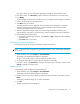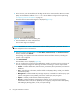FW 08.01.00/HAFM SW 08.06.xx or later HP StorageWorks Edge Switch 2/24 Installation Guide (AA-RTDWE-TE, November 2005)
Table Of Contents
- Edge Switch 2/24 installation guide
- Contents
- Introduction to the Edge Switch 2/24
- Installing the Edge Switch
- Connecting the Edge Switch
- Edge Switch network addresses
- LAN-connecting the Edge Switch
- Setting up the HAFM appliance
- Using HAFM to configure the Edge Switch
- Setting the Edge Switch online and offline
- Configuring Edge Switch identification
- Configuring Edge Switch operating parameters
- Configuring fabric operating parameters
- Configuring switch binding
- Configuring preferred path
- Configuring ports
- Configuring SNMP trap message recipients
- Configuring, enabling, and testing e-mail notification
- Configuring and enabling call-home features
- Configuring and enabling Ethernet events
- Configuring, enabling, and testing call-home event notification
- Threshold alerts
- Creating new alerts
- Figure 30 Configure Threshold Alerts dialog box
- Figure 31 New Threshold Alerts dialog box-first screen
- Figure 32 New Threshold Alerts dialog box-second screen
- Figure 33 New Threshold Alerts dialog box-third screen
- Figure 34 New Threshold Alerts dialog box-summary screen
- Figure 35 Configure Threshold Alerts dialog box-alert activated
- Modifying alerts
- Activating or deactivating alerts
- Deleting alerts
- Creating new alerts
- Configuring SANtegrity Authentication
- Backing up HAFM configuration data
- Resetting configuration data
- Enabling the HAFM Basic interface
- Enabling Telnet
- Connecting the Edge Switch to a fabric
- Using the HAFM Basic interface
- Launching the HAFM Basic interface
- Setting the Edge Switch offline and online
- Configuring Edge Switch ports
- Configuring BB credit
- Configuring Edge Switch identification
- Configuring date and time
- Configuring Edge Switch parameters
- Configuring network information
- Configuring SNMP trap message recipients
- Enabling or disabling the CLI
- Configuring zoning
- Managing firmware versions
- Regulatory compliance and safety
- Technical specifications
- Index
Using HAFM to configure the Edge Switch66
1. Ensure that the Edge Switch is defined to the HAFM application or defined to the HAFM
appliance (see ”Setting up the HAFM appliance” on page 35).
2. Ensure that the preferred domain ID for the Edge Switch is unique and does not conflict with the
ID of another Edge Switch or Director participating in the fabric.
To change the domain ID, see ”Configuring Edge Switch operating parameters” on page 43.
• If the domain ID must be changed from the HAFM interface, see ”Configuring Edge Switch
operating parameters” on page 43.
• If the domain ID must be changed from the Element manager, see ”Configuring Edge Switch
parameters” on page 76.
3. Ensure that the R_A_TOV and E_D_TOV values for the Edge Switch are identical to the values for
all Edge Switches participating in the fabric.
To change the values, see ”Configuring fabric operating parameters” on page 46.
4. Route a multimode or single-mode fiber-optic cable (depending on the type of SFP transceiver
installed) from a customer-specified E_Port of the Edge Switch to the Edge Switch.
5. Connect the switch-attached fiber-optic cable to the port SFP transceiver.
6. If the Edge Switch is managed by an attached HAFM appliance, go to step 7. If the Edge Switch
is managed by the Embedded Web Server interface:
a. Select View at the left side of the window.
The View window opens with the Switch tab selected and displayed.
b. At the View window, click the Port Properties tab.
The Port Properties page is displayed with 0 selected, and port information listed for port 0.
c. Select the port number of the port used to make this ISL connection.
d. Ensure that the Operational State box displays Online and the Reason box displays N/A or
is blank.
If an ISL segmentation or other problem is indicated, see the
Edge Switch service manual to isolate the problem. If no problems are indicated, connectivity
tasks are complete.
7. At the HAFM appliance’s Product view, double-click the Edge Switch icon.
The Hardware view for the selected Edge Switch is displayed.