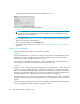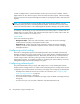FW 08.01.00/HAFM SW 08.06.xx or later HP StorageWorks Edge Switch 2/24 Installation Guide (AA-RTDWE-TE, November 2005)
Table Of Contents
- Edge Switch 2/24 installation guide
- Contents
- Introduction to the Edge Switch 2/24
- Installing the Edge Switch
- Connecting the Edge Switch
- Edge Switch network addresses
- LAN-connecting the Edge Switch
- Setting up the HAFM appliance
- Using HAFM to configure the Edge Switch
- Setting the Edge Switch online and offline
- Configuring Edge Switch identification
- Configuring Edge Switch operating parameters
- Configuring fabric operating parameters
- Configuring switch binding
- Configuring preferred path
- Configuring ports
- Configuring SNMP trap message recipients
- Configuring, enabling, and testing e-mail notification
- Configuring and enabling call-home features
- Configuring and enabling Ethernet events
- Configuring, enabling, and testing call-home event notification
- Threshold alerts
- Creating new alerts
- Figure 30 Configure Threshold Alerts dialog box
- Figure 31 New Threshold Alerts dialog box-first screen
- Figure 32 New Threshold Alerts dialog box-second screen
- Figure 33 New Threshold Alerts dialog box-third screen
- Figure 34 New Threshold Alerts dialog box-summary screen
- Figure 35 Configure Threshold Alerts dialog box-alert activated
- Modifying alerts
- Activating or deactivating alerts
- Deleting alerts
- Creating new alerts
- Configuring SANtegrity Authentication
- Backing up HAFM configuration data
- Resetting configuration data
- Enabling the HAFM Basic interface
- Enabling Telnet
- Connecting the Edge Switch to a fabric
- Using the HAFM Basic interface
- Launching the HAFM Basic interface
- Setting the Edge Switch offline and online
- Configuring Edge Switch ports
- Configuring BB credit
- Configuring Edge Switch identification
- Configuring date and time
- Configuring Edge Switch parameters
- Configuring network information
- Configuring SNMP trap message recipients
- Enabling or disabling the CLI
- Configuring zoning
- Managing firmware versions
- Regulatory compliance and safety
- Technical specifications
- Index

Using HAFM to configure the Edge Switch50
9. Click Activate to enable all configured preferred paths and close the dialog box.
Configuring ports
Perform this procedure to define Fibre Channel port names, configure ports as blocked or
unblocked, enable extended distance operation and link incident (LIN) alerts, configure port
binding, and define port types.
1. At the Hardware view for the selected Edge Switch, select Configure > Ports.
The Configure Ports dialog box is displayed (Figure 23).
a. Select a blank Name box and enter a descriptive port name of 24 or fewer alphanumeric
characters. Use a name that reflects the device connected to the port.
b. Select or clear the Blocked check box to block or unblock a port.
A check mark in the box indicates the port is blocked. Blocking the port prevents the
attached device from communicating with the Edge Switch. A blocked port continuously
transmits the offline sequence (OLS).
Figure 23 Configure Ports dialog box
NOTE: The fourth column in the Configure Ports dialog box is labled 10–100 km or RX BB
Credit, depending on your configuration. If an Edge Switch supports BB credits by port, an
RX BB Credit column is displayed.
c. Perform one of the following actions, depending on which column you have displayed in
your Configure Ports dialog box.
•Click 10–100 km to enable extended distance buffering for a port.
A check mark in the box indicates extended distance operation up to 100 kilometers
(through repeaters) is enabled.