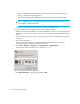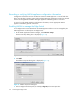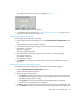FW 08.01.00/HAFM SW 08.06.xx or later HP StorageWorks Edge Switch 2/24 Installation Guide (AA-RTDWE-TE, November 2005)
Table Of Contents
- Edge Switch 2/24 installation guide
- Contents
- Introduction to the Edge Switch 2/24
- Installing the Edge Switch
- Connecting the Edge Switch
- Edge Switch network addresses
- LAN-connecting the Edge Switch
- Setting up the HAFM appliance
- Using HAFM to configure the Edge Switch
- Setting the Edge Switch online and offline
- Configuring Edge Switch identification
- Configuring Edge Switch operating parameters
- Configuring fabric operating parameters
- Configuring switch binding
- Configuring preferred path
- Configuring ports
- Configuring SNMP trap message recipients
- Configuring, enabling, and testing e-mail notification
- Configuring and enabling call-home features
- Configuring and enabling Ethernet events
- Configuring, enabling, and testing call-home event notification
- Threshold alerts
- Creating new alerts
- Figure 30 Configure Threshold Alerts dialog box
- Figure 31 New Threshold Alerts dialog box-first screen
- Figure 32 New Threshold Alerts dialog box-second screen
- Figure 33 New Threshold Alerts dialog box-third screen
- Figure 34 New Threshold Alerts dialog box-summary screen
- Figure 35 Configure Threshold Alerts dialog box-alert activated
- Modifying alerts
- Activating or deactivating alerts
- Deleting alerts
- Creating new alerts
- Configuring SANtegrity Authentication
- Backing up HAFM configuration data
- Resetting configuration data
- Enabling the HAFM Basic interface
- Enabling Telnet
- Connecting the Edge Switch to a fabric
- Using the HAFM Basic interface
- Launching the HAFM Basic interface
- Setting the Edge Switch offline and online
- Configuring Edge Switch ports
- Configuring BB credit
- Configuring Edge Switch identification
- Configuring date and time
- Configuring Edge Switch parameters
- Configuring network information
- Configuring SNMP trap message recipients
- Enabling or disabling the CLI
- Configuring zoning
- Managing firmware versions
- Regulatory compliance and safety
- Technical specifications
- Index

Edge Switch 2/24 installation guide 37
4. Enter the Edge Switch IP address (determined by the customer’s network administrator) in the IP
Address box.
5. Enter the Edge Switch subnet mask (determined by the customer’s network administrator) in the
Subnet Mask box.
6. Click OK to save the entered information, close the dialog box, and identify the Edge Switch to
the HAFM application.
7. Repeat step 2 through step 6 for each new Edge Switch.
8. Click OK to close the Discover Setup dialog box and return to the HAFM application.
Verifying communication between the Edge Switch and the HAFM appliance
To verify communication between the Edge Switch and the HAFM appliance Element Manager and
HAFM Basic applications:
1. At the management application’s main window (physical map or product list), inspect the shape
and color of the status symbol associated with the Edge Switch product icon.
Table 3 explains the symbols and associated operational states.
2. Right-click the Edge Switch icon at the HAFM application’s physical map.
A pop-up menu is displayed.
3. Select Element Manager from the pop-up menu.
Table 3 Edge Switch operation al states and symbols
Operational state Symbol
Operational—Edge Switch-to-appliance communication is established,
the Edge Switch is operational, and no failures are indicated. Go to
”Setting the Edge Switch date and time” on page 38.
Degraded—Edge Switch-to-appliance communication is established, but
the Edge Switch is operating in degraded mode and requires service.
This condition is typical if a port or redundant FRU fails. Go to step 2.
Failed—Edge Switch-to-appliance communication is established, but the
Edge Switch failed and requires immediate service. Go to step 2.
Status Unknown—The Edge Switch status is unknown because of a
network communication failure between the Edge Switch and HAFM
appliance. Go to step 2.