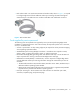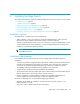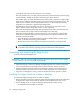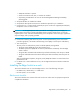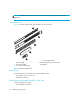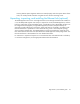FW 08.01.00/HAFM SW 08.06.xx or later HP StorageWorks Edge Switch 2/24 Installation Guide (AA-RTDWE-TE, November 2005)
Table Of Contents
- Edge Switch 2/24 installation guide
- Contents
- Introduction to the Edge Switch 2/24
- Installing the Edge Switch
- Connecting the Edge Switch
- Edge Switch network addresses
- LAN-connecting the Edge Switch
- Setting up the HAFM appliance
- Using HAFM to configure the Edge Switch
- Setting the Edge Switch online and offline
- Configuring Edge Switch identification
- Configuring Edge Switch operating parameters
- Configuring fabric operating parameters
- Configuring switch binding
- Configuring preferred path
- Configuring ports
- Configuring SNMP trap message recipients
- Configuring, enabling, and testing e-mail notification
- Configuring and enabling call-home features
- Configuring and enabling Ethernet events
- Configuring, enabling, and testing call-home event notification
- Threshold alerts
- Creating new alerts
- Figure 30 Configure Threshold Alerts dialog box
- Figure 31 New Threshold Alerts dialog box-first screen
- Figure 32 New Threshold Alerts dialog box-second screen
- Figure 33 New Threshold Alerts dialog box-third screen
- Figure 34 New Threshold Alerts dialog box-summary screen
- Figure 35 Configure Threshold Alerts dialog box-alert activated
- Modifying alerts
- Activating or deactivating alerts
- Deleting alerts
- Creating new alerts
- Configuring SANtegrity Authentication
- Backing up HAFM configuration data
- Resetting configuration data
- Enabling the HAFM Basic interface
- Enabling Telnet
- Connecting the Edge Switch to a fabric
- Using the HAFM Basic interface
- Launching the HAFM Basic interface
- Setting the Edge Switch offline and online
- Configuring Edge Switch ports
- Configuring BB credit
- Configuring Edge Switch identification
- Configuring date and time
- Configuring Edge Switch parameters
- Configuring network information
- Configuring SNMP trap message recipients
- Enabling or disabling the CLI
- Configuring zoning
- Managing firmware versions
- Regulatory compliance and safety
- Technical specifications
- Index

Installing the Edge Switch24
• Torque driver with cross-tip bit (for setting 22 in./lb. of torque).
• Fiber-optic protective plug—For safety and port transceiver protection, fiber-optic protective plugs
must be inserted in all Edge Switch ports without fiber-optic cables attached.
• Null modem cable—An asynchronous RS-232 null modem cable is required to configure Edge
Switch network addresses and obtain event log information through the maintenance port. The
cable has nine conductors and two DB-9 female connectors. A null modem cable specially
designed for this application is supplied with the Edge Switch.
• Standard flat-tip and cross-tip Phillips screwdrivers—Screwdrivers are required to remove,
replace, adjust or tighten various FRUs, chassis, or rack components.
• Electrostatic discharge (ESD) grounding cable with attached wrist strap—Use of the ESD wrist
strap is required when working in and around the Edge Switch card cage.
• Maintenance terminal (desktop or notebook computer)—A PC is required to configure Edge
Switch network addresses and acquire event log information through the maintenance port.
Computer requirements include:
• Microsoft Windows 98, Windows Millennium Edition, Windows 2000, Windows Server
2003, or Windows XP operating system installed.
• RS-232 serial communication software (for example, ProComm Plus, or HyperTerminal).
NOTE: The HAFM appliance may be used for this function. The HyperTerminal application
is included with the Windows operating system provided with the HAFM appliance.
Unpacking and inspecting the Edge Switch
To unpack and inspect the Edge Switch:
CAUTION: When you remove the Edge Switch from the carton, do not rest it on its rear window
while examining it. To do so may break the FRU handles.
1. Inspect the shipping containers for damage caused during transit. If a container is damaged,
ensure a representative from the freight carrier is present when the container is opened.
2. Unpack the shipping containers and inspect each item for damage. Save all shipping and
packing materials. Ensure that all items on the enclosed shipping list are in each container.
3. If any items are damaged or missing, contact an HP-authorized service provider or reseller.
Installing the Edge Switch on a table or desktop
To install and configure the Edge Switch on a table or desktop:
1. Remove the backing from the four adhesive rubber pads and apply the pads to the underside of
the Edge Switch. Ensure that the pads are aligned with the scribed circles at each corner.
2. Position the Edge Switch on a table or desktop as directed by the customer. Ensure:
• Grounded AC electrical outlets are available.