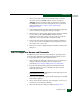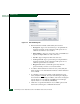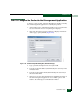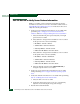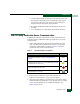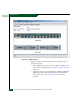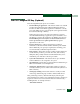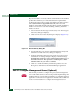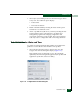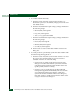FW 08.01.00 McDATA Sphereon 4500 Fabric Switch Installation and Service Manual (620-000159-330, November 2005)
2
Installation Tasks
2-51
Installation Tasks
a. At the Windows desktop, click Start at the left side of the task
bar (bottom of the desktop), then sequentially select Settings,
Control Panel, and System. The System Properties dialog box
displays with the General tab open by default.
b. Record the Product ID number listed under the Registered to
heading.
c. Close all dialog boxes and return to the Windows desktop.
Task 15: Verify Product-to-Server Communication
Communication must be verified between the product and server
(SAN management and Element Manager applications). To verify
communication:
1. At the SAN management application main window (physical
map or product list), inspect the shape and color of the status
symbol associated with the product icon. Table 2-4 explains
operational states and associated symbols.
2. Right-click the product icon at the SAN management
application’s physical map. A pop-up menu appears.
3. Select the Element Manager option from the pop-up menu. When
the Element Manager application opens, the last view accessed by
a user opens by default. As an example, the Hardware View
(Figure 2-25) is shown.
Table 2-4 Operational States and Symbols
Operational State Status Symbol
Operational - Communication is established, the product is operational,
and no failures are indicated. Go to Task 16: Configure PFE Key
(Optional).
No status
symbol
Degraded - Communication is established, but the product is operating
in degraded mode and requires service. This condition is typical if a port
or redundant FRU fails. Go to step 2.
Failed - Communication is established, but the product failed and
requires immediate service. Go to step 2.
Status Unknown - Product status is unknown because of a network
communication failure. Go to step 2.