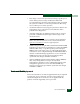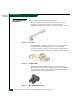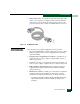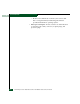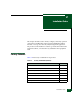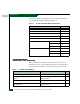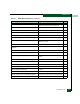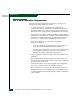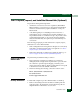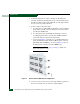FW 08.01.00 McDATA Sphereon 4500 Fabric Switch Installation and Service Manual (620-000159-330, November 2005)
2
Installation Tasks
2-5
Installation Tasks
Task 2: Unpack, Inspect, and Install the Ethernet Hub (Optional)
The product is managed through either:
• An Internet connection to a browser-capable PC (EFCM Basic
Edition interface). Connection of a LAN segment with multiple
switches to the Internet may require installation of a 24-port
Ethernet hub.
• A 10/100 megabit per second (Mbps) LAN connection to a
management server. Connectivity may require installation of a
24-port Ethernet hub. A combination of up to 48 products can be
configured and managed on one network, therefore multiple,
daisy-chained hubs may be required to provide sufficient port
connections.
The following paragraphs provide instructions to unpack, inspect,
and install one or more Ethernet hubs.
• If the existing Ethernet LAN segment is adequate for connectivity
and a hub is not delivered, this task is not required. Go to Task 3:
Unpack, Inspect, and Install the Product.
• If the hub is delivered in a Fabricenter equipment cabinet, go to
Task 5: Configure Product Network Information (Optional).
Unpack and Inspect
Ethernet Hub
Unpack and inspect Ethernet hub(s) as follows:
1. Inspect shipping container(s) for damage. If a container is
damaged, ensure a freight carrier representative is present when
the container is opened. Unpack shipping container(s) and
inspect each item for damage. Ensure packaged items correspond
to items listed on the enclosed bill of materials.
2. If items are damaged or missing, contact the solution center:
Phone: (800) 752-4572 or (720) 558-3910
Fax: (720) 558-3851
E-mail: support@mcdata.com
Desktop Installation
To install and configure up to three Ethernet hubs on a desktop:
1. Remove the backing from the four adhesive rubber pads and
apply the pads to the underside of each hub. Ensure pads are
aligned with the scribed circles at each corner.