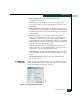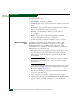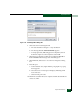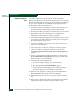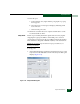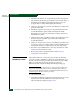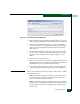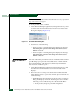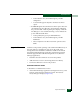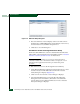FW 08.01.00 McDATA Sphereon 4500 Fabric Switch Installation and Service Manual (620-000159-330, November 2005)
Repair Information
4-35
Repair Information
• FAN Configuration - User-configured state for FAN
configuration (On or Off).
• Beaconing - User-specified for the port (On or Off). When
beaconing is enabled, a yellow triangle appears adjacent to the
status field.
• Link Incident - If no link incidents are recorded, None appears in
the status field. If a link incident is recorded, a summary appears
describing the incident, and a yellow triangle appears adjacent to
the status field.
• Operational State - Port state (Online, Offline, Not Installed,
Inactive, Invalid Attachment, Link Reset, No Light, Not Operational,
Port Failure, Segmented E_Port, or Te s t i ng ). A yellow triangle
appears adjacent to the status field if the port is in a non-standard
state that requires attention. A red and yellow diamond appears
adjacent to the status field if the port fails.
• Reason - A summary appears describing the reason if the port
state is Segmented E_Port, Invalid Attachment, or Inactive. For any
other port state, the reason field is blank or N/A.
• Threshold Alert - If a threshold alert exists for the port, an alert
indicator (yellow triangle) and the configured name for the alert
appear.
• Zoning Enforcement - Zoning policy enforced (Hard Zoning,
Soft Zoning, or N/A).
Port Technology
Dialog Box
To open the Port Technology dialog box (Figure 4-13), right-click a port
graphic at the Hardware View or a port row at the Port List View, then
select Port Technology from the pop-up menu.
Figure 4-13 Port Technology Dialog Box