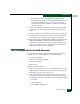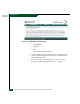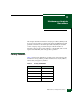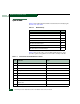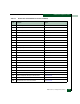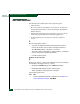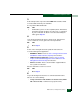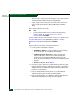FW 08.01.00 McDATA Sphereon 4500 Fabric Switch Installation and Service Manual (620-000159-330, November 2005)
3-8
McDATA Sphereon 4500 Fabric Switch Installation and Service Manual
Maintenence Analysis Procedures
• The icon representing the product displays a grey square with an
exclamation mark (SAN management application).
• A grey square at the alert panel, a No Link status and reason,
and no visible product FRUs (Element Manager Hardware
View).
Was a failure indication observed?
NO YES
↓ Communication between the product and management
interface failed. Go to MAP 0300: Loss of Server
Communication. Exit MAP.
Perform a data collection and contact the next level of support. Refer
to Collect Maintenance Data (EFCM Basic Edition) or Collect
Maintenance Data (Element Manager). Exit MAP.
7
Inspect product status at the management interface:
a. For the product reporting the problem:
— EFCM Basic Edition - Select Hardware from the Product
menu at any view. The Hardware View displays.
— SAN management application - At the physical map,
right-click the status icon for the product reporting the
problem and select Element Manager from the pop-up
menu. The Element Manager opens and the Hardware View
displays.
— OSI host console - Go to step 9.
b. Inspect the status symbol associated with the product. A yellow
triangle (attention indicator) indicates the product is operating in
degraded mode. A red diamond (failure indicator) indicates the
product is not operational.
c. Inspect simulated Fibre Channel ports for a yellow triangle
(attention indicator) that overlays the FRU graphic.
d. Inspect simulated FRUs for a blinking red and yellow diamond
(failed FRU indicator) that overlays the FRU graphic.