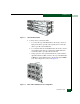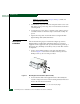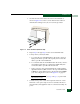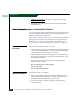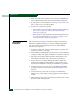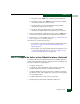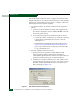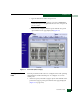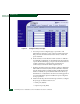FW 07.00.00/HAFM SW 08.06.00 McDATA Sphereon 4500 Fabric Switch Installation and Service Manual (620-000159-320, April 2005)
2
2-10
McDATA Sphereon 4500 Fabric Switch Installation and Service Manual
Installation Tasks
NOTE: Ensure each hub is connected to a separate rack power strip.
7. Inspect the front panel of each hub. Ensure each green Power
LED illuminates.
Task 3: Unpack, Inspect, and Install the Switch
The following paragraphs provide instructions to unpack and inspect
one or more Sphereon 4500 Switches, and install the switches in a
desktop or rack-mount configuration.
If the switch is delivered as part of an FC-512 Fabricenter equipment
cabinet, refer to the McDATA FC-512 Fabricenter Equipment Cabinet
Installation and Service Manual (620-000100) for instructions, go to
Task 5: Configure Switch Network Information (Optional) on page 2-41.
Unpack and Inspect
the Switch
Unpack and inspect the switch(es) as follows:
1. Inspect shipping container(s) for damage caused during transit. If
a container is damaged, ensure a representative from the freight
carrier is present when the container is opened.
2. Unpack shipping container(s) and inspect each item for damage.
Ensure the packaged items correspond to the items listed on the
enclosed bill of materials.
3. If any items are damaged or missing, contact the McDATA
Solution Center as follows:
Phone: (800) 752-4572 or (720) 566-3910
Fax: (720) 566-3851
E-mail: support@mcdata.com
Desktop Installation
To install the switch on a desktop:
1. Remove the backing from the four adhesive rubber pads and
apply the pads to the underside of the switch. Ensure the pads
are aligned with the scribed circles at each corner.
2. Position the switch on a table or desktop as directed by the
customer. Ensure: