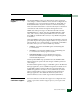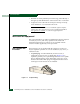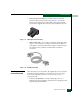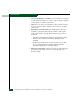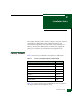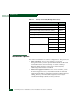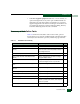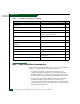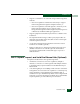FW 07.00.00/HAFM SW 08.06.00 McDATA Sphereon 4500 Fabric Switch Installation and Service Manual (620-000159-320, April 2005)
2
2-6
McDATA Sphereon 4500 Fabric Switch Installation and Service Manual
Installation Tasks
The following paragraphs provide instructions to unpack and inspect
one or more Ethernet hubs, and install the hubs in a desktop or
rack-mount configuration.
If the customer’s existing Ethernet LAN segment is adequate for
connectivity and the hub is not delivered, this task is not required. Go
to Task 3: Unpack, Inspect, and Install the Switch on page 2-10.
If the hub is delivered as part of an FC-512 Fabricenter equipment
cabinet, refer to the McDATA FC-512 Fabricenter Equipment Cabinet
Installation and Service Manual (620-000100) for instructions, go to
Task 5: Configure Switch Network Information (Optional) on page 2-41.
Unpack and Inspect
the Ethernet Hub
Unpack and inspect the Ethernet hub(s) as follows:
1. Inspect shipping container(s) for damage caused during transit. If
a container is damaged, ensure a representative from the freight
carrier is present when the container is opened.
2. Unpack shipping container(s) and inspect each item for damage.
Ensure the packaged items correspond to the items listed on the
enclosed bill of materials.
3. If any items are damaged or missing, contact the McDATA
Solution Center as follows:
Phone: (800) 752-4572 or (720) 566-3910
Fax: (720) 566-3851
E-mail: support@mcdata.com
Desktop Installation
To install and configure up to three Ethernet hubs on a desktop:
1. Remove the backing from the four adhesive rubber pads and
apply the pads to the underside of each hub. Ensure the pads
are aligned with the scribed circles at each corner.
2. Position the first hub on a table or desktop as directed by the
customer.
3. Stack the remaining hubs on top of the first hub as shown in
Figure 2-1 on page 2-7. Ensure the adhesive rubber pads on the
underside of a hub align with the recesses on the top of the hub
below.