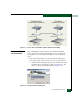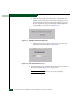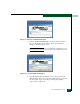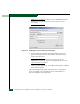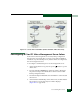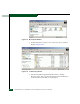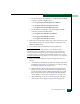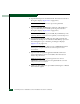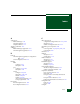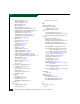FW 07.00.00/HAFM SW 08.06.00 McDATA Sphereon 4500 Fabric Switch Installation and Service Manual (620-000159-320, April 2005)
D-22
McDATA Sphereon 4500 Fabric Switch Installation and Service Manual
10. Type the default password and click OK. The Welcome to Windows
dialog box displays (Figure D-23 on page D-17).
NOTE: The default TightVNC viewer password is password.
11. Click the Send Ctrl-Alt-Del button at the top of the window to
log on to the backup server desktop. The Log On to Windows
dialog box displays (Figure D-24 on page D-17).
NOTE: Do not simultaneously press the Ctrl, Alt, and Delete keys. This
action logs the user on to the browser-capable PC, not the backup server.
12. Type the default Windows 2000 user name and password and
click OK. The backup server’s Windows 2000 desktop opens and
the SANavigator Log In or EFCM Log In dialog box displays
(Figure D-25 on page D-18).
NOTE: The default Windows 2000 user name is Administrator and the
default password is password. The user name and password are
case-sensitive.
13. Type the SAN management application default user ID and
password and select a server or IP address from the Network
Address drop-down list.
NOTE: The default SAN management application user name is
Administrator and the default password is password. The user name
and password are case-sensitive.
14. Click Login. The application opens and the SANavigator or EFCM
main window appears.