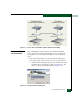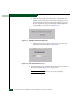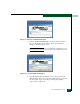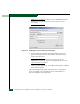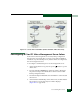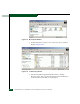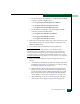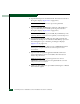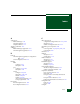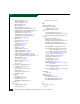FW 07.00.00/HAFM SW 08.06.00 McDATA Sphereon 4500 Fabric Switch Installation and Service Manual (620-000159-320, April 2005)
Consolidating EFC Servers
D-21
• For the Sanavigator 4.0 application, copy the backup CD-ROM
contents to the following directories:
— C:\Program Files\SANavigator4.0\CallHome
— C:\Program Files\SANavigator4.0\Client
— C:\Program Files\SANavigator4.0\Server.
• For the EFCM 8.0 application, copy the backup CD-ROM
contents to the following directories:
— C:\Program Files\EFCM 8.0\CallHome
— C:\Program Files\EFCM 8.0\Client
— C:\Program Files\EFCM 8.0\Server.
7. Click close (X) at the upper right corner of the Local Disk (C:) and
My Computer windows to close the windows and return to the
Windows 2000 desktop.
8. Leave the CD in the CD-RW drive for backup purposes.
ATTENTION ! Contents of the data directory are backed up to the
management server’s CD-RW drive when directory contents change. To
ensure trouble-free backups, always leave a CD in the drive. Ensure data
is not being written to or read from the CD-RW drive before removing the
CD. Removing the CD during a backup or restore operation can corrupt data.
9. Reboot the client backup server (new management server) as
follows:
a. At the Windows 2000 desktop, click Start at the left side of the
task bar, then select Shut Down. The Shut Down Windows dialog
box displays (Figure D-20 on page D-15).
b. Select the Restart option from the list box and click OK. The
backup server powers down and restarts. During the reboot
process the LAN connection between the backup server and
browser-capable PC drops momentarily, and the TightVNC
viewer displays a network error (Figure D-21 on page D-16).
c. After the backup server reboots, click Login again. The VNC
Authentication screen displays (Figure D-22 on page D-16).